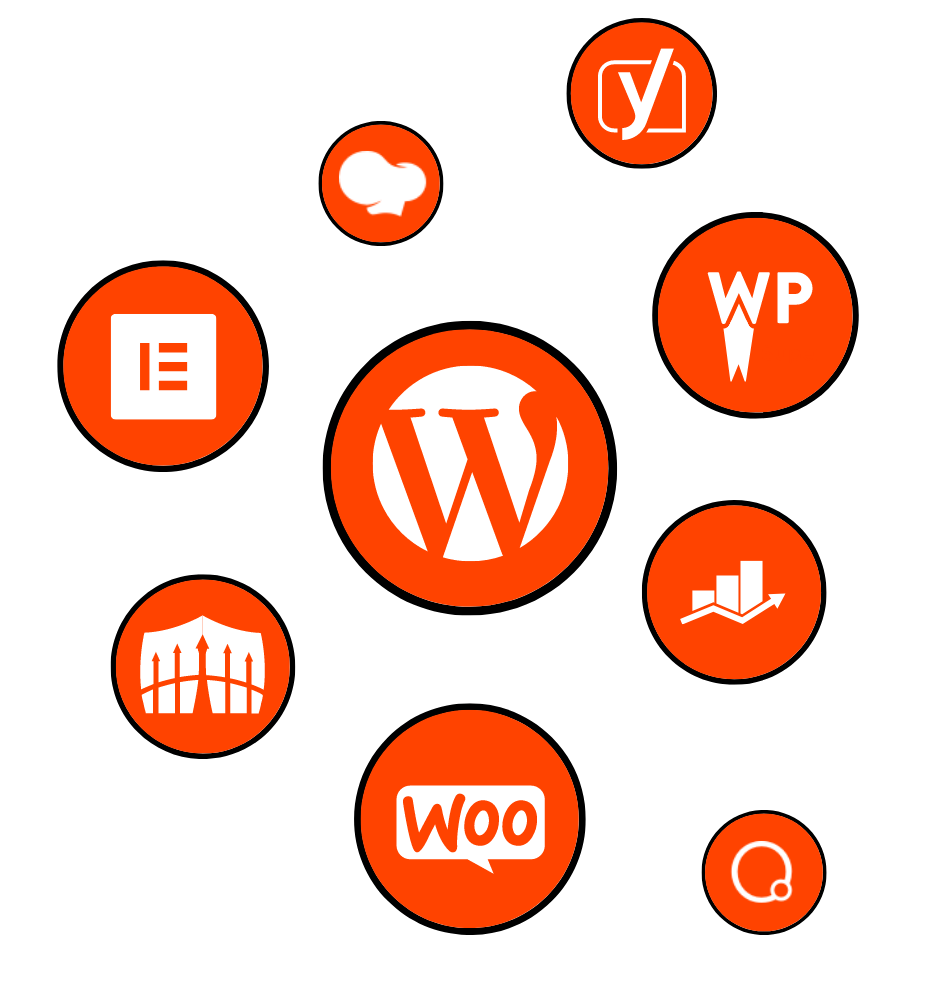
If you own a WordPress website, you should know that there is a chance that things will go wrong at some point. You should always be prepared for when that happens (or maybe it’s already happened, and that’s why you’re here).
Regardless of what may have caused it, in the event your WordPress site breaks, you should always be prepared, and we’re here to help.
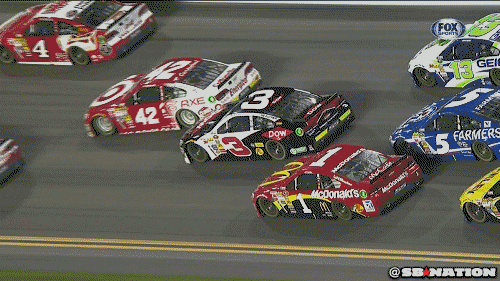
In this article, we’ll give you a quick guide on how to solve these pesky issues. Let’s get to it!
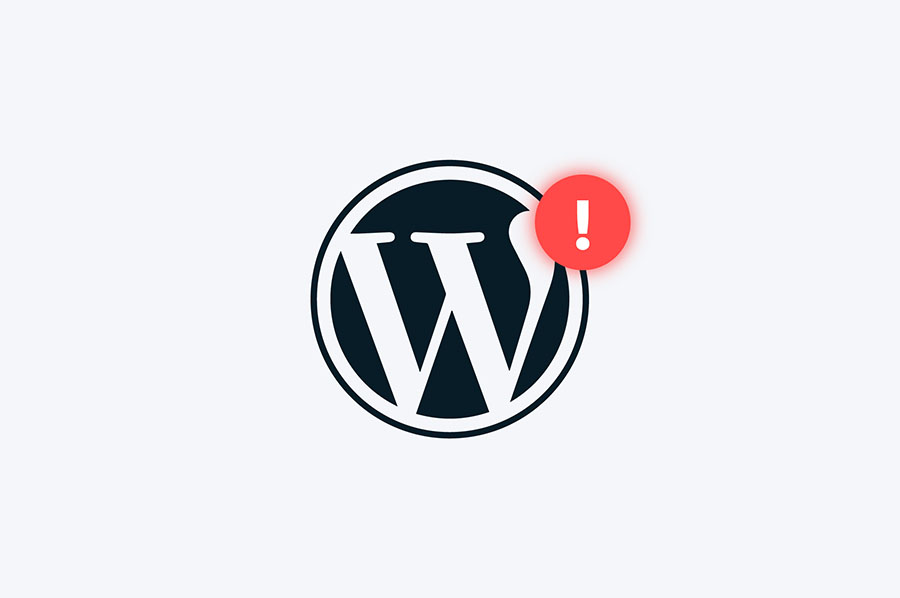
When your website breaks, it’s very easy to start panicking. You can quickly become overwhelmed by negative thoughts and assume your website may be gone forever. Thankfully, this is rarely the case. Websites go down all the time, so you shouldn’t feel bad at all. Instead, stay calm and assess the situation. Websites can break for any number of reasons, frequently without any human interaction. In most cases, it’s due to a WordPress plugin or Core update that may need to be resolved.
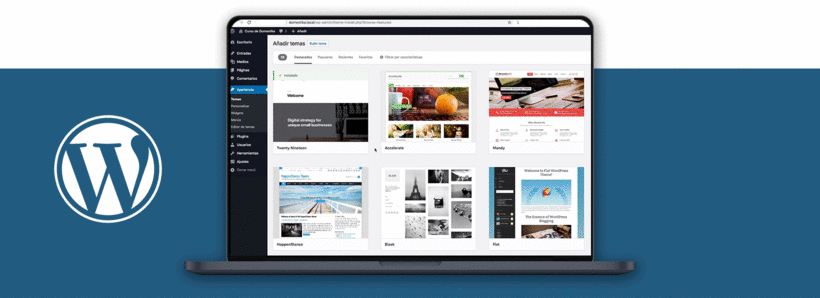
After your WordPress site has gone down, you should figure out what may have caused it. Were you working on the site and realized it suddenly stopped working? If so, you should check the following:
From April 15, 2016 to April 16, 2019, there have been 18,262 plugins published. 3% of these plugins have never been updated.
Kinsta
On the other hand, if you discovered your website went down without any recent changes, try these:
If you’re faced with any of these issues, you should contact your technical support or hosting provider. If it was the former, you should be able to revert any site changes and bring your site back online.
In case you tried to revert the changes in your website and did not solve the problem, we can check some other things to know the origin of the problem.
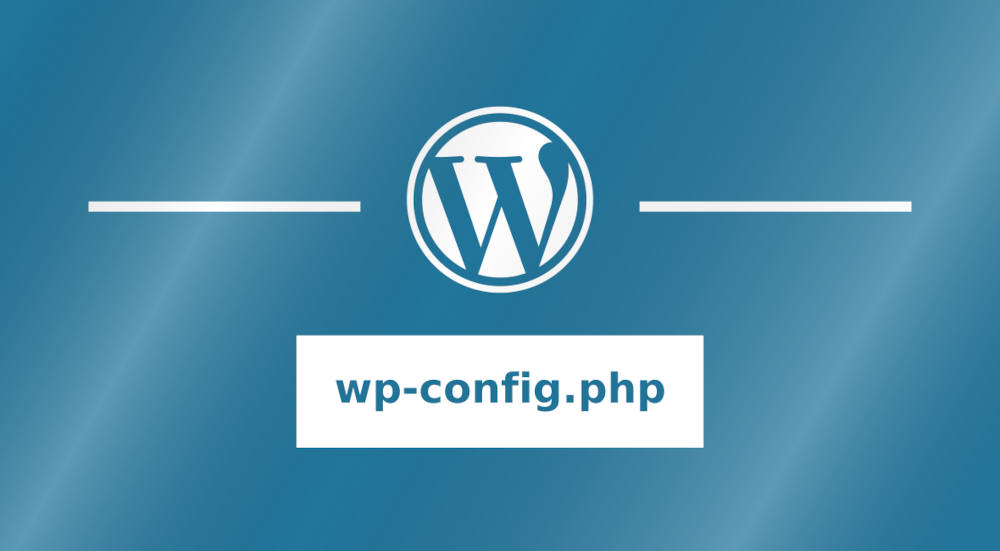
Don’t panic, making edits to WordPress code is very simple. You must connect to your site via SFTP. Download your wp-config.php so you can edit it, and remember always to make a backup of this file in case things go wrong.
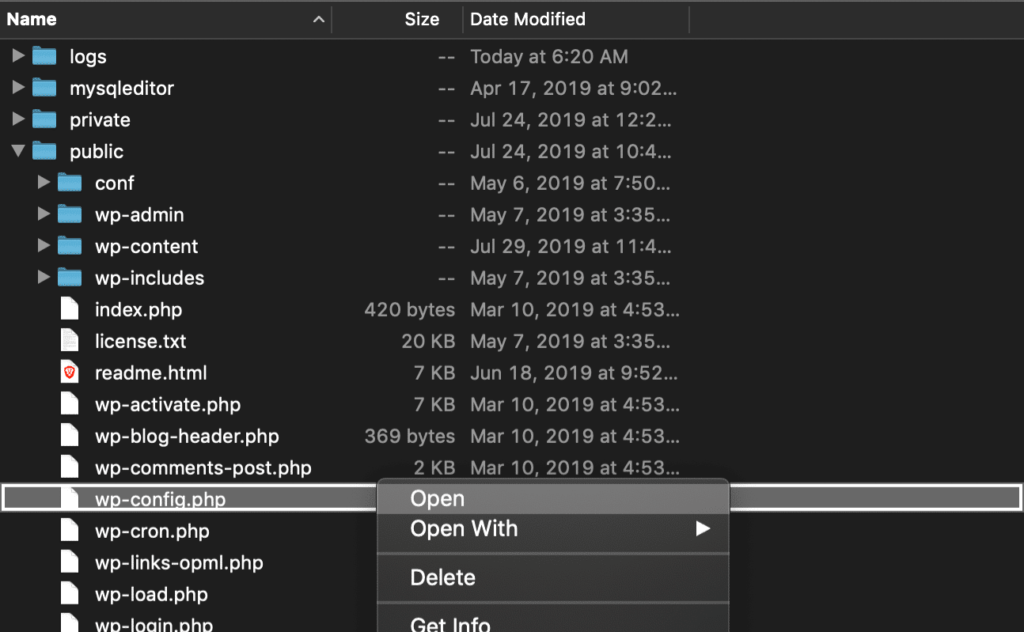
Find the line that says /* That’s all, stop editing! Happy blogging. */ and just before, add the following (as seen below): define( ‘WP_DEBUG’, true );
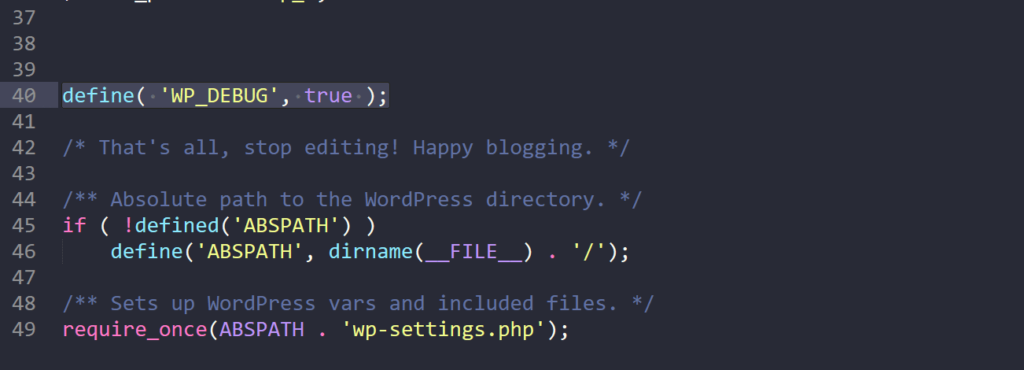
And that’s it, that’s what it should look like. If this code was already in your WordPress site’s wp-config.php file, but it is set to “false,” change it to “true.”
Save the changes and re-upload them to your server. This will enable debug mode, which means you will now be able to access your WordPress Dashboard if you didn’t have it, and you will be able to see the error that your site is throwing. As you can see below:
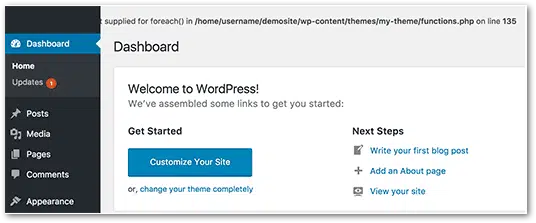
You will be able to find a solution easily by going directly to the problem of your website. Just remember that Google is your friend!
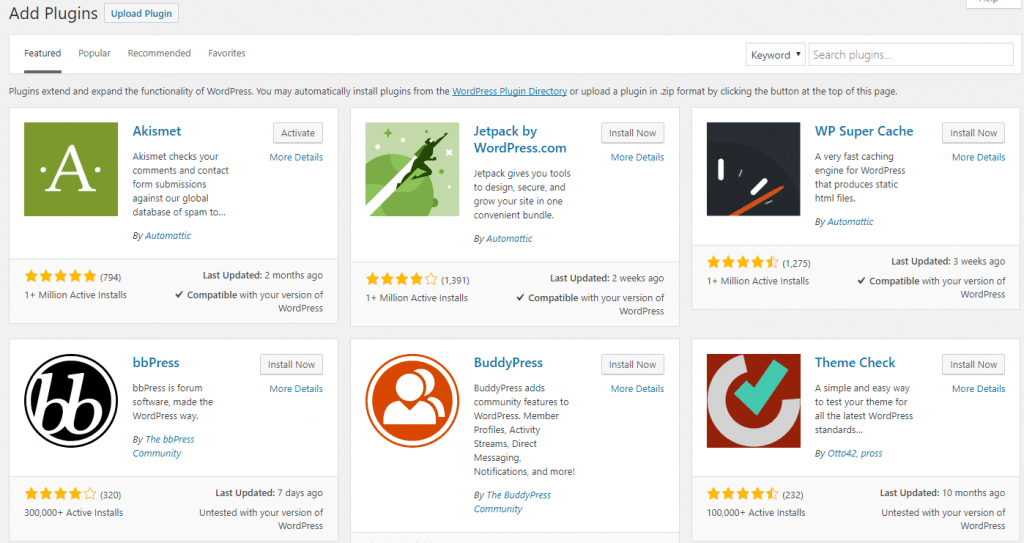
If your WordPress site was damaged during a plugin installation or update, don’t worry! This happens frequently, and it’s as simple as reverting the change or removing the plugin entirely. You’ll need to access your hosting account via FTP, which you can request through your hosting provider.
Go to the plugins directory (found under wp-content/plugins) and delete the entire directory for that plugin. Here’s an example:
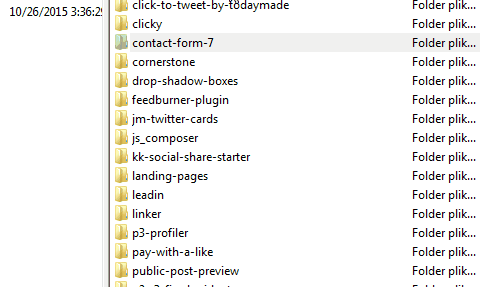
After that, try rechecking your website. It should most likely be back to normal.
Another way to resolve this is to change the plugin folder’s name. A good example would be to change it from “contact-form-7” to “contact-form-8”. This will cause WordPress not to recognize the plugin, resulting in it not running on your website. You can repeat this process as many times as needed until you find which plugin is causing the error.
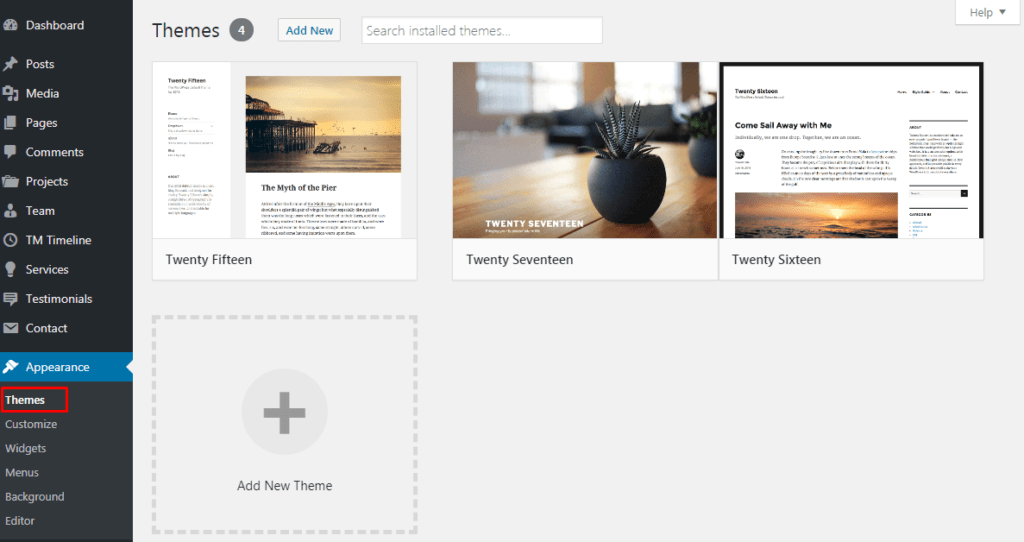
In most cases, something that can help is to reset your WordPress theme to one of the default themes. These are typically very basic and don’t have any complex code, meaning they should be able to run just fine and bring your site back up. If you reset to one of the default themes, your website should be able to come back up while you try to fix your theme’s errors.
On the other hand, if you don’t have access to the WordPress panel to change the theme, you’ll need to do it via FTP. Like the previous step, you’ll need to access the theme directory (usually found under wp-content/themes) and rename the theme folder causing the error. WordPress will automatically revert to one of the default themes, giving you time to resolve the issue with your theme.

WordPress is the most hacked CMS of all. In a study by the company Sucuri, out of 8,000 infected sites, 74% of these had WordPress installed. This is one of the worst things that can happen to your website, as it is pretty unpredictable how your website will be shared and how to fix it.
But before we assume that your website has been hacked, why don’t we check it out? Sucuri website, a famous WordPress security plugin has a scanner tool that will help you know if your website was really hacked; you can use the tool by clicking here.
Reasons why your website can be hacked:
The top type of vulnerabilities are:
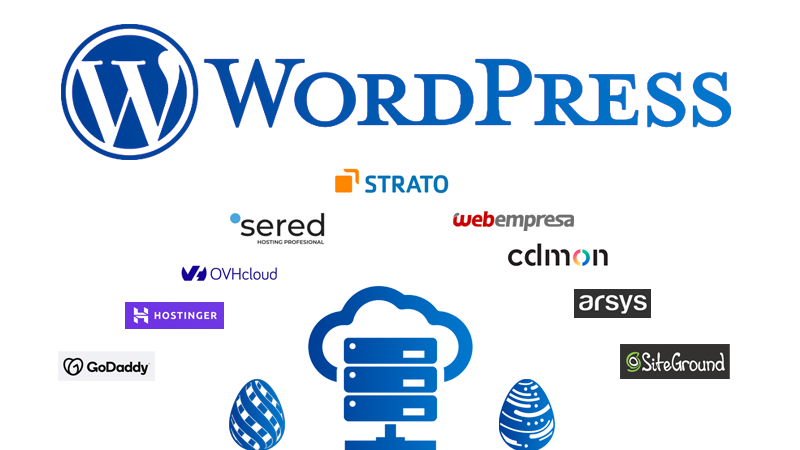
After you’ve exhausted all other resources, you should turn to your hosting provider for additional help. They will know how to guide you in solving your problem since they’ll have better access to your website’s server and the structure of your website.
At WordPress Gang, we can help you whenever you need it. Our team of professionals will help you restore your WordPress website quickly. Besides that, we understand that emergencies can happen at any time, so we’re always here to help with our emergency support service. We’re available 24/7 to help you solve any problems, any time.
We are ready to help you.