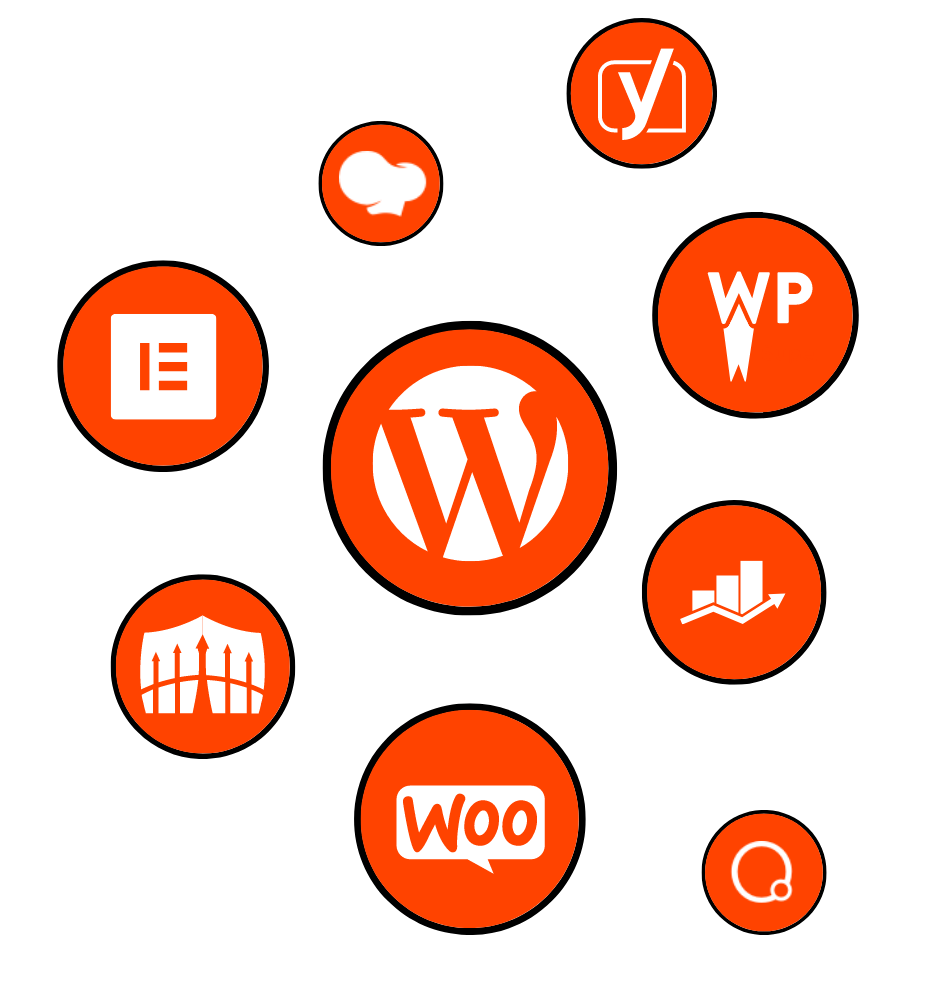
Welcome to our comprehensive guide on Elementor Dynamic Content! In today’s digital age, creating engaging and personalized websites is crucial for capturing and retaining the attention of online audiences. And Elementor, the popular WordPress page builder, offers a powerful tool called Dynamic Content that can take your website to the next level.
In this blog post, we will dive deep into the world of Elementor Dynamic Content, exploring its definition, benefits, and various techniques for using it effectively. Whether you’re a web designer, developer, or business owner, understanding how to leverage Dynamic Content in Elementor will empower you to create highly customized and interactive websites that leave a lasting impression on your visitors.
First, we will provide an introduction to Elementor itself, highlighting its basics and key features. Then, we will explain what dynamic content means in the context of Elementor and discuss its importance and benefits. By using dynamic content, you can dynamically update and personalize various elements on your website based on specific criteria or data sources.
To help you grasp the concept better, we will explore the different types of dynamic content elements available in Elementor. From dynamic text elements such as headings, paragraphs, and buttons, to dynamic image elements like featured images, galleries, and background images, we’ll cover it all. We will also delve into dynamic media elements, such as videos, audio files, and sliders, as well as dynamic form elements for creating interactive and responsive forms.
Next, we will explore the various sources from which you can fetch dynamic content in Elementor. This includes WordPress post types, user and author information, custom fields and meta data, and even WooCommerce product data. We will provide step-by-step guides on how to connect Elementor with these sources and retrieve dynamic content seamlessly.
But that’s not all! We will also explore advanced techniques for customizing dynamic content in Elementor. This includes conditional display of dynamic content, filtering and sorting options, and styling and design customization. These techniques will allow you to create highly personalized and interactive user experiences on your website.
In addition, we will share best practices and tips for using Elementor Dynamic Content effectively. This includes performance optimization techniques, testing and troubleshooting common issues, and showcasing real-world examples and case studies from industry experts.
As we conclude this blog post, we will recap the main points covered and emphasize the immense potential of Elementor Dynamic Content. We will also provide a call to action, encouraging you to implement dynamic content in your Elementor projects and unlock the full power of personalization and engagement.
Get ready to unleash the power of Elementor Dynamic Content and create websites that captivate and convert. Let’s dive in!
0th Section: Introduction to Elementor Dynamic Content
Elementor has become a go-to tool for WordPress users who want to create stunning and professional-looking websites without any coding knowledge. With its drag-and-drop interface and extensive collection of pre-designed templates and elements, Elementor empowers users to build visually appealing web pages effortlessly.
But what sets Elementor apart from other page builders is its Dynamic Content feature. Dynamic Content allows you to go beyond static web pages and create dynamic, interactive, and personalized experiences for your visitors. By harnessing the power of dynamic content, you can display different information, images, or media based on specific conditions or data sources, resulting in a more engaging and tailored user experience.
Dynamic content elements in Elementor are classified into various categories, including text, images, media, and forms. These elements can be connected to different data sources, such as WordPress post types, user information, custom fields, and even WooCommerce product data. This opens up a world of possibilities for creating dynamic and personalized websites that cater to the unique needs and preferences of your audience.
Adding dynamic content elements in Elementor is a straightforward process. With just a few simple steps, you can connect dynamic text elements like headings, titles, paragraphs, and buttons to display relevant and up-to-date information. Dynamic image elements, such as featured images, galleries, and background images, can be linked to specific data sources, ensuring that the right visuals are showcased to your visitors at the right time.
Dynamic media elements, such as videos, audio files, and sliders, add an interactive touch to your website. By dynamically updating these elements, you can deliver a more immersive and engaging user experience. And let’s not forget about dynamic form elements, which allow you to create responsive and interactive forms that adapt to user input and provide dynamic notifications.
The availability of dynamic content sources in Elementor is vast. You can connect to WordPress post types, including blog posts, pages, and custom post types, to dynamically display content from your website. User and author information can also be utilized, enabling you to personalize the user experience based on individual profiles. Custom fields and meta data integration, such as ACF, Toolset Types, and Pods, provide even more flexibility in fetching and displaying dynamic content.
For those running an online store with WooCommerce, Elementor Dynamic Content allows you to tap into the extensive product data available and create dynamic product pages. You can showcase specific details, such as product attributes, pricing, discounts, and stock availability, ensuring that your visitors have access to accurate and current information.
As we delve into this blog post, we will explore the various techniques for customizing dynamic content in Elementor. You will learn how to conditionally display dynamic content, apply filters and sorting options, and customize the styling and design of dynamic elements. We will also provide best practices, tips, and real-world examples to help you make the most of Elementor Dynamic Content in your web design projects.
So, get ready to take your website to the next level with Elementor Dynamic Content. Whether you’re a web designer, developer, or business owner, this guide will equip you with the knowledge and skills to create dynamic, personalized, and engaging websites that leave a lasting impact on your visitors. Let’s dive in and explore the world of Elementor Dynamic Content together!
1st Section: Understanding Dynamic Content Elements in Elementor
To fully harness the power of Elementor Dynamic Content, it’s essential to have a clear understanding of the different types of dynamic content elements available in the page builder. These elements allow you to bring your web pages to life by dynamically updating and displaying content, images, media, and forms based on specific conditions or data sources.
Let’s start by exploring the dynamic text elements in Elementor. These elements allow you to display dynamic headings, titles, paragraphs, and buttons on your web pages. For example, you can create a dynamic heading that changes based on the category of the post or page being viewed. This enables you to provide a more personalized and relevant experience to your visitors.
Dynamic image elements are another powerful feature in Elementor. With these elements, you can showcase images that automatically update based on the content being displayed. For instance, you can use a dynamic featured image element to display the featured image of a blog post or a dynamic image gallery to showcase a collection of images related to a specific topic. By leveraging these dynamic image elements, you can create visually appealing and engaging web pages that captivate your audience.
In addition to text and images, Elementor also offers dynamic media elements. These elements allow you to integrate dynamic videos, audio files, and sliders into your web pages. For example, you can embed a dynamic video that changes based on the user’s interaction or display a dynamic audio file that corresponds to the content being viewed. Dynamic sliders and carousels provide a visually appealing way to present multiple pieces of content or images in a dynamic and interactive manner.
Furthermore, Elementor Dynamic Content includes dynamic form elements that enhance the user experience when interacting with your website. These elements allow you to create forms with dynamic form fields, enabling you to capture and display user input in real-time. You can also set up dynamic form submissions, where the form submission triggers specific actions or displays dynamic notifications to the user. With dynamic forms, you can create interactive and responsive forms that adapt to user input, providing a seamless and personalized experience.
Adding dynamic content elements in Elementor is a straightforward process. Once you have selected the desired element from the Elementor editor, you can easily connect it to a specific data source or condition using the dynamic content options. This intuitive interface allows you to choose the appropriate dynamic data source and configure the element to display the desired content dynamically.
Elementor’s dynamic content elements empower you to create highly personalized and engaging web pages. By leveraging these elements, you can dynamically update text, images, media, and forms, providing a customized and interactive experience for your visitors. Whether you’re showcasing dynamic testimonials, displaying real-time stock availability, or creating dynamic contact forms, Elementor’s dynamic content elements offer endless possibilities for enhancing your website’s functionality and user engagement.
2nd Section: Using Dynamic Content Sources in Elementor
Elementor Dynamic Content offers a wide range of sources from which you can fetch and display dynamic content on your website. These sources include WordPress post types, user and author information, custom fields and meta data, as well as WooCommerce product data. By connecting to these sources, you can create highly personalized and dynamic web pages that cater to the specific needs and preferences of your audience.
One of the primary sources of dynamic content in Elementor is WordPress post types. This includes blog posts, pages, and even custom post types that you have created. By connecting Elementor to your WordPress post types, you can dynamically display content from your website based on various conditions. For example, you can create a dynamic blog post template that automatically updates based on the category or tags assigned to the post. This allows you to provide a tailored experience to your visitors based on the specific content they are viewing.
In addition to WordPress post types, Elementor Dynamic Content also allows you to fetch and display user and author information dynamically. This can be especially useful if you have a membership or community-based website. You can display personalized information about the user, such as their name, profile picture, or any other relevant details. Furthermore, you can also utilize author information to display dynamic author biographies or showcase their latest posts. By leveraging user and author information, you can create a more engaging and personalized experience for your visitors.
Custom fields and meta data integration is another powerful feature of Elementor Dynamic Content. Popular plugins like Advanced Custom Fields (ACF), Toolset Types, and Pods allow you to create custom fields and store additional data associated with your posts or pages. With Elementor’s integration with these plugins, you can fetch and display this custom data dynamically. For instance, you can create a dynamic testimonial section that pulls in testimonials from custom fields and displays them dynamically on your web page. This provides you with the flexibility to showcase specific information based on the unique characteristics of your content.
If you’re running an online store with WooCommerce, Elementor Dynamic Content seamlessly integrates with WooCommerce product data. This means you can display dynamic product details, attributes, pricing, discounts, and even stock availability on your web pages. For example, you can create a dynamic product page that shows real-time pricing and availability, ensuring that your visitors have access to accurate and up-to-date information. By utilizing WooCommerce product data, you can create a dynamic and interactive shopping experience that enhances customer engagement and boosts conversions.
Connecting and fetching dynamic content from these various sources in Elementor is a straightforward process. Elementor provides intuitive interfaces and settings to establish the connection and configure the dynamic content elements. By selecting the appropriate data source and defining the conditions or criteria, you can ensure that the dynamic content is displayed accurately and effectively on your web pages.
In conclusion, Elementor Dynamic Content offers a wide range of sources to fetch and display dynamic content on your website. By connecting to WordPress post types, user and author information, custom fields and meta data, and WooCommerce product data, you can create personalized and highly engaging web pages. With Elementor’s seamless integration and intuitive interfaces, utilizing dynamic content sources has never been easier. Harness the power of dynamic content in Elementor to deliver a unique and tailored experience to your website visitors.
3rd Section: Advanced Techniques for Customizing Dynamic Content in Elementor
Elementor Dynamic Content not only allows you to fetch and display dynamic content on your web pages but also provides advanced techniques for customizing and fine-tuning the way dynamic content is presented. These techniques include conditional display, filtering and sorting, as well as styling and design customization. By utilizing these advanced techniques, you can create highly tailored and interactive user experiences on your website.
Conditional display of dynamic content is a powerful feature that allows you to show or hide specific content based on predefined conditions. With Elementor’s conditional display options, you can set rules and criteria for when a dynamic element should be displayed. For example, you can create a conditional rule to display a specific testimonial only if it meets certain criteria, such as having a rating above a certain threshold. This level of customization enables you to provide a more targeted and relevant experience to your visitors.
In addition to conditional display, Elementor Dynamic Content also offers filtering and sorting options. These options allow you to manipulate and organize dynamic content based on specific criteria. For instance, if you have a dynamic image gallery displaying images from different categories, you can set up filters to only show images from a specific category when a user selects it. Similarly, you can sort dynamic content elements, such as blog posts or products, based on criteria like date, popularity, or price. By using filtering and sorting, you can enhance the user experience by providing easy navigation and access to the most relevant content.
Styling and design customization play a crucial role in creating visually appealing and cohesive web pages. With Elementor Dynamic Content, you have the ability to apply unique styles and designs to your dynamic elements. This allows you to ensure that the dynamic content seamlessly integrates with the overall design of your website. You can customize dynamic text and typography, adjust dynamic image and media settings, and apply specific styles to dynamic form elements. By maintaining a consistent design language throughout your dynamic content, you create a more polished and professional user experience.
Furthermore, Elementor Dynamic Content also provides options for responsive design customization. Responsive design ensures that your web pages adapt and display well on various devices and screen sizes. With Elementor’s responsive design settings for dynamic content, you can specify how the dynamic elements should behave and appear on different devices. This level of control allows you to optimize the user experience across desktops, tablets, and mobile devices, ensuring that your dynamic content is accessible and visually appealing regardless of the device being used.
By leveraging these advanced techniques for customizing dynamic content in Elementor, you can take your website to new heights of personalization and interactivity. Whether it’s conditionally displaying content, filtering and sorting dynamic elements, or applying unique styles and designs, Elementor Dynamic Content empowers you to create tailored and engaging user experiences. These advanced techniques allow you to go beyond static web pages and deliver dynamic and interactive content that captivates your audience.
Continue Writing
4th Section: Best Practices and Tips for Using Elementor Dynamic Content
As with any powerful tool, utilizing Elementor Dynamic Content effectively requires understanding best practices and implementing smart strategies. In this section, we will explore some best practices and provide valuable tips to help you make the most out of Elementor Dynamic Content in your web design projects.
One important aspect to consider when working with Elementor Dynamic Content is performance optimization. Dynamic content can sometimes impact the loading speed of your web pages, especially if you have multiple dynamic elements or are fetching data from external sources. To mitigate this, consider implementing caching mechanisms and utilizing caching plugins. Caching can significantly improve the loading time by storing pre-rendered versions of your web pages and delivering them to visitors without having to re-generate the dynamic content each time. Additionally, employing techniques like lazy loading for images and optimizing media files can further enhance the performance of your dynamic content.
When working with dynamic content, it’s crucial to thoroughly test and troubleshoot any potential issues. Debugging common problems with dynamic content can save you time and frustration. For example, if you notice that certain dynamic elements are not displaying as expected, double-check the data sources, conditions, and rules you’ve set up. It’s also helpful to review the documentation and support resources provided by Elementor to find solutions to common issues. Additionally, engaging with the Elementor community, such as forums or social media groups, can provide valuable insights and assistance from experienced users.
To gain inspiration and further enhance your understanding of Elementor Dynamic Content, exploring real-world examples and case studies is highly beneficial. By examining websites that utilize Elementor’s dynamic content features, you can gather ideas and insights into how others have successfully implemented dynamic content in their designs. Look for websites in various industries or niches, and pay attention to how they leverage dynamic content to enhance user experiences and achieve their specific goals. Additionally, seek out success stories and best practices shared by industry experts to gain valuable insights and strategies for maximizing the potential of Elementor Dynamic Content.
In conclusion, implementing best practices and following these tips will help you utilize Elementor Dynamic Content effectively and efficiently. Optimizing performance, testing and troubleshooting, and seeking inspiration from real-world examples are essential steps to ensure a seamless and engaging user experience on your website. By staying informed and continuously learning, you can unlock the full potential of Elementor Dynamic Content and create dynamic, personalized, and interactive websites that leave a lasting impression on your visitors.