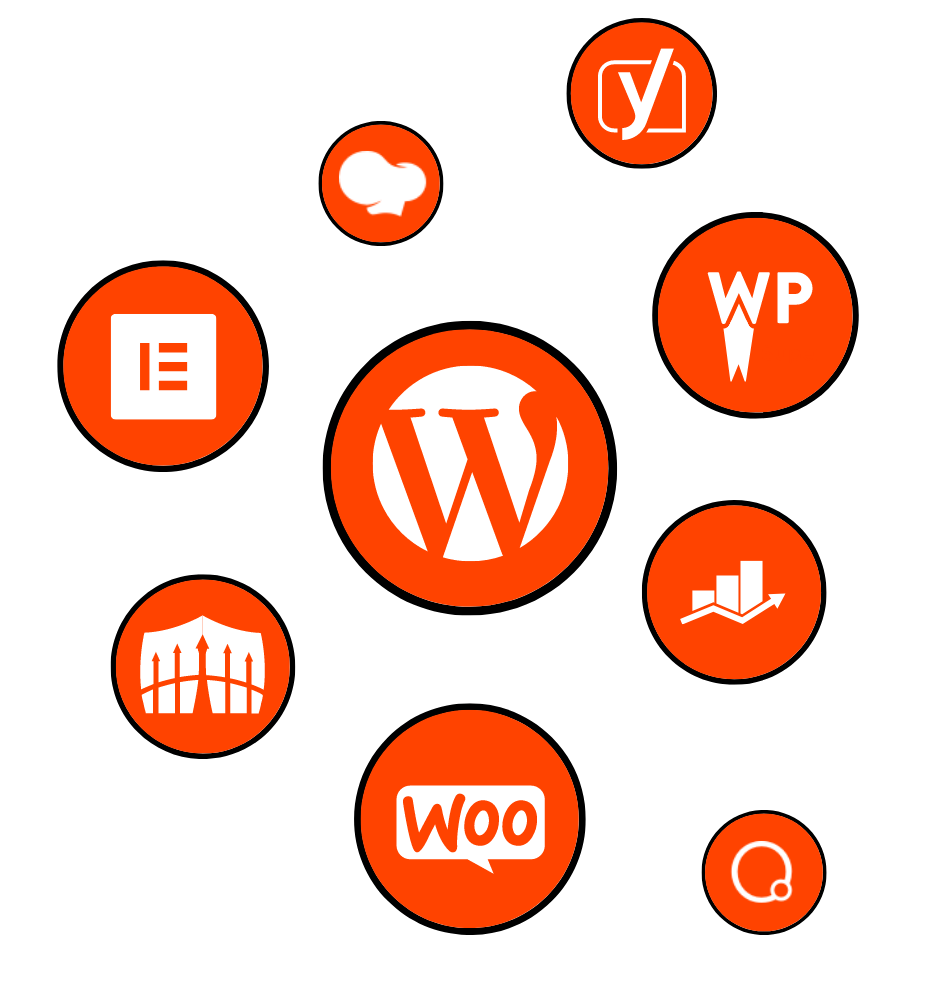
Welcome to our comprehensive guide on mastering Elementor responsive design! In today’s digital landscape, having a stunning and adaptive website is essential for success. With Elementor, a powerful page builder plugin for WordPress, you have the tools to create visually captivating websites that seamlessly adapt to different devices and screen sizes.
In this guide, we will take you through everything you need to know about Elementor responsive design. We’ll start by giving you an introduction to Elementor itself and the concept of responsive design. We’ll delve into the importance of responsive design in website development and how it can enhance the user experience.
Next, we’ll explore Elementor’s responsive design settings in detail. You’ll learn about the different responsive modes available, such as desktop, tablet, and mobile, and how to utilize Elementor’s device preview options to fine-tune your designs. We’ll also cover responsive columns and sections, including adjusting column widths and hiding or showing elements on specific devices.
Implementing best practices for Elementor responsive design is crucial for optimal results. We’ll guide you through designing with a mobile-first approach, optimizing content and layout for mobile devices, and leveraging Elementor’s mobile editing features. You’ll also learn how to test and preview your responsive designs across various devices for a flawless user experience.
For those looking to take their Elementor responsive design skills to the next level, we have advanced techniques covered. You’ll discover how to create responsive headers and footers, customize breakpoints for specific designs, and optimize images and media for a seamless responsive experience.
Of course, no guide would be complete without addressing common challenges and troubleshooting tips. We’ll help you overcome display issues on different devices, handle conflicts with Elementor add-ons, and ensure accessibility in your responsive designs.
In conclusion, mastering Elementor responsive design is key to creating stunning and adaptive websites that engage and delight your visitors. By following the tips and techniques presented in this guide, you’ll be well-equipped to elevate your web design skills and deliver exceptional user experiences.
So, let’s dive in and unlock the full potential of Elementor’s responsive design capabilities. Get ready to create websites that shine across all devices and leave a lasting impression.
Introduction to Elementor Responsive Design
Welcome to our comprehensive guide on mastering Elementor responsive design! In today’s digital landscape, having a stunning and adaptive website is essential for success. With Elementor, a powerful page builder plugin for WordPress, you have the tools to create visually captivating websites that seamlessly adapt to different devices and screen sizes.
What is Elementor?
Elementor is a popular drag-and-drop page builder plugin for WordPress that empowers users to create stunning websites without any coding knowledge. With its intuitive interface, users can easily design and customize every aspect of their website, from headers and footers to individual page sections. Elementor provides a wide range of customizable widgets, pre-designed templates, and advanced features, making it a go-to choice for web designers and developers.
What is Responsive Design?
Responsive design is an approach to web design that ensures websites adapt and respond to various screen sizes, resolutions, and orientations. It involves creating a website layout that automatically adjusts and optimizes its content based on the device being used, whether it’s a desktop, tablet, or mobile phone. Responsive design aims to provide an optimal user experience, regardless of the device being used to access the website.
Importance of Responsive Design in Website Development
In today’s mobile-driven world, having a responsive website is no longer a luxury, but a necessity. The majority of internet users browse the web on their mobile devices, and if your website is not optimized for these devices, you risk losing potential visitors and customers. Responsive design ensures that your website is accessible and visually appealing across a wide range of devices, allowing users to navigate and consume your content effortlessly.
A responsive website also plays a crucial role in search engine optimization (SEO). Search engines like Google prioritize mobile-friendly websites in their search results, meaning that a responsive design can boost your website’s visibility and organic traffic. Moreover, responsive design eliminates the need for separate mobile and desktop versions of your website, simplifying maintenance and reducing development costs.
Introduction to Elementor’s Responsive Design Features
Elementor offers a wide range of features and tools specifically designed to facilitate responsive design. With Elementor, you can easily create and customize your website’s layout for different devices, ensuring that your content looks great and functions seamlessly across the board. Whether you’re a beginner or an experienced web designer, Elementor’s responsive design features provide you with the flexibility and control you need to create visually stunning and user-friendly websites.
In the next sections of this guide, we will dive deeper into Elementor’s responsive design settings, explore best practices for implementing responsive design, learn advanced techniques, and address common challenges. So let’s get started and unlock the full potential of Elementor’s responsive design capabilities!
Understanding Elementor’s Responsive Design Settings
Elementor provides a range of powerful tools and settings to ensure that your website design is responsive and adaptable to different devices. In this section, we will explore Elementor’s responsive modes, device preview options, and responsive columns and sections.
Overview of Elementor’s Responsive Modes
Elementor offers three responsive modes: desktop, tablet, and mobile. These modes allow you to customize and optimize your website’s appearance for specific devices. By switching between the different modes, you can ensure that your website looks and functions seamlessly across all screen sizes.
In the desktop mode, you can design and preview your website’s layout for larger screens like desktop computers and laptops. This mode allows you to take advantage of the available screen real estate and create visually stunning designs.
The tablet mode is specifically tailored for tablets and other medium-sized screens. It enables you to fine-tune your website’s layout to ensure that it remains visually appealing and user-friendly on devices with slightly smaller screens.
The mobile mode is crucial for creating a responsive design that caters to the growing number of mobile users. In this mode, you can optimize your website’s layout, font sizes, and spacing to ensure that it looks and functions flawlessly on smaller screens.
Exploring Elementor’s Device Preview Options
Elementor offers several device preview options that allow you to visualize your website’s appearance on different devices and make necessary adjustments. These options help you ensure that your design remains consistent and appealing across various screen sizes.
Responsive Editing is a powerful feature that allows you to make changes to your website’s design in real-time while viewing it on different devices. This feature enables you to see how your design elements adapt and adjust as you make modifications, ensuring a seamless responsive experience.
The Device Switcher option in Elementor’s settings panel provides a dropdown menu that allows you to switch between different devices quickly. This feature is particularly useful when you want to preview and fine-tune your design for specific devices without having to switch between responsive modes manually.
Elementor also allows you to set Custom Breakpoints, which define the point at which your website’s design will change to adapt to different screen sizes. This feature gives you greater control over how your design responds to various devices, allowing for a more tailored and optimized user experience.
Understanding Elementor’s Responsive Columns and Sections
Elementor’s responsive design capabilities extend to individual columns and sections within your website. This level of control allows you to fine-tune the appearance of specific elements based on the device being used.
With Elementor, you can adjust column widths for different devices, ensuring that your content is displayed optimally. You can specify different widths for each device mode, allowing you to customize the layout to fit the available screen space.
In addition to column widths, Elementor allows you to hide or show elements on specific devices. This feature is useful when you want to display or hide certain content based on the screen size. It enables you to create a more tailored and optimized experience for your users, ensuring that they see the most relevant information.
Flexibility and alignment options are also available in Elementor’s responsive design settings. You can adjust the spacing, padding, and alignment of your elements to ensure a visually pleasing and well-organized layout across different devices.
By leveraging Elementor’s responsive columns and sections settings, you can create designs that adapt seamlessly to different screen sizes, offering a consistent and user-friendly experience for your website visitors.
Implementing Best Practices for Elementor Responsive Design
Creating a responsive website goes beyond just adjusting layouts for different devices. It requires a thoughtful approach and adherence to best practices to ensure a seamless and engaging user experience. In this section, we will explore some of the best practices for implementing Elementor responsive design.
Designing with a Mobile-First Approach
One of the fundamental principles of responsive design is adopting a mobile-first approach. This means designing your website with mobile devices in mind before considering larger screens. With the majority of internet users accessing websites on their mobile devices, it’s crucial to prioritize mobile optimization to deliver a smooth and user-friendly experience.
When designing with a mobile-first approach, you start by simplifying your design and prioritizing the most important content. This ensures that your website is fast-loading and accessible on small screens. As you progress to larger screens, you can enhance the design by adding more complex elements and utilizing the available space.
By embracing a mobile-first approach, you can create a responsive design that caters to the needs of mobile users and sets a solid foundation for a visually appealing and efficient website across all devices.
Using Elementor’s Mobile Editing Features
Elementor provides a range of features specifically designed to help you optimize your website’s design for mobile devices. By leveraging these features, you can fine-tune your website’s appearance and functionality on smaller screens.
Elementor allows you to customize fonts and typography specifically for mobile devices. This means you can adjust font sizes and styles to ensure readability and a visually pleasing experience on smaller screens. It’s important to choose fonts that are legible and easy to read, even on mobile devices with limited screen real estate.
Spacing and padding play a crucial role in mobile design. Elementor enables you to adjust these parameters specifically for mobile devices, allowing you to create sufficient white space and optimize the spacing between elements. This ensures that your content is well-organized, easy to navigate, and visually appealing on small screens.
Elementor’s mobile editing features also extend to backgrounds and colors. You can customize background images and colors to ensure they are appropriately displayed and do not interfere with the legibility of your content on mobile devices. By optimizing backgrounds and colors for mobile, you can enhance the overall visual experience and maintain consistency across devices.
Testing and Previewing Elementor Responsive Designs
Before launching your website, it’s crucial to thoroughly test and preview your responsive designs across different devices. Elementor provides various tools and options to help you ensure that your design looks and functions as intended on various screen sizes.
Elementor’s preview modes allow you to simulate how your website will appear on different devices. You can switch between desktop, tablet, and mobile modes to preview your design and make any necessary adjustments. This gives you a visual representation of how your website will adapt to different screen sizes.
It’s also essential to test your website on physical devices to ensure that the responsive design works seamlessly across different browsers and operating systems. By testing your website on various devices, you can identify any potential issues and optimize the design to deliver a consistent and user-friendly experience.
Continuous testing and previewing are essential as you make adjustments to your design. By regularly reviewing and fine-tuning your responsive design, you can ensure that your website remains visually appealing and functional across all devices.
By implementing these best practices, you can create Elementor responsive designs that deliver an exceptional user experience on all devices. From designing with a mobile-first approach to utilizing Elementor’s mobile editing features and thorough testing, incorporating these practices will help you achieve a seamless and visually pleasing responsive design.
Advanced Techniques for Elementor Responsive Design
Once you have mastered the basics of Elementor responsive design, it’s time to explore advanced techniques that will take your designs to the next level. In this section, we will cover creating responsive headers and footers, utilizing Elementor’s responsive breakpoints, and optimizing images and media for a seamless responsive experience.
Creating Responsive Headers and Footers
Headers and footers are essential elements of any website, and ensuring their responsiveness is crucial for a consistent user experience across devices. Elementor provides features and options that allow you to create headers and footers that adapt seamlessly to different screen sizes.
With Elementor, you can customize headers and footers specifically for different devices. You can adjust the layout, font sizes, and spacing to ensure that they remain visually appealing and functional on smaller screens. By tailoring headers and footers to the needs of mobile users, you can provide a cohesive and engaging experience throughout your website.
One popular technique for responsive headers is implementing sticky headers on mobile devices. A sticky header remains fixed at the top of the screen, even as users scroll down the page. This ensures that important navigation elements and branding are always accessible to users, enhancing usability and user engagement.
By leveraging Elementor’s responsive design features, you can create headers and footers that adapt seamlessly to different devices, creating a cohesive and visually appealing experience for your website visitors.
Utilizing Elementor’s Responsive Breakpoints
Elementor’s responsive breakpoints feature allows you to define the points at which your website’s design changes to adapt to different screen sizes. By customizing breakpoints, you have even more control over how your design responds to various devices.
Breakpoints are specific screen widths at which your website’s layout adjusts to provide an optimal user experience. By default, Elementor provides predefined breakpoints for desktop, tablet, and mobile devices. However, you can customize these breakpoints to suit your specific design and target audience.
Customizing breakpoints allows you to fine-tune your design for different screen sizes, ensuring that the content and layout remain visually appealing and functional. By analyzing user behavior and device usage patterns, you can determine the best breakpoints for your website and optimize the design accordingly.
Optimizing Images and Media for Responsive Design
Images and media play a significant role in the visual appeal of your website. However, they can also impact the performance and loading times, especially on mobile devices with limited bandwidth. Optimizing images and media for responsive design is crucial for a seamless and fast user experience.
Elementor provides options for optimizing images and media specifically for different devices. You can specify different image sizes and resolutions to ensure that they are appropriately displayed on various screen sizes. This helps reduce the file sizes and loading times, improving the overall performance of your website.
Implementing lazy loading is another effective technique for responsive design. Lazy loading defers the loading of images and media until they are needed, reducing the initial load time of your web pages. This is particularly beneficial for mobile users who may have slower internet connections.
By optimizing images and media for responsive design, you can create a visually appealing website that loads quickly and delivers an exceptional user experience across devices.
These advanced techniques in Elementor responsive design give you the ability to create highly customized and optimized designs that adapt seamlessly to different devices. By implementing responsive headers and footers, utilizing custom breakpoints, and optimizing images and media, you can take your website to new heights of responsiveness and user engagement.
Troubleshooting and Common Challenges in Elementor Responsive Design
While Elementor provides powerful tools and features for creating responsive designs, challenges may arise during the implementation process. In this section, we will explore common issues and provide troubleshooting tips to overcome display problems on different devices. We will also address potential conflicts with Elementor add-ons and discuss the importance of ensuring accessibility in your responsive designs.
Overcoming Display Issues on Different Devices
One of the challenges of responsive design is ensuring that your website displays consistently and correctly across various devices. Sometimes, elements may appear misaligned, or content may overflow beyond the screen boundaries. Here are some troubleshooting tips to overcome common display issues:
Alignment and Spacing Problems: If your elements are not aligning properly or there are inconsistencies in spacing, check if you have set appropriate responsive column widths and alignment options. Adjusting these settings can help resolve alignment and spacing issues.
Text and Image Overflows: When content overflows beyond the screen boundaries, it can disrupt the overall layout and user experience. To fix this, consider adjusting font sizes, line heights, and image dimensions specifically for mobile devices. You can also utilize Elementor’s responsive hiding/showing options to hide certain elements that may cause overflow on smaller screens.
By carefully inspecting your design and making necessary adjustments, you can overcome display issues and ensure a visually appealing and consistent experience across all devices.
Handling Responsive Design Conflicts with Elementor Add-ons
Elementor’s vast ecosystem includes many third-party add-ons that enhance its functionality. However, conflicts between Elementor and these add-ons can sometimes arise, leading to unexpected behavior in responsive designs. Here’s how to handle such conflicts:
Compatibility Issues with Third-Party Plugins: Before installing any add-ons, ensure compatibility with the latest version of Elementor. Developers often provide compatibility information in the plugin’s documentation or support forums. If compatibility issues persist, consider reaching out to the plugin developer for assistance.
Troubleshooting Responsive Design Problems with Add-ons: If you experience responsive design issues after installing an add-on, disable the plugin temporarily to determine if it’s the cause of the problem. If the issue resolves after deactivation, contact the add-on’s support team for guidance on resolving the conflict or seek alternative add-ons that are known to be compatible with Elementor.
By addressing conflicts with Elementor add-ons promptly, you can maintain the integrity of your responsive design and ensure a smooth user experience.
Ensuring Accessibility in Elementor Responsive Designs
Creating a responsive design should also prioritize accessibility, ensuring that all users, including those with disabilities, can access and navigate your website seamlessly. Here are some tips to ensure accessibility in your Elementor responsive designs:
Implementing Accessibility Best Practices: Follow WCAG (Web Content Accessibility Guidelines) standards to make your website more accessible. This includes providing alternative text for images, using proper heading structure, ensuring color contrast, and making interactive elements accessible via keyboard navigation.
Testing Site Accessibility on Different Devices: Use accessibility testing tools and perform manual testing on various devices to ensure that your responsive design remains accessible. Test for screen reader compatibility, keyboard navigation, and overall usability across different screen sizes.
By incorporating accessibility best practices into your responsive design process, you can create inclusive websites that cater to all users, regardless of their abilities or the devices they use.
In conclusion, troubleshooting common display issues, addressing conflicts with Elementor add-ons, and ensuring accessibility are all crucial aspects of Elementor responsive design. By following these tips and taking a proactive approach to resolve challenges, you can create responsive designs that provide an exceptional user experience on all devices.
Conclusion
In this comprehensive guide, we have explored the world of Elementor responsive design, equipping you with the knowledge and techniques to create visually stunning and user-friendly websites that adapt seamlessly to different devices. We started by understanding the basics of Elementor and responsive design, highlighting the importance of creating responsive websites in today’s digital landscape.
We then dived into Elementor’s responsive design settings, exploring the different modes, device preview options, and responsive columns and sections. Understanding these settings allows you to customize and optimize your website’s appearance for specific devices, ensuring a consistent and visually appealing experience for your visitors.
Implementing best practices for Elementor responsive design is crucial for achieving optimal results. We discussed the importance of designing with a mobile-first approach, using Elementor’s mobile editing features, and thoroughly testing and previewing your responsive designs across different devices. By following these best practices, you can create websites that not only look great but also provide a seamless user experience on any screen size.
We then delved into advanced techniques for Elementor responsive design. Creating responsive headers and footers, utilizing custom breakpoints, and optimizing images and media are all essential for taking your designs to the next level. By implementing these techniques, you can create highly customized and optimized designs that adapt seamlessly to different devices, delivering an exceptional user experience.
Lastly, we addressed common challenges in Elementor responsive design, providing troubleshooting tips for overcoming display issues on different devices and handling conflicts with Elementor add-ons. We also emphasized the importance of ensuring accessibility in your responsive designs, making your website inclusive and accessible to all users.
As you embark on your journey of Elementor responsive design, remember that continuous learning and improvement are key. Stay updated with the latest trends and best practices in responsive design, experiment with new techniques, and always seek feedback from your users. By refining your skills and staying ahead of the curve, you can create outstanding websites that captivate and engage your audience.
So, go ahead and unleash the full potential of Elementor’s responsive design capabilities. Create websites that shine across all devices and leave a lasting impression. Happy designing!