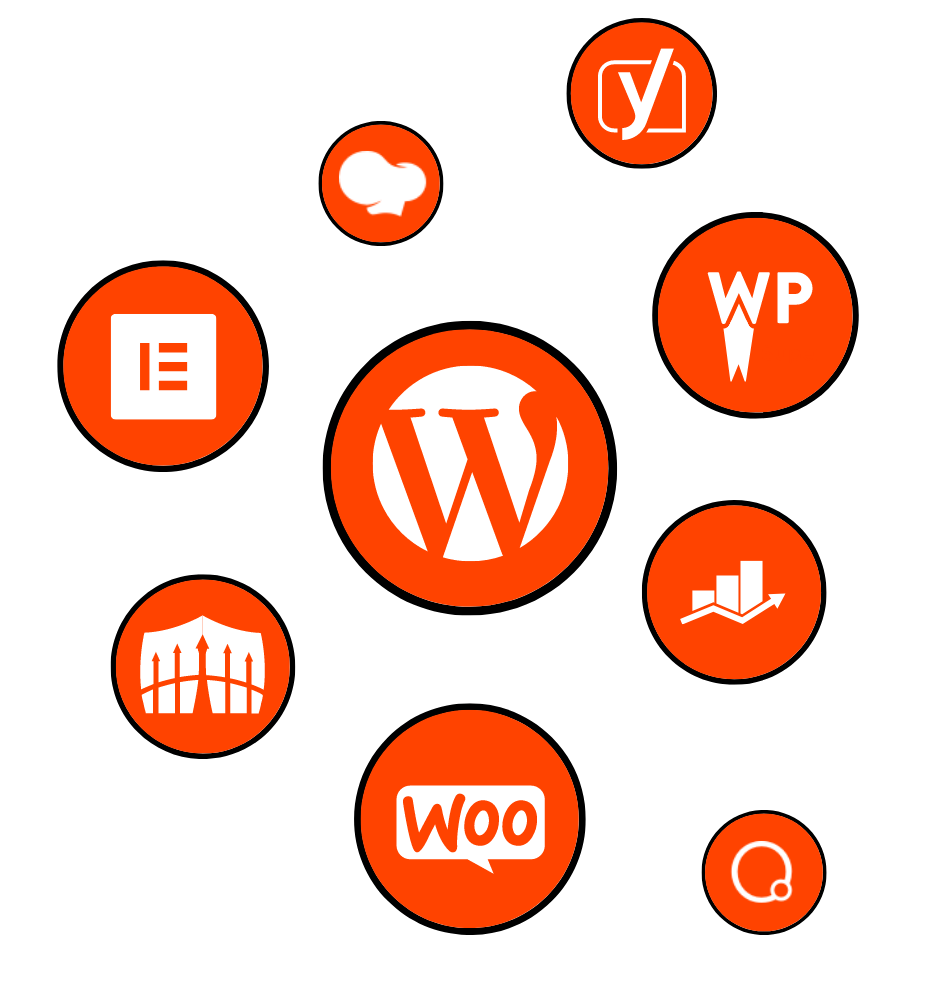
In today’s digital age, having a visually stunning and functional website is essential for success. It’s not just about the content; it’s also about the overall design and user experience. One crucial aspect of website design that often gets overlooked is the header and footer. These elements play a significant role in creating a cohesive and visually appealing website.
This comprehensive guide is dedicated to mastering Elementor headers and footers, one of the most popular page builders in the WordPress ecosystem. Whether you’re a beginner or an experienced web designer, this guide will provide you with all the knowledge and tools you need to create impressive headers and footers using Elementor.
In the first section, we will introduce Elementor and explain its importance in the web design landscape. Elementor is a powerful drag-and-drop page builder that allows you to design and customize every aspect of your website, including headers and footers. We will discuss why creating visually appealing headers and footers is crucial for attracting and engaging visitors.
Understanding Elementor headers will be the focus of the second section. We will define what a header is in web design and explore the features and benefits of using Elementor to create headers. A step-by-step guide will walk you through the process of creating a header using Elementor, from choosing a template to customizing the layout and adding advanced functionalities like sticky headers and mobile responsiveness. We will also share tips and best practices for designing effective headers that leave a lasting impression on users.
In the third section, we will delve into Elementor footers. We will explain the significance of footers in website design and highlight the advantages of using Elementor for designing footers. A detailed step-by-step process will guide you in creating a footer using Elementor, from selecting a template to customizing the layout and adding elements like copyright text, social icons, and widgets. We will also provide tips and techniques for optimizing footers to enhance the user experience.
The fourth section will explore advanced techniques for Elementor headers and footers. We will discuss how to integrate third-party plugins and extensions to enhance the functionality of headers and footers. Additionally, we will explore dynamic content options, personalized designs for specific pages or post types, and optimization techniques for SEO and performance. We will also address common issues and challenges that may arise when working with Elementor headers and footers.
To inspire your creativity, the fifth and final section will showcase real-life examples of stunning header and footer designs created with Elementor. We will present three examples of captivating header designs, each tailored to a different website type. Similarly, we will showcase three inspiring footer designs, demonstrating the versatility of Elementor. These examples will serve as inspiration for your own header and footer design endeavors.
By the end of this comprehensive guide, you will have the knowledge and skills to master Elementor headers and footers, enabling you to design visually stunning and functional website elements. So let’s dive in and unleash the full potential of Elementor for creating impressive headers and footers that captivate your audience.
In today’s highly competitive online landscape, having a visually appealing and user-friendly website is crucial for capturing the attention of visitors and keeping them engaged. As web design continues to evolve, the importance of headers and footers in creating a cohesive and professional website cannot be overstated. These elements serve as navigation hubs, brand showcases, and information centers that enhance the overall user experience.
Before we dive into the world of Elementor headers and footers, let’s take a moment to understand what Elementor is and why it has become a popular choice among web designers. Elementor is a powerful and intuitive drag-and-drop page builder plugin for WordPress. It allows users to build and customize their websites without the need for coding or technical expertise.
With its user-friendly interface and extensive range of design options, Elementor has revolutionized the way websites are created. It offers a wide range of pre-designed templates, widgets, and elements that can be easily customized to match your brand’s identity and design preferences. Elementor’s flexibility and versatility make it an ideal tool for creating stunning headers and footers that leave a lasting impression on visitors.
Headers and footers are like the bookends of a website, framing the content and providing essential navigation and information. They offer an opportunity to make a strong first impression and establish your brand identity. A well-designed header can instantly communicate the purpose of your website, while a well-structured footer can provide valuable links and contact information.
Visually appealing headers and footers not only enhance the aesthetics of your website but also contribute to its usability. A clear and intuitive header menu can help visitors navigate through your site effortlessly, while a well-organized footer can provide additional links, contact details, and social media integration. By investing time and effort into creating visually appealing headers and footers, you can significantly improve the overall user experience and boost engagement on your website.
Headers and footers play a vital role in the overall design and functionality of a website. Let’s take a closer look at the specific functions they serve:
Headers: The header is typically located at the top of a webpage and is visible on every page of your website. Its primary purpose is to provide a consistent and easily accessible navigation menu, allowing visitors to explore different sections of your site. Additionally, the header often includes the website logo, search bar, and important call-to-action buttons. It serves as a branding element and helps users identify and recognize your website.
Footers: The footer, on the other hand, is situated at the bottom of a webpage and is also present on every page of your site. While headers focus on navigation, footers offer a variety of additional information and features. Common elements found in footers include copyright information, contact details, social media links, sitemap, newsletter subscription forms, and back-to-top buttons. Footers are an ideal location for providing users with quick access to relevant information and encouraging further engagement.
Understanding the significance of headers and footers in website design sets the foundation for creating effective and visually appealing designs. In the following sections, we will explore Elementor’s capabilities in detail, providing you with a comprehensive guide to designing impressive headers and footers using this powerful page builder. So let’s dive in and unlock the full potential of Elementor!
When it comes to web design, the header is one of the most critical elements of a website. It serves as the gateway to your site, providing visitors with an immediate visual and navigational experience. Elementor, with its robust features and intuitive interface, offers a seamless solution for creating stunning headers that capture attention and enhance user engagement.
In the context of web design, a header refers to the top section of a webpage that typically includes the website logo, primary navigation menu, and other important elements. It is the first thing visitors see when they land on a website, and it sets the tone for their entire browsing experience. The purpose of a header is to provide easy access to essential information, guide users through the site, and establish brand recognition.
A well-designed header should be visually appealing, user-friendly, and consistent across all pages of the website. It should effectively communicate the website’s purpose, showcase the brand identity, and offer intuitive navigation options. By creating an impressive header, you can leave a lasting impression on visitors and encourage them to explore further.
Elementor offers a wide range of features and benefits that make it an ideal choice for designing headers. Let’s explore some of the key advantages:
Drag-and-Drop Interface: Elementor’s drag-and-drop interface makes it incredibly easy to create headers without any coding knowledge. You can simply drag elements like logos, menus, buttons, and images onto the header canvas and arrange them as desired. This intuitive interface allows for quick and seamless customization.
Pre-designed Templates: Elementor provides a vast library of pre-designed header templates that cater to various industries and design preferences. These templates serve as a starting point, saving you time and effort in designing from scratch. You can select a template that closely aligns with your brand and customize it to meet your specific requirements.
Responsive Design: With more users accessing websites on mobile devices, having a responsive header is crucial for providing a seamless browsing experience. Elementor allows you to create headers that are fully responsive, ensuring that they adapt to different screen sizes and resolutions. This ensures that your header looks great and functions properly on all devices.
Extensive Styling Options: Elementor offers a plethora of styling options to customize your header’s appearance. You can choose from various typography settings, color schemes, background options, and animations to make your header visually appealing and on-brand. With Elementor’s extensive styling capabilities, you have the creative freedom to design headers that align with your website’s overall aesthetic.
Integration with WordPress and Third-Party Plugins: Elementor seamlessly integrates with WordPress, the most popular content management system. This integration allows for effortless integration of headers with other website elements. Furthermore, Elementor is compatible with a wide range of third-party plugins, giving you the flexibility to add advanced functionalities to your headers, such as social media integration, search bars, and contact forms.
The combination of these features and benefits makes Elementor a powerful tool for designing headers that not only grab attention but also provide a seamless and enjoyable user experience. In the next section, we will walk you through a step-by-step guide on how to create a header using Elementor, from choosing a template to customizing its layout and adding advanced functionalities. So let’s dive in and start designing stunning headers with Elementor!
Now that we understand the importance of headers in web design and the benefits of using Elementor, let’s dive into the step-by-step process of creating a stunning header using this powerful page builder.
Elementor provides a wide range of pre-designed header templates that cater to various industries and design styles. These templates serve as a great starting point, saving you time and effort in designing a header from scratch. To choose a template, simply navigate to the Elementor editor and click on the “Add Template” button. Browse through the available header templates and select one that closely aligns with your brand and design preferences.
If you prefer to start with a blank canvas, you can simply create a new section in Elementor and begin designing your header from scratch. This option gives you complete creative freedom to customize every aspect of your header.
Once you have selected a template or started with a blank canvas, it’s time to customize the layout of your header. Elementor’s drag-and-drop interface makes it incredibly easy to rearrange and modify the different elements of your header. You can simply click on an element and drag it to a new position, resize it, or delete it if needed.
Start by adding your logo to the header. You can either upload your own logo or choose from the available media library. Position the logo in a prominent location that aligns with your brand’s identity.
Next, focus on the navigation menu. Elementor provides a dedicated “Nav Menu” widget that allows you to customize the appearance and functionality of your menu. You can choose from different menu styles, customize the font, colors, and spacing, and even add dropdown menus for subpages. Ensure that your menu is well-organized, easy to read, and intuitive for users to navigate.
Apart from the logo and navigation menu, you can also add additional elements to your header, such as a search bar, social media icons, contact information, or a call-to-action button. Consider the specific needs and goals of your website and select elements that enhance the user experience and align with your branding.
Elementor allows you to add advanced functionalities to your header, taking it to the next level. Some of the advanced features you can incorporate include:
Sticky Headers: A sticky header remains visible at the top of the page even when users scroll down. This feature ensures that your header remains accessible at all times, making navigation effortless for visitors. Elementor allows you to easily enable the sticky header functionality, giving your website a modern and user-friendly touch.
Mobile Responsiveness: With the increasing use of mobile devices, it’s crucial to ensure that your header looks great and functions properly on smaller screens. Elementor provides responsive design options, allowing you to customize the appearance of your header specifically for mobile devices. You can easily hide certain elements, adjust the layout, and optimize the user experience for mobile users.
Mega Menus: If your website has a large number of pages or subpages, a mega menu can be a useful addition to your header. Elementor enables you to create visually appealing and feature-rich mega menus that display additional content, categories, or images when users hover over a specific menu item. This enhances the navigational experience and provides users with quick access to relevant information.
By incorporating these advanced functionalities into your header, you can elevate its functionality and user experience, making your website more engaging and user-friendly.
To create truly effective headers using Elementor, here are some tips and best practices to keep in mind:
Keep it Simple: While it’s tempting to add numerous elements and design elements to your header, it’s important to maintain a clean and uncluttered design. Avoid overwhelming users with too much information or visual noise. Focus on highlighting the most important elements, such as your logo and navigation menu, and keep the design streamlined and visually pleasing.
Consistency is Key: Ensure that your header remains consistent across all pages of your website. This helps users navigate your site more easily and reinforces your branding. Elements like the logo, menu, and color scheme should be consistent throughout the header.
Optimize for Speed: While designing your header, be mindful of the file sizes and loading times. Large images or excessive animations can slow down your website. Optimize images and minimize the number of external scripts to improve the overall loading speed of your header.
Test on Multiple Devices: Always test your header on different devices and screen sizes to ensure it looks and functions as intended. Mobile responsiveness is crucial, as an increasing number of users browse the web on smartphones and tablets. Double-check that your header is fully responsive and offers a seamless experience across all devices.
By following these tips and best practices, you can create headers that not only capture attention but also provide a delightful and intuitive user experience. Elementor’s flexibility and customization options empower you to design headers that perfectly align with your brand and website goals.
In the next section, we will explore Elementor footers and discuss their significance in website design. So let’s continue our journey and unlock the secrets of creating impressive footers with Elementor!
In the world of web design, a well-designed footer is just as important as a visually appealing header. The footer serves as the foundation of your website, providing valuable information and additional navigation options for visitors. Elementor, with its extensive customization options, allows you to create impressive footers that enhance the overall user experience and reinforce your brand identity.
In web design, a footer is the section located at the bottom of a webpage. It typically contains essential information, such as copyright notices, contact details, privacy policies, and additional navigation links. The purpose of a footer is to provide users with quick access to important information and enhance their overall browsing experience.
Footers play a significant role in website design, as they offer a sense of completeness and professionalism. They serve as a visual and informational anchor, providing users with a sense of reassurance and ensuring that they have access to essential details, even when they reach the bottom of a page. A well-designed footer can also encourage user engagement by including elements like social media icons, newsletter subscription forms, or back-to-top buttons.
Elementor offers several advantages when it comes to designing footers for your website. Let’s explore a few key benefits:
Drag-and-Drop Interface: Elementor’s intuitive drag-and-drop interface makes it easy to create and customize footers without any coding knowledge. You can simply add elements to the footer canvas, arrange them as desired, and adjust their appearance with just a few clicks. This user-friendly interface allows for seamless customization and experimentation.
Pre-designed Footer Templates: Similar to headers, Elementor provides a wide range of pre-designed footer templates that cater to different styles and industries. These templates can serve as a starting point, saving you time and effort in designing a footer from scratch. You can select a template that closely aligns with your brand and customize it to fit your specific needs.
Customization Options: Elementor offers extensive customization options for footers, allowing you to personalize every aspect of their design. You can choose from various typography settings, color schemes, background options, and widget placements. With Elementor’s flexibility, you can create footers that perfectly match your brand’s identity and complement the overall design of your website.
Integration with Widgets and Extensions: Elementor seamlessly integrates with a wide range of WordPress widgets and third-party extensions, providing you with even more options to enhance the functionality of your footers. You can easily add elements like social media icons, newsletter subscription forms, contact information, or even custom-built widgets to your footer, expanding its capabilities and improving user engagement.
By utilizing Elementor’s features and benefits, you can design footers that not only provide important information but also contribute to the overall aesthetics and user experience of your website.
Now that we understand the importance and advantages of footers, let’s explore the step-by-step process of creating a stunning footer using Elementor:
Elementor offers a wide selection of pre-designed footer templates that you can choose from. These templates range from simple and clean designs to more elaborate and visually striking options. By selecting a template that aligns with your brand’s style and design preferences, you can save time and easily customize it to fit your specific needs.
Alternatively, if you prefer to start from scratch, you can create a new section in Elementor and begin designing your footer with a blank canvas. This option gives you complete creative freedom to design a footer that perfectly matches your website’s overall aesthetic.
Once you have selected a template or started with a blank canvas, it’s time to design and customize the layout of your footer. Elementor’s drag-and-drop interface makes it easy to add and arrange elements within the footer canvas. You can add widgets such as copyright text, social media icons, newsletter subscription forms, contact information, or any other elements that you deem necessary.
Customize the appearance of these elements by adjusting typography, color schemes, spacing, and other styling options. Ensure that the design of your footer aligns with your brand’s identity and complements the overall design of your website.
To enhance the functionality of your footer, Elementor provides various options for implementing advanced features:
Back-to-Top Button: Adding a back-to-top button allows users to easily navigate back to the top of the page, enhancing user experience and convenience.
Social Media Integration: Including social media icons in your footer allows visitors to connect with your brand on different platforms. This integration helps increase your online presence and encourages social engagement.
Newsletter Subscription Form: If you have a newsletter or mailing list, incorporating a subscription form in the footer enables visitors to easily sign up and stay updated with your latest news and promotions.
Additional Widgets and Elements: Elementor offers a wide range of widgets and extensions that can be added to your footer, such as recent posts, testimonials, or even custom-built elements. These additions can provide valuable information and further engage your visitors.
By implementing these footer-related functionalities, you can create footers that not only provide essential information but also enhance user engagement and encourage further exploration of your website.
To ensure that your footers offer the best user experience, consider the following tips and techniques:
Keep it Concise: Avoid overcrowding your footer with too much information. Keep the content concise and relevant. Focus on including essential elements that users frequently look for, such as contact information, copyright notices, and important links.
Design for Mobile Responsiveness: With the increasing use of mobile devices, it’s crucial to design footers that are responsive and adapt to different screen sizes. Test your footer on various devices to ensure that it displays correctly and remains user-friendly on mobile devices.
Consistent Design Elements: Maintain consistency between your header and footer design elements, such as typography, color schemes, and overall style. This consistency creates a cohesive visual experience throughout your website.
Optimize Loading Speed: Ensure that your footer doesn’t negatively impact the loading speed of your website. Optimize images and minimize the use of unnecessary scripts or heavy elements to keep your footer lightweight and fast-loading.
By implementing these tips and techniques, you can create footers that not only provide valuable information but also contribute to the overall user experience and enhance the aesthetics of your website.
In the next section, we will explore advanced techniques for Elementor headers and footers. So let’s continue our journey and discover the endless possibilities for creating impressive website elements with Elementor!
Elementor provides a plethora of advanced techniques and options to take your headers and footers to the next level. By incorporating these techniques, you can enhance the functionality, design, and personalization of your website elements. Let’s explore some of the advanced techniques you can utilize when working with Elementor headers and footers.
One of the greatest advantages of Elementor is its compatibility with numerous third-party plugins and extensions. These plugins can extend the functionalities of your headers and footers, allowing you to add dynamic content, advanced features, and seamless integrations. Here are some examples of how you can enhance your headers and footers through integration:
Social Media Integration: Integrate social media plugins to display real-time feeds or social sharing buttons directly within your header and footer. This integration can increase social engagement and help promote your brand on different platforms.
Contact Form Plugins: Incorporate contact form plugins into your footer to provide a convenient way for visitors to get in touch with you. By embedding a contact form directly in the footer, you can encourage user interaction and simplify the process of reaching out to your business.
E-commerce Integrations: If you run an online store, consider integrating e-commerce plugins into your header or footer. This integration can display shopping cart information, product categories, or even a mini product showcase, providing a seamless shopping experience for your customers.
By leveraging the vast array of plugins and extensions available for Elementor, you can extend the functionality of your headers and footers and tailor them to suit your specific needs and goals.
Elementor allows you to incorporate dynamic content into your headers and footers, making them more personalized and engaging for users. By utilizing dynamic content options, you can create headers and footers that adapt to different contexts or display content based on specific conditions. Here are a few examples of dynamic content options you can explore:
Conditional Logic: Use conditional logic to display different headers or footers based on specific criteria. For instance, you can create a customized header for logged-in users and a different one for non-logged-in users. This personalization enhances the user experience and provides a tailored interaction for different segments of your audience.
Dynamic Data Integration: Integrate dynamic data into your headers and footers to display real-time information. For example, you can display the number of products in your online store, the number of subscribers to your newsletter, or the latest blog posts directly in your header or footer. This integration adds a dynamic and up-to-date element to your website.
Personalized Headers and Footers: Create headers or footers that are specific to certain pages or post types. For instance, you can design a unique header for your blog posts or a dedicated footer for your e-commerce product pages. This personalization enhances the visual appeal and user experience on specific sections of your website.
By incorporating dynamic content options, you can create headers and footers that are not only visually appealing but also tailored to the specific needs and preferences of your audience.
In addition to design and functionality, it’s crucial to optimize your headers and footers for search engine optimization (SEO) and performance. Here are some techniques to consider:
Optimized Images: Ensure that the images used in your headers and footers are optimized for web performance. Compress the images to reduce file size without compromising quality. This optimization helps improve loading times and overall website performance.
Structured Data Markup: Implement structured data markup in your headers and footers to provide search engines with additional information about your website. This markup can enhance visibility in search engine results and improve your website’s SEO.
SEO-friendly Text and Links: Craft SEO-friendly text and include relevant keywords in your headers and footers. Additionally, ensure that the links within your headers and footers are properly optimized with descriptive anchor text. These optimizations contribute to better search engine rankings and improved user experience.
Performance Optimization: Minimize the use of external scripts and unnecessary code in your headers and footers to improve performance. This optimization helps reduce load times and ensures a smooth user experience.
By implementing these optimization techniques, you can ensure that your headers and footers not only look great but also contribute to the overall performance and discoverability of your website.
Working with headers and footers can sometimes present challenges. It’s important to be aware of common issues and have strategies in place to overcome them. Here are a few common challenges you may encounter when working with Elementor headers and footers:
Responsive Design: Ensure that your headers and footers are fully responsive and adapt well to different screen sizes and devices. Test your website on various devices to identify any responsiveness issues and make the necessary adjustments.
Compatibility with Themes and Plugins: Some themes or plugins may conflict with Elementor headers and footers. If you encounter compatibility issues, check for updates or seek support from the respective theme or plugin developers. Elementor also has an active community and support forum where you can find solutions to common compatibility issues.
Cross-browser Compatibility: Test your headers and footers on different web browsers to ensure they display correctly and function as intended. Address any compatibility issues that may arise.
By being aware of these common challenges and having troubleshooting strategies in place, you can overcome any hurdles and create headers and footers that are seamless, functional, and visually appealing.
In the next section, we will showcase real-life examples of Elementor headers and footers to inspire your own designs. So let’s continue our journey and explore the endless possibilities of creating stunning website elements with Elementor!
To provide you with inspiration and showcase the creative possibilities of Elementor headers and footers, let’s explore some real-life examples of stunning designs. These examples demonstrate the versatility and potential of Elementor in creating visually appealing and functional website elements.
Imagine a fashion blog that aims to showcase the latest trends and styles in a clean and elegant manner. The header design for such a blog could feature a simple logo aligned to the left, with a centered navigation menu that uses a sleek and modern font. The use of ample white space and minimalist design elements creates a sophisticated and uncluttered look. The footer could include social media icons for easy sharing, a brief about section, and a newsletter subscription form to keep readers updated on new blog posts and fashion tips.
For an e-commerce website selling vibrant and trendy products, a bold and eye-catching header design would be ideal. This design could incorporate a dynamic hero image or a slideshow showcasing featured products. The logo and navigation menu can be placed in a prominent position, using bold typography and contrasting colors to grab attention. The footer can include additional product categories, customer support information, and links to popular products or promotions, all presented in a visually engaging layout.
A professional and corporate website requires a header design that exudes professionalism and establishes trust. The header could feature a clean and modern logo placed prominently on the left side, with a well-organized navigation menu that highlights key sections of the website. The use of a consistent color scheme and professional typography creates a cohesive and polished look. In the footer, important contact information such as phone numbers, email addresses, and business hours can be included, along with links to privacy policies and terms of service.
For a travel website that aims to inspire and engage visitors, an engaging and interactive footer design would be fitting. The footer could include a visually appealing map displaying popular travel destinations, along with links to specific travel guides or blog posts related to those locations. Social media integration can be incorporated to encourage sharing and interaction. Additionally, a subscription form for a travel newsletter or special offers can be included to capture visitor information and foster ongoing engagement.
A portfolio website typically requires a footer design that complements the showcased work without distracting from it. The footer could feature a clean and modern layout, displaying links to different portfolio categories or project highlights. The use of a monochromatic color scheme or subtle gradients can add a touch of elegance. The inclusion of contact information, such as email and phone number, along with links to social media profiles, allows potential clients or collaborators to easily connect.
For a news website that aims to provide up-to-date information, an informative and functional footer design is crucial. The footer could include sections dedicated to different news categories, allowing visitors to easily access specific topics of interest. Links to the latest articles or trending news can be featured to keep users engaged. Additionally, the footer can include a search bar for quick article searches, a newsletter subscription form, and links to relevant resources or archives.
These real-life examples demonstrate the versatility and creative possibilities of Elementor headers and footers. By leveraging Elementor’s features and customization options, you can create headers and footers that perfectly align with your website’s purpose, brand identity, and target audience.
In conclusion, Elementor provides a powerful platform for designing impressive headers and footers that enhance the user experience, reinforce brand identity, and provide essential information. Whether you’re a beginner or an experienced web designer, the intuitive interface and extensive range of customization options make Elementor an ideal choice for creating visually stunning and functional website elements.
By following the step-by-step guides, exploring advanced techniques, and drawing inspiration from real-life examples, you have the tools and knowledge to unlock the full potential of Elementor for designing impressive headers and footers.
.