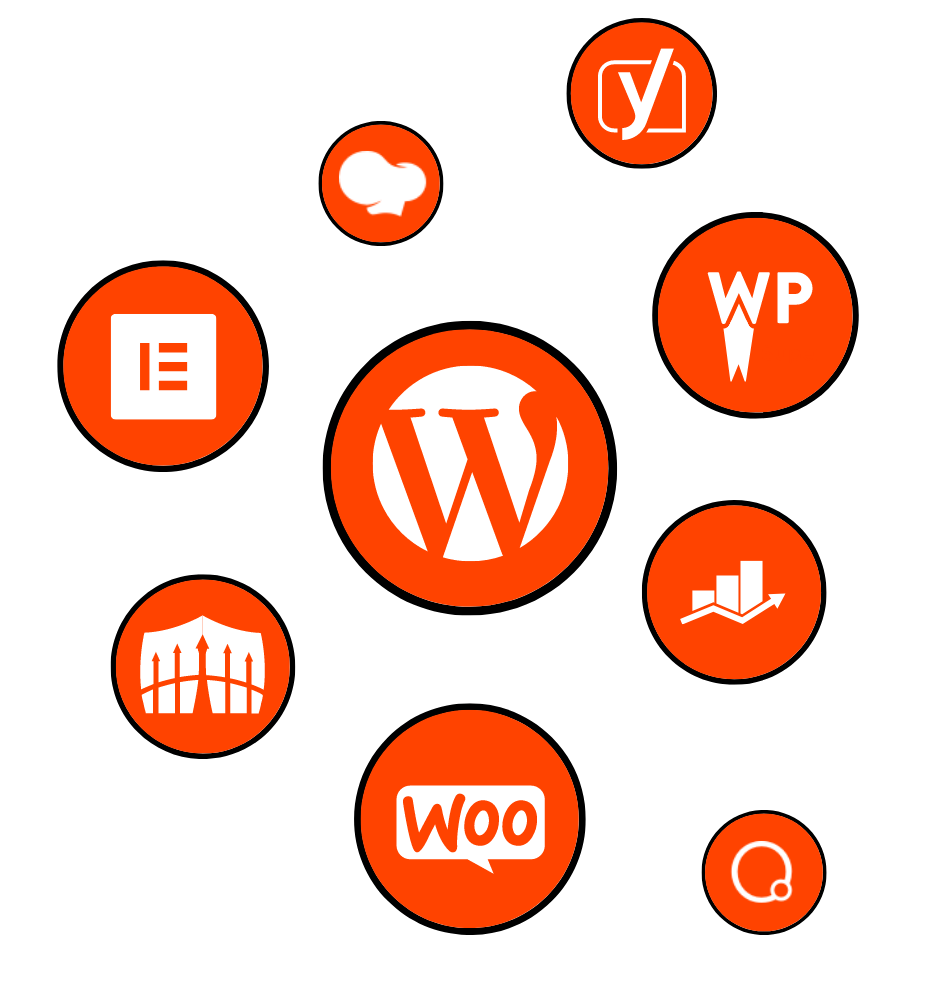
In today’s digital age, having a visually stunning and user-friendly website is crucial for businesses and individuals alike. It not only sets you apart from the competition but also helps you attract and engage your target audience. However, creating a website that truly stands out can be a daunting task, especially if you lack coding skills or design expertise.
Enter Elementor, a revolutionary website design tool that has taken the WordPress community by storm. With its drag-and-drop interface and an extensive range of features, Elementor empowers users to create professional-looking websites without ever touching a line of code. In this blog post, we will delve deep into the world of Elementor and explore how this game-changing tool can unleash the power of website design.
1.1 Overview of Elementor
Elementor is a powerful page builder plugin for WordPress that allows users to design and build visually appealing websites with ease. It offers a user-friendly interface and a wide range of customization options, making it suitable for both beginners and experienced web designers.
1.2 Why Elementor is a popular choice for website design
Elementor has gained immense popularity among web designers and developers for several reasons. Its intuitive drag-and-drop functionality, real-time editing capabilities, and extensive library of pre-designed templates and blocks make it a go-to choice for creating stunning websites in a fraction of the time.
1.3 Purpose of the Elementor review blog post
The purpose of this blog post is to provide a comprehensive review of Elementor, exploring its features, benefits, and advanced functionalities. We will guide you through the installation process, showcase its interface, and demonstrate how to create your first page using Elementor. Additionally, we will explore the advanced features of Elementor Pro, compare it with the free version, and highlight the wide range of add-ons and community support available.
1.4 Brief history and development of Elementor
Elementor was first introduced in 2016 by a team of web design enthusiasts who recognized the need for a more intuitive and efficient website building tool. Since then, it has undergone continuous development and improvement, becoming one of the most popular and widely used page builder plugins in the WordPress ecosystem.
1.5 Key features and benefits of using Elementor for website design
Elementor offers a plethora of features and benefits that make it a game-changer in the world of website design. Some of its key features include:
By harnessing the power of Elementor, you can unlock endless possibilities for designing and building websites that catch the eye and captivate the user. In the following sections, we will dive deeper into the functionalities of Elementor, exploring everything from installation and setup to advanced features and add-ons.
Are you ready to take your website design to the next level with Elementor? Let’s get started in Section 2: Getting Started with Elementor.
In today’s digital landscape, having a visually appealing and user-friendly website is essential for businesses and individuals looking to establish a strong online presence. However, creating a website that stands out from the crowd can be a challenging and time-consuming task, especially for those without coding skills or design expertise. This is where Elementor comes in.
Elementor is a revolutionary website design tool that has gained widespread popularity within the WordPress community. With its intuitive drag-and-drop interface and extensive range of features, Elementor empowers users to create professional-looking websites without the need for advanced technical knowledge. Whether you’re a beginner or an experienced web designer, Elementor provides the tools and flexibility to make your website design dreams a reality.
Elementor has rapidly become a popular choice for website design due to several key factors. First and foremost, its drag-and-drop functionality allows users to effortlessly build and customize their websites by simply dragging elements onto the canvas and arranging them as desired. This eliminates the need to write complex code or rely on pre-set templates, giving users complete creative freedom over their designs.
Real-time editing is another standout feature of Elementor. Unlike traditional website builders where you have to constantly preview and refresh the page to see your changes, Elementor provides a live editing experience. This means that every modification you make is instantly visible, allowing you to fine-tune the design and layout in real-time.
One of the major advantages of Elementor is its extensive library of pre-designed templates and blocks. These professionally crafted templates serve as a starting point for your website design, saving you time and effort. Whether you’re building a blog, an e-commerce site, or a portfolio, Elementor offers a wide range of templates to suit various industries and niches.
Moreover, Elementor places a strong emphasis on responsive design. With a growing number of people accessing websites on mobile devices, it is crucial to ensure that your website looks great and functions seamlessly across all screen sizes. Elementor simplifies the process of creating responsive websites, allowing you to preview and customize your designs for different devices, ensuring an optimal user experience.
Another key advantage of Elementor is its advanced styling options. From fonts and colors to spacing and borders, Elementor provides a comprehensive set of customization tools to help you achieve the desired look and feel for your website. Whether you prefer a sleek and modern design or a more traditional and elegant style, Elementor has you covered.
Furthermore, Elementor seamlessly integrates with third-party plugins and extensions, expanding its functionality even further. Whether you need to integrate e-commerce features, contact forms, or social media widgets, Elementor’s compatibility with popular plugins allows you to enhance your website’s functionality without the need for additional coding or technical expertise.
Lastly, Elementor prioritizes website performance optimization. Slow-loading websites can have a negative impact on user experience and search engine rankings. Elementor addresses this issue by offering built-in optimization features that help improve website speed and performance. By optimizing images, minimizing code, and implementing caching mechanisms, Elementor ensures that your website loads quickly and efficiently.
Overall, Elementor provides a comprehensive and user-friendly solution for website design. Its drag-and-drop functionality, real-time editing, extensive template library, advanced styling options, third-party plugin integration, and optimization features make it an ideal choice for beginners and experienced web designers alike. In the following sections, we will explore Elementor in more detail, covering everything from installation and setup to advanced features, add-ons, and community support.
Elementor is designed to be user-friendly, making it accessible to both beginners and experienced web designers. In this section, we will walk you through the process of getting started with Elementor, from installation to creating your first page.
To begin using Elementor, you’ll first need to install and activate the plugin on your WordPress website. Follow these simple steps to get started:
Congratulations! You have successfully installed and activated Elementor on your WordPress website. Now, let’s explore the Elementor interface and its components.
When you activate Elementor, you’ll notice a new option in your WordPress dashboard called “Elementor.” Clicking on this option will take you to the Elementor editor, where you can start building your website.
The Elementor interface is divided into three main sections:
Now that you’re familiar with the Elementor interface, let’s dive into creating your first page using Elementor. Follow these steps to get started:
Congratulations! You have successfully created your first page using Elementor. With its intuitive drag-and-drop interface and a wide range of customization options, Elementor makes website design a breeze.
In the next section, we will explore the extensive library of templates and blocks available in Elementor, which can help you kickstart your website design process.
Elementor offers a wide range of advanced features and functionalities that allow you to take your website design to the next level. In this section, we will explore some of these advanced features and demonstrate how they can enhance your website design process.
One of the key strengths of Elementor is its extensive range of styling options. With Elementor, you have complete control over every aspect of your website’s design, from fonts and colors to spacing and borders. Let’s take a closer look at some of the advanced styling options available in Elementor:
Typography: Elementor allows you to customize the typography of your website effortlessly. You can choose from a wide variety of fonts, adjust font sizes, line heights, letter spacing, and even apply custom fonts using Google Fonts or Typekit integration.
Colors: With Elementor, you can easily modify the colors of your website to match your branding or design preferences. You can select colors from a color picker or input specific color codes. Elementor also provides a global color palette feature, allowing you to maintain consistency across your website.
Spacing and Borders: Elementor offers precise control over the spacing and borders of your website elements. You can easily adjust margins, paddings, and borders to create the desired spacing between elements. This level of control ensures that every element on your website is visually well-balanced.
Backgrounds: Elementor allows you to add background colors, gradients, images, or videos to sections, columns, or individual widgets. This feature enables you to create visually appealing and engaging designs that capture the attention of your visitors.
Animations: Elementor offers a range of animation effects that can be applied to any element on your website. From simple fade-ins to more complex entrance and exit animations, you can add subtle or eye-catching animations to enhance the user experience and make your website more dynamic.
By utilizing these advanced styling options in Elementor, you can create visually stunning and unique designs that align with your brand identity and captivate your audience.
Elementor goes beyond static designs by offering dynamic content capabilities, allowing you to create personalized and interactive user experiences. With dynamic content, you can display content that automatically updates based on user interactions or other predefined conditions. Let’s explore some of the ways you can leverage dynamic content in Elementor:
Dynamic Text: Elementor allows you to display dynamic text that pulls information from various sources, such as post metadata, custom fields, or user-specific data. This feature is particularly useful for creating dynamic headlines, personalized greetings, or displaying dynamic pricing information.
Dynamic Visibility: With Elementor’s conditional logic, you can control the visibility of elements based on specific conditions. For example, you can show or hide certain elements based on the user’s device, location, or logged-in status. This enables you to create targeted and personalized content for different segments of your audience.
Dynamic Links and Buttons: Elementor’s dynamic content capabilities also extend to links and buttons. You can create dynamic links that direct users to specific pages or external URLs based on predefined conditions. This feature is particularly useful for creating personalized call-to-action buttons or navigation menus.
Utilizing dynamic content and conditional logic in Elementor adds a layer of interactivity and personalization to your website, enhancing the user experience and driving engagement.
Elementor’s compatibility with third-party plugins and extensions expands its functionality even further. With the ability to seamlessly integrate with popular plugins, you can enhance your website’s capabilities and add advanced features without the need for additional coding or technical expertise. Here are a few examples of how you can leverage third-party plugins with Elementor:
E-commerce Integration: If you run an online store, you can integrate Elementor with e-commerce plugins like WooCommerce to create stunning product pages, display product listings, and design customized checkout processes.
Forms and Lead Generation: Elementor integrates with popular form builder plugins like WPForms or Gravity Forms, allowing you to create custom forms for lead generation, contact forms, surveys, and more.
Marketing and Analytics: By integrating Elementor with marketing and analytics plugins like Mailchimp, Google Analytics, or HubSpot, you can track user behavior, capture email addresses, and implement marketing automation directly from your Elementor-designed website.
SEO Optimization: Elementor works seamlessly with SEO plugins like Yoast SEO or Rank Math to optimize your website for search engines. You can easily add meta tags, optimize headings, and control other SEO settings directly from the Elementor editor.
Integrating third-party plugins and extensions with Elementor not only enhances the functionality of your website but also saves you time and effort by eliminating the need for manual coding or custom development.
Elementor’s global widgets and templates feature is a game-changer when it comes to maintaining consistent design across your website. With global widgets, you can create a widget or section once and apply it across multiple pages or posts. This ensures that any changes made to the global widget are automatically reflected throughout your entire website.
This feature is particularly useful for elements that are repeated across multiple pages, such as headers, footers, or sidebars. By creating a global widget for these elements, you can easily update them in one place, saving you time and effort.
Furthermore, Elementor provides a library of pre-designed templates that you can use as a starting point for your website. These templates cover various industries and niches, allowing you to quickly create professional-looking designs without starting from scratch. You can customize these templates to match your branding and design preferences, ensuring a unique and personalized website.
By utilizing Elementor’s global widgets and templates, you can maintain a consistent design language throughout your website, save time on repetitive tasks, and ensure a cohesive user experience across all pages.
Website performance is a crucial aspect of user experience and search engine optimization. Slow-loading websites can lead to higher bounce rates, lower conversions, and poor search engine rankings. Elementor understands the importance of website performance and provides built-in optimization features to help ensure fast and efficient loading times.
Asset Loading: Elementor optimizes the loading of assets, such as CSS and JavaScript files, by combining and minifying them. This reduces the number of HTTP requests and file sizes, resulting in faster page load times.
Image Optimization: Images are often the largest contributors to page size and loading times. Elementor’s built-in image optimization feature automatically compresses and optimizes images without compromising their quality. This helps reduce file sizes and improve website performance.
Caching Mechanisms: Elementor integrates with popular caching plugins like WP Rocket or W3 Total Cache to implement caching mechanisms. Caching saves copies of your web pages and serves them to visitors, reducing the load on your server and improving page load times.
By leveraging Elementor’s built-in optimization features, you can ensure that your website loads quickly and efficiently, providing a seamless user experience for your visitors.
In the next section, we will explore Elementor Pro, the premium version of Elementor, and its additional features that take website design to new heights.
Elementor Pro takes website design to a whole new level with its additional features and enhanced capabilities. In this section, we will explore the premium version of Elementor and discuss how it can elevate your website design experience.
Elementor Pro is the paid version of Elementor that offers advanced features and functionality beyond what is available in the free version. While the free version of Elementor provides a solid foundation for website design, Elementor Pro unlocks a whole new set of tools and options for more advanced customization and design possibilities.
Elementor Pro introduces several key features that enhance the design process and enable you to create even more unique and dynamic websites. Let’s take a closer look at some of these features:
Theme Builder: With Elementor Pro, you can create custom headers, footers, and other theme elements using the Theme Builder. This feature allows you to design your entire website, including the areas that are typically controlled by your theme. You have full control over the layout, styling, and content of these theme elements.
Pop-up Builder: Elementor Pro includes a powerful Pop-up Builder that enables you to design eye-catching pop-ups to engage your visitors and capture their attention. Whether it’s for lead generation, special offers, or announcements, the Pop-up Builder provides a range of customization options to create effective and visually appealing pop-ups.
Advanced Form Builder: Elementor Pro offers an advanced form builder that allows you to create custom forms with ease. You can choose from a variety of form fields, customize the layout and styling, and integrate with popular email marketing platforms or CRMs to collect and manage form submissions effectively.
Marketing Integrations: Elementor Pro integrates seamlessly with popular marketing platforms, such as Mailchimp, HubSpot, ActiveCampaign, and more. This integration enables you to connect your website directly with your marketing tools, allowing for better lead generation, email automation, and data management.
WooCommerce Builder: If you run an online store, Elementor Pro provides a dedicated WooCommerce Builder that allows you to design and customize every aspect of your product pages, category pages, and other WooCommerce-related elements. This level of control ensures that your store reflects your brand and provides a seamless shopping experience for your customers.
Elementor Pro offers an extensive library of premium templates and blocks that cater to various industries and design styles. These professionally designed templates and blocks serve as a starting point for your website design and can be easily customized to match your specific needs and branding.
With Elementor Pro, you gain access to a broader range of templates and blocks that go beyond what is available in the free version. From stunning landing pages to intricate portfolio layouts, Elementor Pro templates provide high-quality designs that can save you time and effort in the design process.
In addition to the templates, Elementor Pro also offers a collection of pre-designed blocks that you can use to build specific sections of your website. These blocks cover a wide range of elements, including testimonials, pricing tables, contact forms, team member profiles, and more. By simply dragging and dropping these blocks onto your canvas, you can quickly create visually appealing and functional sections for your website.
The availability of premium templates and blocks in Elementor Pro allows you to create professional-looking websites without the need for extensive design skills or starting from scratch. You can leverage these resources to kickstart your website design process and customize them to align with your unique vision.
One of the standout features of Elementor Pro is its advanced form builder, which provides a wide range of options for creating custom forms. With the Pro version, you can take your forms to the next level by adding conditional logic, multi-step forms, file uploads, and more.
The advanced form builder in Elementor Pro allows you to create forms that are not only visually appealing but also highly functional and user-friendly. You can choose from various form fields, including text fields, checkboxes, radio buttons, dropdowns, and more. Additionally, you can customize the layout, styling, and validation settings of each form field to suit your specific requirements.
Elementor Pro also integrates seamlessly with popular marketing platforms, enabling you to connect your forms directly with your email marketing service provider or CRM. This integration allows for seamless lead generation and automation, as form submissions can be automatically sent to your chosen platform for further nurturing and follow-up.
Whether you’re collecting email addresses for a newsletter, gathering user feedback, or processing customer inquiries, Elementor Pro’s advanced form builder and marketing integrations provide the tools you need to streamline your data collection and management processes.
Elementor Pro’s Theme Builder is a powerful tool that allows you to create custom headers, footers, and other theme elements with ease. With the Theme Builder, you have complete control over the design and layout of your website’s key elements, regardless of your theme’s limitations.
The Theme Builder in Elementor Pro enables you to design headers and footers that match your branding and provide a cohesive user experience throughout your website. You can customize the structure, typography, colors, and even add dynamic content to your headers and footers.
Moreover, Elementor Pro’s Pop-up Builder allows you to create attention-grabbing pop-ups that can be triggered based on user interactions, time delays, or exit intent. This feature is invaluable for capturing leads, promoting special offers, or displaying important announcements. The Pop-up Builder provides various customization options, including layout, animation, and targeting settings, to help you create effective and visually appealing pop-ups.
By utilizing the Theme Builder and Pop-up Builder in Elementor Pro, you can create custom headers, footers, and pop-ups that align with your brand and engage your visitors effectively.
While both Elementor Free and Elementor Pro offer powerful website design capabilities, there are some key differences between the two versions. The decision of which version to choose depends on your specific needs and requirements. Let’s compare the features of Elementor Free and Elementor Pro to help you decide:
Template Library: Elementor Free provides access to a limited selection of templates, while Elementor Pro offers a broader range of premium templates and blocks for various industries and design styles.
Theme Builder: The Theme Builder is exclusive to Elementor Pro, allowing you to create custom headers, footers, and other theme elements. This feature is particularly valuable if you want full control over your website’s design without relying on the limitations of your theme.
Pop-up Builder: Elementor Pro includes a powerful Pop-up Builder that enables you to create eye-catching pop-ups. This feature is not available in the free version and can be beneficial for lead generation, special offers, or announcements.
Advanced Form Builder: The advanced form builder in Elementor Pro provides additional options and functionalities, such as conditional logic, multi-step forms, and file uploads. If you require advanced form capabilities, Elementor Pro is the way to go.
Marketing Integrations: Elementor Pro integrates seamlessly with popular marketing platforms, allowing for seamless lead generation and automation. This integration is not available in the free version.
Ultimately, the choice between Elementor Free and Elementor Pro depends on your specific needs and budget. If you require advanced features like the Theme Builder, Pop-up Builder, advanced form capabilities, and marketing integrations, investing in Elementor Pro can greatly enhance your website design capabilities and streamline your workflow.
In the next section, we will explore the wide range of add-ons and community support available to further extend the functionality of Elementor.
Elementor’s functionality can be further extended through the use of add-ons and integrations. In this section, we will explore the wide range of add-ons available for Elementor and discuss the vibrant community support surrounding this powerful website design tool.
Elementor has a thriving ecosystem of add-ons and extensions developed by third-party developers. These add-ons extend the functionality of Elementor, providing additional design options, integrations, and advanced features. Here are some of the top Elementor add-ons worth considering:
Essential Addons for Elementor: This popular add-on package offers a vast collection of creative and useful widgets, extensions, and templates to enhance your Elementor experience. With over 70 widgets and extensions, Essential Addons for Elementor provides a wide range of design options to elevate your website.
PowerPack Elements: PowerPack Elements is another popular add-on that adds more than 70 creative and unique widgets to your Elementor toolkit. From advanced form styler to pricing tables and image galleries, PowerPack Elements offers a comprehensive set of elements to create stunning websites.
Premium Addons for Elementor: Premium Addons for Elementor is a feature-rich add-on that offers a variety of unique and customizable widgets. With over 55 widgets, including advanced carousel, timeline, and pricing table, Premium Addons for Elementor gives you the freedom to design engaging and interactive websites.
JetElements: JetElements is a powerful add-on that provides a wide range of stylish and functional widgets for Elementor. From animated text and advanced maps to parallax scrolling and image comparison, JetElements offers an extensive set of widgets to create dynamic and visually appealing websites.
Happy Addons: Happy Addons is a feature-rich add-on that offers a range of creative widgets, extensions, and templates to enhance your Elementor experience. With over 60 widgets and extensions, Happy Addons provides plenty of options to design unique and captivating websites.
These are just a few examples of the many add-ons available for Elementor. Each add-on brings its own set of unique features and design options, allowing you to tailor Elementor to your specific needs and preferences.
Elementor has a vibrant and active community of users and developers who contribute to its growth and development. The Elementor community offers a wealth of resources, support, and inspiration for users at all levels. Here are some of the key elements of the Elementor community:
Elementor Community Groups: Elementor has a dedicated community forum where users can connect, ask questions, and share insights. The forum allows users to seek assistance, participate in discussions, and learn from fellow Elementor enthusiasts.
Elementor Facebook Groups: There are various Facebook groups dedicated to Elementor, where users can interact, ask questions, share their work, and seek inspiration. These groups provide a platform for users to connect with each other, exchange ideas, and receive support.
Elementor YouTube Channels: Many talented creators and developers have YouTube channels dedicated to Elementor tutorials, tips, and tricks. These channels offer step-by-step guidance, best practices, and inspiration for using Elementor effectively.
Elementor Blog and Documentation: The official Elementor website features a comprehensive blog and documentation section that provides detailed guides, tutorials, and updates on the latest features and enhancements. The blog and documentation serve as valuable resources for learning and mastering Elementor.
Elementor Marketplace: Elementor has an official marketplace where you can find premium templates, add-ons, and extensions created by trusted developers. The marketplace offers a curated selection of high-quality resources to enhance your Elementor experience.
By engaging with the Elementor community and utilizing the available support resources, you can tap into a vast pool of knowledge and expertise. The community is always ready to help and inspire, making your Elementor journey even more rewarding.
One of the best ways to understand the capabilities of Elementor is by exploring real-life examples of websites built with the tool. Elementor has been used to create stunning websites across various industries, showcasing the versatility and creativity of this website design tool.
Here are a few examples of websites built with Elementor:
Company Websites: Elementor has been used to create professional and visually appealing websites for businesses of all sizes. Whether it’s a corporate website, a portfolio site, or an online store, Elementor allows businesses to showcase their products, services, and brand in a captivating manner.
Blogs and Personal Websites: Many bloggers and individuals have embraced Elementor to create beautiful and functional websites. Elementor’s flexibility and customization options make it a great choice for bloggers, allowing them to create unique layouts, display engaging content, and build strong online presence.
E-commerce Websites: Elementor is widely used in the e-commerce space, enabling businesses to create visually stunning and user-friendly online stores. With the WooCommerce integration and dedicated add-ons, Elementor provides the necessary tools to design compelling product pages, seamless checkout processes, and engaging shopping experiences.
Creative Portfolios: Elementor allows creative professionals, such as photographers, designers, and artists, to showcase their work in an elegant and visually striking manner. With the ability to create custom layouts, galleries, and interactive elements, Elementor empowers creatives to express their unique style and captivate their audience.
These examples demonstrate the versatility and creative possibilities of Elementor across different industries and use cases. By exploring real-life examples, you can gain inspiration for your own website design and see firsthand what Elementor is capable of.
When considering website design tools, it’s important to compare Elementor with other popular website builders to make an informed decision. While Elementor offers a robust set of features and customization options, there are other builders in the market that may suit your needs better. Here’s a brief comparison of Elementor with a few notable website builders:
Elementor vs. Divi: Divi is another popular WordPress page builder known for its user-friendly interface and extensive design options. Both Elementor and Divi offer drag-and-drop functionality and a wide range of customization options. Divi has a unique visual builder, while Elementor focuses on real-time editing. The choice between the two ultimately comes down to personal preference and specific design requirements.
Elementor vs. Wix: Wix is a popular website builder that offers a user-friendly interface and a wide range of templates. While Wix provides an all-in-one solution with hosting, Elementor is a plugin for WordPress, offering more flexibility and control over your website’s design and functionality. If you prefer the simplicity and convenience of an all-in-one platform, Wix may be the better choice. However, if you value the flexibility and scalability of WordPress, Elementor is a powerful option.
Elementor vs. Shopify: Shopify is a leading e-commerce platform known for its ease of use and robust features. While Elementor can be used to build e-commerce websites with the WooCommerce integration, Shopify provides a dedicated e-commerce solution with built-in tools for selling products online. If you are primarily focused on e-commerce and prefer an all-in-one solution, Shopify may be the better choice. However, if you need more flexibility and control over your website design and functionality, Elementor with WooCommerce integration offers a powerful alternative.
When comparing website builders, it’s essential to consider your specific needs, technical requirements, and design preferences. Evaluating the features, ease of use, customization options, and scalability of different builders will help you make an informed decision that aligns with your goals.
In the next section, we will address frequently asked questions and troubleshoot common issues that users may encounter when using Elementor.
As with any website design tool, users may have questions or encounter issues when using Elementor. In this section, we will address some frequently asked questions and provide solutions to common problems that users may face.
A: Elementor is compatible with most WordPress themes. However, some themes may have conflicting code or built-in page builders that can cause compatibility issues. It is always recommended to check the theme’s compatibility with Elementor before using it. Additionally, many themes are specifically designed to work seamlessly with Elementor, providing enhanced integration and customization options.
A: Yes, Elementor can be used with existing WordPress websites. Simply install and activate the Elementor plugin, and you’ll be able to start designing and customizing your website using Elementor’s intuitive interface.
A: Elementor is designed to be lightweight and optimized for performance. However, the impact on website speed can depend on various factors, such as the number of elements and plugins used, the size of images, and the hosting environment. To ensure optimal performance, it is recommended to follow best practices, such as optimizing images, using caching mechanisms, and choosing reliable hosting.
A: Yes, Elementor’s editing interface is fully responsive and can be used on both desktop and mobile devices. You can create and edit your website designs using Elementor on any device with an internet connection.
A: Yes, Elementor is compatible with popular multilingual plugins like WPML and Polylang. These plugins allow you to create and manage multilingual websites, including translating your Elementor-designed content.
A: To update Elementor and its add-ons, ensure that you have a valid license for the Pro version (if applicable). Once you have a valid license, you will receive updates directly within your WordPress dashboard, similar to other plugins. Simply navigate to the “Plugins” section, select the Elementor plugin, and click on the “Update Now” button. This will update both Elementor and its add-ons to the latest versions.
A: If you encounter any issues with Elementor, here are a few troubleshooting steps you can take:
Disable conflicting plugins: Some plugins may conflict with Elementor, causing issues. Temporarily deactivate other plugins to identify if any conflicts are occurring.
Switch to a default theme: If you are using a custom theme, switch to a default WordPress theme like Twenty Twenty-One to determine if the theme is causing the issue.
Clear cache: If you are using a caching plugin, clear the cache to ensure that you are viewing the latest version of your website.
Check for JavaScript errors: Open the browser console (usually accessed through the browser’s developer tools) and check for any JavaScript errors that may be causing issues with Elementor.
Update Elementor and its add-ons: Ensure that you have the latest version of Elementor and its add-ons installed, as updates often include bug fixes and performance improvements.
If the issue persists, it is recommended to reach out to Elementor’s support team or consult the Elementor community for further assistance.
Elementor is a powerful and flexible website design tool, but as with any software, occasional issues may arise. By following these troubleshooting steps and seeking support when needed, you can overcome any challenges and continue to make the most out of Elementor’s capabilities.
In this comprehensive Elementor review, we explored the key features, benefits, and functionalities of this popular website design tool. From its intuitive drag-and-drop interface to its extensive library of templates, Elementor empowers users to create stunning and user-friendly websites without the need for coding skills or design expertise.
We discussed the installation and setup process of Elementor, explored its advanced features such as dynamic content, conditional logic, and integration with third-party plugins. Additionally, we examined the premium version of Elementor, Elementor Pro, and its additional features like the Theme Builder, Pop-up Builder, advanced form builder, and marketing integrations.
Furthermore, we delved into the wide range of add-ons available for Elementor, the supportive community, and resources that provide inspiration and assistance. We also addressed frequently asked questions and troubleshooting common issues that users may encounter.
Elementor has revolutionized the way websites are designed, offering a powerful and user-friendly solution for both beginners and experienced web designers. Whether you’re creating a simple blog, an e-commerce store, or a portfolio website, Elementor provides the tools and flexibility to bring your vision to life.
So, why wait? Start exploring Elementor today and unleash your creativity in designing stunning websites that captivate and engage your audience.