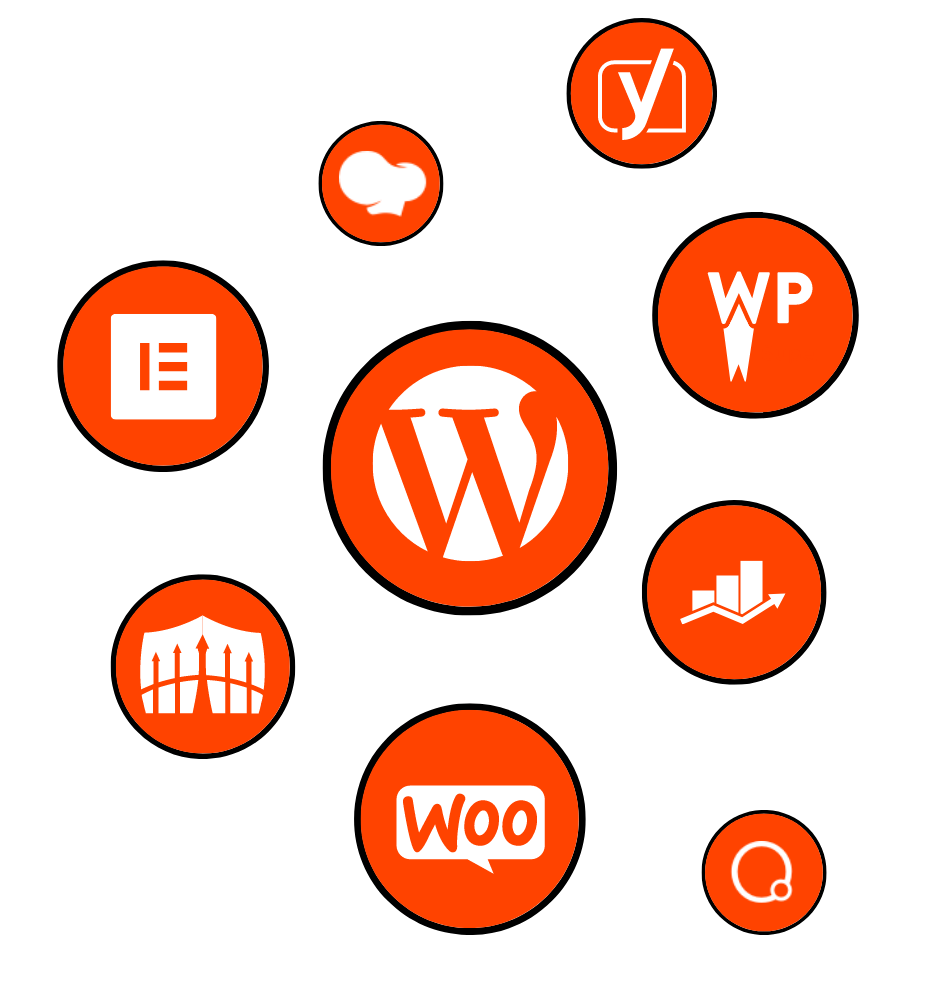
In today’s digital landscape, having a visually appealing and highly functional website is crucial for success. As a WordPress user, you may already be familiar with the power of Elementor, a popular page builder plugin that allows you to create stunning designs with ease. But did you know that Elementor can take your website’s functionality to the next level with its custom post types feature?
In this comprehensive guide, we will dive deep into the world of Elementor custom post types and explore how they can enhance your website’s functionality. We will discuss what custom post types are, specifically in the context of WordPress, and how Elementor custom post types can be utilized to create unique and dynamic content.
First, let’s define what custom post types are. In WordPress, the term “post types” refers to different types of content that can be published on a website, such as blog posts, pages, and media attachments. Custom post types, as the name suggests, are additional content types that can be created to suit specific needs. Elementor custom post types allow you to create and manage custom content types directly within the Elementor interface, making it seamless to design and display your content.
The benefits and advantages of using Elementor custom post types are numerous. Firstly, they provide a more organized and structured approach to content management, allowing you to separate different types of content and customize the display options for each. This level of flexibility opens up endless possibilities for creating unique layouts and designs that align with your website’s branding.
Elementor custom post types also enhance website functionality by enabling you to showcase content in a more dynamic and interactive way. With the ability to add custom fields and meta data to your custom post types, you can create highly personalized templates that dynamically display relevant information. This means you can create powerful features like portfolios, testimonials, events, and more, all with just a few clicks.
To give you a better understanding of how Elementor custom post types can be effectively utilized, we will showcase examples of websites that have leveraged this feature to its full potential. From e-commerce stores with custom product catalogs to educational platforms with interactive course listings, these real-life examples will inspire you to think outside the box and unlock the full potential of Elementor custom post types.
In the following sections of this comprehensive guide, we will walk you through the process of setting up Elementor custom post types, designing Elementor templates for them, and exploring advanced features and functionality. We will also address common issues and provide troubleshooting tips to ensure a smooth experience.
So, if you’re ready to take your website’s functionality to new heights, join us as we unlock the power of Elementor custom post types. Get ready to create captivating and functional designs that will leave your visitors impressed and engaged. Let’s dive in!
In today’s competitive online landscape, having a visually appealing and highly functional website is crucial for attracting and retaining visitors. As a WordPress user, you may already be familiar with the power of Elementor, a popular page builder plugin that allows you to create stunning designs with ease. But did you know that Elementor can take your website’s functionality to the next level with its custom post types feature?
Before we dive into Elementor custom post types, let’s first understand what custom post types are in the context of WordPress. By default, WordPress comes with several post types, such as posts and pages, which allow you to publish and organize content on your website. However, custom post types provide a way to create additional content types that are tailored to specific needs.
Custom post types allow you to extend the functionality of your WordPress site beyond the standard posts and pages. For example, if you have a photography website, you might want to create a custom post type for your photo galleries, where you can easily manage and showcase your images in a visually appealing manner. Similarly, if you have a real estate website, you could create a custom post type for property listings, with custom fields for property details.
Now that we understand custom post types, let’s explore the specific features and benefits of Elementor custom post types. Elementor custom post types are a feature within the Elementor page builder plugin that allows you to create, design, and manage custom post types directly from the Elementor interface.
The purpose of Elementor custom post types is to provide WordPress users with a seamless and intuitive way to create and display custom content types without the need for coding or complex configurations. With Elementor custom post types, you can easily design and customize the layout and styling of your custom post types, all within the familiar Elementor environment.
Using Elementor custom post types offers several benefits and advantages for website owners and designers. Let’s explore some of the key advantages:
Enhanced Design Flexibility: Elementor allows you to design and customize the layout, styling, and content of your custom post types with ease. You can create unique templates for each custom post type, ensuring a consistent and visually appealing design across your website.
Improved Content Organization: With Elementor custom post types, you can create separate content types for different sections of your website, such as portfolios, testimonials, case studies, and more. This helps in organizing your content and making it easily accessible for your visitors.
Dynamic Content Display: Elementor custom post types enable you to add custom fields and meta data to your custom post types. This means you can create dynamic templates that automatically display relevant information from your custom fields, making your content more engaging and personalized.
Time and Effort Savings: By utilizing Elementor custom post types, you can save significant time and effort in creating and managing custom content types. With the intuitive interface and drag-and-drop capabilities of Elementor, you can design and update your custom post types quickly and efficiently.
Seamless Integration with Elementor: As Elementor custom post types are built directly into the Elementor plugin, you can seamlessly integrate your custom post types with other Elementor features, such as dynamic content, templates, and widgets. This allows for a cohesive and unified design experience.
To provide you with a clear understanding of how Elementor custom post types can be effectively utilized, let’s take a look at some real-life examples:
Travel Blog: A travel blog can utilize Elementor custom post types to create custom content types for destinations, itineraries, and travel guides. With custom fields and dynamic templates, the website can display relevant information, such as travel tips, photos, and reviews, for each destination in a visually appealing manner.
E-commerce Store: An e-commerce store can leverage Elementor custom post types to create custom content types for products. With custom fields for product details, such as descriptions, prices, and variations, the website can design unique product templates that showcase the products in an attractive and informative way.
Educational Platform: An educational platform can take advantage of Elementor custom post types to create custom content types for courses, lessons, and quizzes. By utilizing custom fields and dynamic templates, the platform can display course information, lesson materials, and interactive quizzes, providing an engaging learning experience for students.
These examples demonstrate the versatility and power of Elementor custom post types in creating unique and tailored content types for various industries and niches. With Elementor, you have the freedom to design and customize your custom post types to fit your specific needs, resulting in a website that stands out from the competition.
Now that we have a good understanding of what Elementor custom post types are and their benefits, let’s dive into the process of setting them up. In this section, we will walk you through the step-by-step process of installing and activating Elementor, as well as introducing you to the Elementor Custom Post Types plugin.
To get started with Elementor, you’ll need to install and activate the Elementor plugin on your WordPress website. Follow these simple steps to install and activate Elementor:
Congratulations! You have successfully installed and activated Elementor on your WordPress website. Now, let’s move on to the next step.
While Elementor provides a powerful page builder functionality out of the box, to unlock the custom post types feature, we need to install an additional plugin called “Elementor Custom Post Types”. This plugin seamlessly integrates with Elementor and allows you to create and manage custom post types directly from the Elementor interface.
To install the Elementor Custom Post Types plugin, follow these steps:
Now that you have both Elementor and Elementor Custom Post Types plugins installed and activated, you’re ready to start creating your custom post types.
Creating custom post types with Elementor is a straightforward process. Follow these steps to create your own custom post types:
Once your custom post type is created, you can start designing and customizing the layout and styling of your custom post type templates using Elementor.
Elementor Custom Post Types provide various options and settings that you can customize to suit your specific needs. Let’s explore some of the key settings available for customization:
Labels and Names: You can define the labels and names for your custom post type, including the singular and plural names, menu names, and more. This allows you to create descriptive and user-friendly labels for your custom post types.
Archive and Single Page Templates: Elementor allows you to design unique templates for the archive page and single page of your custom post type. This means you can have a different layout and design for the list of custom posts and the individual custom post pages.
Taxonomies and Categories: You can create custom taxonomies and categories for your custom post types, providing further organization and filtering options for your content. This allows you to create hierarchical or non-hierarchical taxonomies, such as tags or categories, to categorize your custom posts.
Custom Fields and Meta Data: With Elementor Custom Post Types, you can add custom fields and meta data to your custom post types. This allows you to collect and display additional information related to your custom posts, such as author bio, ratings, or featured images.
By exploring and customizing these options and settings, you can create custom post types that align with your website’s branding and content requirements.
One of the key advantages of using Elementor custom post types is the ability to design and customize the templates for each custom post type. In this section, we will explore how you can create visually appealing and unique layouts for your custom post types using Elementor.
Before we dive into the design process, it’s important to understand the relationship between Elementor and custom post types. Elementor acts as a powerful page builder, allowing you to design and customize the layout and styling of your website’s pages. With custom post types, you can extend this functionality to create custom content types and design their templates using Elementor.
When you create a custom post type using Elementor Custom Post Types plugin, you’ll have the option to design templates for the archive page and single post page. The archive page displays a list of all the custom posts in that post type, while the single post page displays the individual custom post content.
To create and customize Elementor templates for your custom post types, follow these steps:
Elementor provides a wide range of widgets and elements that you can add to your templates, such as headings, images, buttons, and more. You can also utilize dynamic content options to display custom fields and meta data from your custom post types.
One of the powerful features of Elementor custom post types is the ability to utilize dynamic content and custom fields in your templates. By adding custom fields to your custom post types and integrating them into your Elementor templates, you can create dynamic and personalized content.
To utilize dynamic content and custom fields in Elementor templates, follow these steps:
With dynamic content, you can create templates that automatically display the relevant information from your custom post types. For example, if you have a custom field for “price” in your product custom post type, you can dynamically display the price in your template, ensuring that it is always up to date.
Elementor custom post types offer endless possibilities for designing unique layouts and styling options for different custom post types. Each custom post type can have its own template, allowing you to create a tailored design for each content type.
Consider the specific needs and requirements of each custom post type when designing its template. For example, if you have a custom post type for testimonials, you may want to design a template that highlights the testimonial text, includes the author’s name and photo, and incorporates a visually appealing design. On the other hand, if you have a custom post type for events, you may want to design a template that showcases the event details, includes a countdown timer, and provides a registration button.
By customizing the layout, styling, and content of your Elementor templates for different custom post types, you can create a visually cohesive and engaging website that effectively communicates your content to your audience.
Here are some tips and tricks to optimize your Elementor templates for custom post types:
Consistency: Maintain a consistent design language across your Elementor templates for different custom post types. This helps in creating a cohesive user experience and reinforcing your branding.
Responsive Design: Ensure that your Elementor templates are fully responsive and adapt to different screen sizes. Test your templates on various devices to ensure a seamless user experience.
Whitespace and Visual Hierarchy: Use whitespace effectively to create a visually pleasing layout and establish a clear visual hierarchy. This helps users navigate and understand the content of your custom post types.
Call-to-Action: Incorporate clear and compelling call-to-action elements in your Elementor templates to guide users to take desired actions, such as signing up, making a purchase, or contacting you.
Performance Optimization: Optimize the performance of your Elementor templates by minimizing the use of heavy elements, optimizing images, and caching your website. This ensures faster page load times and a better user experience.
By implementing these tips and tricks, you can create visually stunning and highly functional Elementor templates for your custom post types, elevating the overall user experience of your website.
Elementor custom post types offer advanced features and functionality that allow you to take your website to the next level. In this section, we will explore some of the advanced capabilities of Elementor custom post types and how you can leverage them to enhance your website’s content management and user experience.
Elementor custom post types seamlessly integrate with other plugins and extensions, allowing you to extend the functionality of your custom post types even further. Whether you need to integrate with an e-commerce plugin, a membership plugin, or a social media plugin, Elementor custom post types provide the flexibility to connect with other tools and enhance your website’s capabilities.
For example, if you have an e-commerce store, you can integrate Elementor custom post types with a popular e-commerce plugin like WooCommerce. This integration enables you to create custom product catalogs, showcase product details and variations, and even build custom checkout pages using Elementor.
Similarly, if you have a membership site, you can integrate Elementor custom post types with a membership plugin like MemberPress. This integration allows you to create custom content types for member-only resources, control access to these resources, and design unique member profiles using Elementor.
By leveraging the power of integration, you can create a seamless and cohesive user experience, enhance your website’s functionality, and streamline your content management processes.
Elementor custom post types not only allow you to create custom content types but also provide the ability to create custom taxonomies and categories. Taxonomies are used to group and classify your custom posts, similar to how categories and tags work for regular posts in WordPress.
By creating custom taxonomies and categories for your custom post types, you can enhance the organization and navigation of your content. For example, if you have a custom post type for recipes, you can create custom taxonomies for ingredients, cuisine types, or meal categories. This allows visitors to easily filter and browse through recipes based on their preferences.
The Elementor Custom Post Types plugin provides a user-friendly interface to create and manage custom taxonomies. You can define the hierarchical or non-hierarchical nature of your taxonomies, set up custom slugs, and assign them to your custom post types. This level of customization gives you full control over how your content is organized and displayed to your audience.
Elementor custom post types offer the ability to implement custom queries and filters, allowing you to create advanced content filtering options for your visitors. With custom queries, you can specify the criteria for displaying custom posts based on various parameters, such as custom fields, taxonomies, or meta data.
For instance, if you have a custom post type for real estate listings, you can add custom fields for property type, location, and price range. Using custom queries, you can create filters on your website that enable visitors to search for properties based on their preferences, such as filtering by property type, location, or price.
Implementing custom queries and filters not only enhances the user experience by providing targeted and relevant content but also helps streamline content discovery on your website. It allows visitors to find the specific information they are looking for quickly and easily, improving overall engagement and satisfaction.
For advanced users and developers, Elementor custom post types offer the ability to extend their functionality even further using hooks and actions. Hooks and actions are programming concepts in WordPress that allow you to add or modify functionality without directly editing the core code.
By utilizing hooks and actions, you can customize various aspects of your Elementor custom post types. For example, you can add custom fields to the Elementor editor, modify the post title or content before saving, or perform additional actions after a custom post is published.
This level of customization provides endless possibilities for developers to tailor the behavior of Elementor custom post types to meet specific requirements and integrate with other custom functionalities within their WordPress ecosystem.
To inspire you and showcase the full potential of Elementor custom post types, let’s explore some real-life examples of complex setups:
Directory Website: A directory website can utilize Elementor custom post types to create custom content types for listings, such as restaurants, hotels, or businesses. With custom taxonomies for location and category, visitors can easily search and filter listings based on their preferences.
Portfolio Website: A portfolio website can leverage Elementor custom post types to create custom content types for projects, with custom fields for project details, client information, and images. Using Elementor templates, the website can showcase each project in a visually stunning and interactive manner.
Knowledge Base Website: A knowledge base website can make use of Elementor custom post types to create custom content types for articles, tutorials, or documentation. By implementing custom queries and filters, visitors can search for articles based on keywords or categories, enhancing the overall user experience.
These real-life examples demonstrate the versatility and power of Elementor custom post types in creating complex and dynamic websites. With a combination of custom taxonomies, queries, filters, and extensions, you can create highly customized and interactive experiences for your visitors.
While Elementor custom post types offer a wide range of benefits and advanced features, it’s important to be aware of potential issues that may arise during the implementation and management of custom post types. In this section, we will discuss common troubleshooting tips and address issues that you may encounter while working with Elementor custom post types.
Like any software or plugin, Elementor custom post types may occasionally encounter errors or conflicts. Some common issues you may encounter include:
White Screen of Death: This occurs when your website displays a blank white screen instead of the expected content. It can be caused by a conflict with another plugin or a memory limit issue.
404 Page Not Found Error: This error indicates that the requested page or custom post type is not found. It can be caused by incorrect permalinks, missing templates, or conflicting rewrite rules.
Template Display Issues: Sometimes, your Elementor templates may not display correctly or appear distorted on the front end. This can be due to conflicts with your theme or caching plugins.
To troubleshoot these issues, follow these general steps:
Disable Plugins: Temporarily deactivate other plugins to identify if there is a conflict with Elementor custom post types.
Switch to a Default Theme: Switch to a default WordPress theme, such as Twenty Twenty-One, to determine if the issue is related to your current theme.
Flush Permalinks: Go to “Settings” > “Permalinks” in your WordPress admin dashboard and click “Save Changes” to flush the permalinks.
Clear Cache: If you are using a caching plugin, clear the cache to ensure that you are viewing the latest versions of your Elementor templates.
If the issue persists, you may need to consult Elementor’s support documentation or reach out to their support team for further assistance.
Sometimes, you may encounter specific issues related to the display and rendering of your Elementor templates for custom post types. Here are some troubleshooting tips for common template-related issues:
Layout Issues: If your template elements are not aligning properly or overlapping, make sure that you are using the appropriate column and section settings in Elementor. Check for any conflicting custom CSS or third-party plugins that may be affecting the layout.
Missing Content: If you find that certain content from your custom post types is not appearing in the template, double-check your custom field mappings and ensure that the necessary data is being populated correctly.
Template Not Applying: If your custom post type templates are not being applied to their respective posts or archive pages, verify that you have correctly assigned the templates in the Elementor Custom Post Types settings.
Slow Loading Templates: If your Elementor templates for custom post types are loading slowly, consider optimizing your website’s performance by minifying CSS and JavaScript, optimizing images, and utilizing caching plugins.
Remember to clear your cache and refresh the page after making any changes to ensure that you are viewing the updated versions of your templates.
Compatibility issues can arise when using Elementor custom post types alongside other themes and plugins. These issues can manifest in various ways, such as broken layouts, missing functionality, or conflicts with custom functionality.
To address compatibility issues, consider the following steps:
Theme Compatibility: Ensure that your chosen theme is compatible with Elementor and custom post types. Check the theme’s documentation or contact the theme developer for any known compatibility issues or recommended configurations.
Plugin Compatibility: Verify that the plugins you are using alongside Elementor custom post types are compatible. Some plugins may have specific integration options or extensions for seamless compatibility with Elementor.
Update Plugins and Themes: Keep your plugins and themes up to date to take advantage of bug fixes and compatibility enhancements. Outdated versions can sometimes lead to conflicts or issues with Elementor custom post types.
Testing in Staging Environment: If you are experiencing compatibility issues, consider testing Elementor custom post types in a staging environment. This allows you to identify conflicts without affecting your live website.
If you encounter compatibility issues that cannot be resolved easily, reach out to the support teams of the conflicting plugins or themes for guidance or seek assistance from a web developer experienced in Elementor custom post types.
To ensure the smooth functioning of your Elementor custom post types in the long run, it’s important to follow best practices for maintenance and updates. Consider the following recommendations:
Regular Backups: Back up your website regularly to safeguard your content and configurations. In the event of any issues or conflicts, you can revert to a previous backup.
Stay Updated: Keep your Elementor plugin, Elementor Custom Post Types plugin, and other related plugins up to date. Updates often include bug fixes, security enhancements, and new features.
Test Updates: Before updating any plugins or themes, test the updates in a staging environment to identify any potential issues or conflicts with your Elementor custom post types.
Document Customizations: Maintain documentation of any customizations or modifications made to your Elementor custom post types, including custom fields, templates, and queries. This helps during future updates or when migrating your website to a different server.
By following these best practices, you can minimize the risk of encountering issues or conflicts with Elementor custom post types and ensure a smooth and hassle-free experience for both administrators and visitors.
If you require further assistance or encounter complex issues with Elementor custom post types, there are several resources and support options available:
Elementor Documentation: Access the official Elementor documentation, which provides detailed guides, tutorials, and troubleshooting tips for using Elementor and Elementor custom post types.
Elementor Community: Join the Elementor community forums, where you can ask questions, share experiences, and seek advice from other Elementor users and experts.
Elementor Support: If you have a valid Elementor Pro license, you can reach out to the Elementor support team directly for assistance with any technical issues or inquiries.
WordPress Support Forums: Utilize the WordPress support forums to seek guidance from the larger WordPress community. Many experienced users and developers are active on these forums and may provide helpful insights.
Remember to provide detailed information about the issue you are facing, including any error messages, steps to reproduce the problem, and information about your website’s setup (WordPress version, theme, relevant plugins, etc.). This information will help support teams and community members provide targeted assistance.
In the next section, we will conclude our comprehensive guide on Elementor custom post types and summarize the key takeaways from this article.
In this comprehensive guide, we have explored the world of Elementor custom post types and discovered how they can enhance the functionality and design of your WordPress website. We started by understanding the concept of custom post types in WordPress and then delved into the specific benefits and advantages of using Elementor custom post types.
We learned how to set up Elementor and the Elementor Custom Post Types plugin, enabling us to create and manage custom post types directly within the Elementor interface. We discussed the process of designing Elementor templates for custom post types, utilizing dynamic content and custom fields to create personalized and engaging layouts.
Furthermore, we explored advanced features and functionality of Elementor custom post types, such as integrating with other plugins and extensions, creating custom taxonomies and categories for better content organization, implementing custom queries and filters for enhanced content filtering, and extending the functionality using hooks and actions.
Throughout this guide, we provided troubleshooting tips and addressed common issues that may arise when working with Elementor custom post types. By following best practices for maintenance and updates, and utilizing available resources and support options, you can overcome any challenges and ensure a smooth experience with Elementor custom post types.
Elementor custom post types empower you to create unique and dynamic content types, allowing you to showcase your portfolio, products, testimonials, events, and more in a visually stunning and interactive manner. With the flexibility and customization options provided by Elementor, you can elevate your website’s functionality and design, providing an exceptional user experience for your visitors.
So, what are you waiting for? Start exploring and experimenting with Elementor custom post types today. Unleash your creativity, organize your content, and engage your audience like never before. Elementor custom post types are the key to taking your website to the next level.
.