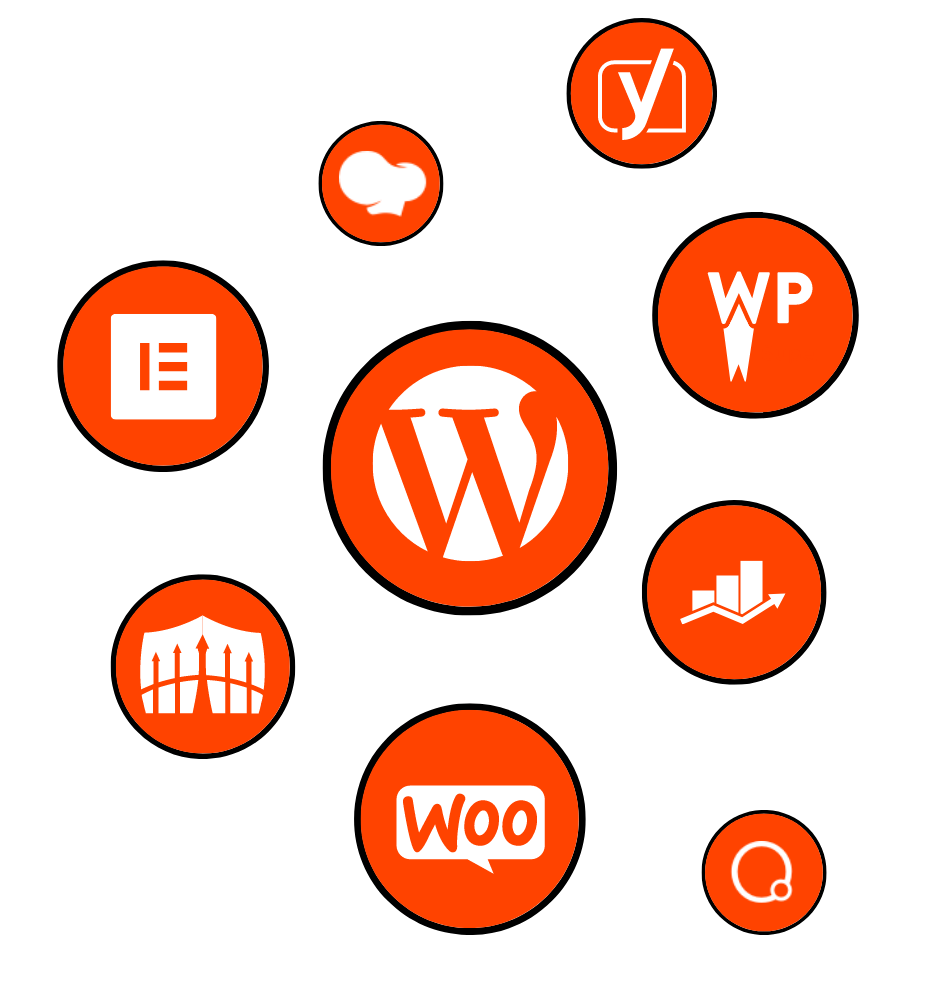
In today’s digital age, having a visually stunning and highly functional website is crucial for businesses and individuals alike. Designing a website that captivates your audience and delivers an exceptional user experience can be a daunting task, especially if you lack coding skills or design expertise.
This is where Elementor Page Builder comes in. Elementor is a revolutionary WordPress plugin that empowers website designers and developers to create stunning, professional-grade websites without any coding knowledge. With its intuitive drag-and-drop interface and a plethora of powerful features, Elementor has quickly become the go-to page builder for millions of website owners and professionals around the world.
In this blog post, we will delve into the world of Elementor and explore how you can unleash its power to master website design. We will take a comprehensive look at its features, functionalities, and the numerous benefits it offers for creating exceptional websites.
First, we will provide an in-depth introduction to Elementor Page Builder, explaining what it is and why it has become a game-changer in the industry. We will explore the benefits of using Elementor for website design, highlighting how it simplifies the process and saves time and effort. Additionally, we will touch upon the history and growth of Elementor in the market, showcasing its immense popularity and trust among users.
Next, we will guide you through the process of getting started with Elementor. We will walk you through the installation process on your WordPress website and familiarize you with the user interface. We will also introduce you to the wide range of elements and widgets available in Elementor, allowing you to design your website with ease. Moreover, we will explain how you can customize the layout and design of your pages using Elementor’s advanced features.
As we dive deeper, we will uncover the advanced features of Elementor that can take your website design to the next level. We will explore how you can create responsive designs to ensure your website looks flawless across all devices. We will also delve into the advanced styling options and effects offered by Elementor, allowing you to add that extra touch of creativity to your designs. Furthermore, we will discuss how you can integrate third-party plugins and extensions with Elementor, expanding its capabilities even further. Lastly, we will explore how Elementor can optimize your website’s performance, ensuring fast loading times and smooth user interactions.
To help you become a true Elementor expert, we will share valuable tips and tricks for using Elementor effectively. We will provide best practices for organizing and managing your Elementor projects, saving you time and improving your workflow. We will also reveal time-saving techniques and shortcuts that will make your design process more efficient. And in case you encounter any issues or errors, we will provide troubleshooting tips to help you overcome them seamlessly. Lastly, we will show you how you can utilize Elementor templates and theme builders to streamline your design process and create stunning websites in no time.
Finally, we will explore Elementor Pro, the premium version of Elementor that takes website design to new heights. We will give an overview of the premium features offered by Elementor Pro and how they can enhance your design capabilities. We will showcase how you can create dynamic and interactive websites using Elementor Pro’s advanced functionalities. Additionally, we will dive into the theme builder and popup builder in Elementor Pro, demonstrating how you can customize every aspect of your website to match your brand and vision. To inspire you, we will provide real-life examples of websites built with Elementor Pro, showcasing the endless possibilities it offers.
Whether you’re a beginner or an experienced website designer, this blog post will equip you with the knowledge and skills to master website design using Elementor Page Builder. So, let’s unleash the power of Elementor and unlock the full potential of your website. Get ready to create stunning websites that leave a lasting impression on your visitors.
In today’s digital landscape, building a visually stunning and highly functional website is no longer a luxury, but a necessity. With the rise of WordPress as a popular content management system, website owners and designers are constantly seeking innovative tools to simplify the website creation process. This is where Elementor Page Builder comes into play.
Elementor is a powerful WordPress plugin that revolutionizes the way websites are designed and built. It provides an intuitive and user-friendly drag-and-drop interface, allowing users to create beautiful and dynamic web pages without any coding knowledge or expertise. With Elementor, you have complete control over the layout, design, and functionality of your website, making it a popular choice among beginners and professionals alike.
Elementor offers a myriad of benefits that make it a preferred choice for website designers and developers. Firstly, it provides a seamless and intuitive user experience, allowing you to create stunning websites with ease. The drag-and-drop functionality eliminates the need for coding, making it accessible to individuals with limited technical skills. Additionally, Elementor offers a wide variety of pre-designed templates and blocks, saving you time and effort in designing your website from scratch.
Another significant benefit of using Elementor is its responsiveness. With the increasing number of mobile users, it is crucial to ensure that your website looks and functions flawlessly on different devices. Elementor allows you to create responsive designs, ensuring that your website adapts to various screen sizes and resolutions.
Furthermore, Elementor provides extensive customization options, allowing you to create a website that perfectly aligns with your branding and vision. From typography and color schemes to layout and animation effects, Elementor offers a wide range of styling options to make your website visually captivating.
Elementor is packed with an impressive array of features and functionalities that empower you to create stunning websites. Let’s take a closer look at some of its key features:
Drag-and-Drop Editor: Elementor’s drag-and-drop editor makes it incredibly easy to design and customize your website. Simply grab and move elements on the page to create your desired layout.
Widgets and Elements: Elementor comes with a vast library of widgets and elements that you can use to add various functionalities to your website. From text and image widgets to advanced elements like forms and sliders, Elementor has got you covered.
Templates and Blocks: Elementor provides a wide range of pre-designed templates and blocks that you can use as a starting point for your website. These templates are fully customizable, allowing you to personalize them according to your needs.
Responsive Design: With Elementor, you can ensure that your website looks great on all devices. Its responsive design features enable you to preview and adjust the appearance of your website for different screen sizes.
Theme Builder: Elementor’s theme builder allows you to create custom headers, footers, and other theme elements. This feature gives you complete control over the design of your website and ensures consistency throughout.
Third-Party Integrations: Elementor seamlessly integrates with popular third-party plugins, extending its functionality even further. Whether you need to add a contact form, social media icons, or an e-commerce module, Elementor has integrations available to meet your needs.
Revision History: Elementor keeps a record of your changes, allowing you to easily revert to a previous version or undo any modifications you’ve made.
Elementor was first released in 2016 by a team of web design enthusiasts who aimed to simplify the website building process. Since its inception, Elementor has experienced rapid growth and gained immense popularity among the WordPress community.
With its user-friendly interface, extensive features, and continuous updates, Elementor has quickly become one of the leading page builders in the market. It has garnered a loyal user base of millions of website owners, designers, and developers who rely on Elementor to create stunning and functional websites.
As Elementor continues to evolve and enhance its capabilities, it remains at the forefront of the page builder industry, empowering individuals and businesses to build remarkable websites without technical limitations.
Now that we have introduced Elementor Page Builder and its impressive features, it’s time to dive into how you can get started with this powerful tool. Whether you are a beginner or have some experience with website design, this section will guide you through the process of installing Elementor on your WordPress website and provide an overview of its user interface.
Installing Elementor is a simple and straightforward process. Here’s a step-by-step guide to get you started:
Log in to your WordPress Dashboard: To begin, log in to your WordPress website using your admin credentials.
Navigate to Plugins: Once logged in, click on “Plugins” in the left-hand menu of the WordPress Dashboard.
Click on “Add New”: In the Plugins section, click on the “Add New” button located at the top of the page.
Search for “Elementor”: In the search bar on the right side of the page, type “Elementor” and hit enter.
Install and Activate Elementor: From the search results, locate the Elementor plugin and click on the “Install Now” button. Once installed, click on the “Activate” button to activate the plugin.
Congratulations! You have successfully installed and activated Elementor on your WordPress website. Now, let’s explore the user interface and familiarize ourselves with the various elements and functionalities.
When you activate Elementor, you will notice a new option in the WordPress Dashboard menu called “Elementor.” Clicking on this option will take you to the Elementor editor, where you can start designing your website. The Elementor user interface is designed to be intuitive and user-friendly, making it easy for both beginners and experienced designers to navigate.
At the center of the Elementor editor, you will find the canvas, which represents the web page you are designing. On the left-hand side, you will see the Elementor panel, which houses various elements and widgets that you can drag and drop onto the canvas to build your page. These elements include buttons, headings, images, forms, and more.
On the right-hand side of the editor, you will find the settings panel. This panel allows you to customize the selected element or widget and fine-tune its appearance and behavior. You can adjust settings such as typography, colors, spacing, animations, and much more. The settings panel provides a wide range of options to help you create a visually appealing and functional website.
Elementor offers a vast library of elements and widgets that you can use to build your website. These elements serve as building blocks and allow you to add various functionalities and design elements to your pages. Here are some of the most commonly used elements in Elementor:
Text: The text element allows you to add headings, paragraphs, and other textual content to your page. You can customize the font, size, color, and alignment of the text.
Image: The image element enables you to add images to your page. You can upload images from your computer or choose from your media library. Elementor also provides options for image resizing, alignment, and adding captions.
Button: The button element allows you to add interactive buttons to your page. You can customize the button’s text, style, color, and behavior, such as linking it to a specific URL or triggering a popup.
Form: The form element enables you to create contact forms, survey forms, or any other type of form on your website. Elementor integrates with popular form plugins, making it easy to collect user data and inquiries.
Slider: The slider element allows you to create image sliders or carousels on your website. You can add multiple images, customize the transition effects, and control the speed and navigation options.
These are just a few examples of the elements available in Elementor. The library is extensive and covers a wide range of functionalities, from video embeds and social media icons to pricing tables and countdown timers. By combining these elements, you can create unique and engaging web pages that effectively convey your message and captivate your audience.
One of the greatest advantages of Elementor is its ability to give you full control over the layout and design of your web pages. With Elementor, you can create visually stunning and unique designs without the need for coding. Let’s explore some of the key features that allow you to customize the layout and design using Elementor:
Section: Elementor uses a section-based approach to web design. A section is a container that holds elements and widgets. You can add multiple sections to a page and customize their background, padding, margin, and other properties.
Columns: Within each section, you can divide the space into columns. This allows you to create complex layouts and arrange elements in a visually pleasing manner. Elementor provides various column options, such as equal width, different widths, and responsive layouts.
Global Styles: Elementor allows you to define global styles for your website, ensuring consistency across all pages. You can set global typography, color schemes, and other style settings that will apply to all elements and widgets by default.
Responsive Editing: With the increasing usage of mobile devices, it is crucial to ensure that your website looks great on all screen sizes. Elementor provides responsive editing options, allowing you to customize the appearance of your website for different devices.
Animation Effects: Elementor offers a wide range of animation effects that you can apply to elements and widgets. These effects add interactivity and visual appeal to your website, making it more engaging for visitors.
By leveraging these customization options, you can create visually stunning and highly functional web pages that align with your brand and captivate your audience. Elementor’s intuitive interface and extensive customization capabilities make it a powerful tool for both beginners and experienced designers.
Elementor Page Builder offers a plethora of advanced features that allow you to take your website design to the next level. In this section, we will explore some of these features and delve into how they can enhance the functionality and aesthetics of your website.
In today’s mobile-first era, it is crucial to ensure that your website looks and functions flawlessly on different devices. With Elementor, you can easily create responsive designs that adapt to various screen sizes and resolutions. Elementor provides several features to help you optimize your website for mobile devices:
Mobile Editing: Elementor’s mobile editing feature allows you to customize the appearance of your website specifically for mobile devices. You can easily adjust the layout, font size, and other elements to ensure a seamless user experience on smartphones and tablets.
Responsive Editing: Elementor’s responsive editing options allow you to fine-tune your website’s design for different screen sizes. You can preview and adjust the appearance of your website on desktop, tablet, and mobile views, ensuring that it looks great across all devices.
Hide and Show Elements: With Elementor, you have the flexibility to hide or show specific elements on different devices. This allows you to optimize the user experience by displaying or hiding certain elements based on the screen size.
By utilizing these responsive design features, you can create a website that is not only visually appealing but also provides a seamless user experience across all devices.
Elementor offers a wide range of advanced styling options and effects to help you add that extra touch of creativity and sophistication to your website. Here are some of the key features that allow you to customize the appearance of your website:
Custom CSS: Elementor allows you to add custom CSS code to your website without the need for a separate plugin or theme editor. This feature gives you complete control over the styling of your website and allows you to create unique designs.
Gradient Backgrounds: With Elementor, you can easily create stunning gradient backgrounds for sections, columns, or specific elements. You can choose from various gradient styles, customize the colors, and even add multiple gradients for a more dynamic effect.
Shape Dividers: Elementor enables you to add shape dividers between sections or columns, adding a visually appealing touch to your website. You can choose from a variety of shapes, such as waves, triangles, or curves, and customize their size, color, and position.
Box Shadows and Border Options: Elementor provides extensive options for adding box shadows and borders to elements. You can control the size, color, and intensity of the shadows, as well as the style and thickness of the borders, allowing you to create depth and visual interest.
Hover Effects: Elementor allows you to add hover effects to elements, adding interactivity and enhancing the user experience. You can apply various animations, transitions, and transformations to elements when users hover over them, creating a dynamic and engaging website.
These advanced styling options and effects in Elementor give you the freedom to create visually stunning websites that stand out from the crowd. Whether you want to add subtle animations or create bold and vibrant designs, Elementor provides the tools you need to bring your vision to life.
Elementor seamlessly integrates with a wide range of third-party plugins and extensions, allowing you to extend its functionality even further. Whether you need to add advanced form capabilities, e-commerce functionality, or social media integration, Elementor has you covered. Here are some popular third-party plugins that integrate seamlessly with Elementor:
WooCommerce: If you’re looking to create an online store, Elementor integrates smoothly with WooCommerce, the leading WordPress e-commerce plugin. You can design custom product pages, shopping carts, and checkout processes, all within the Elementor interface.
Contact Form 7: Elementor works seamlessly with Contact Form 7, a popular form plugin for WordPress. You can easily design and customize contact forms, feedback forms, and other types of forms using Elementor’s intuitive interface.
Yoast SEO: Elementor integrates with Yoast SEO, a powerful plugin that helps optimize your website for search engines. With this integration, you can easily manage your website’s SEO settings, meta tags, and XML sitemaps directly within the Elementor editor.
The Events Calendar: If you need to showcase events on your website, Elementor integrates with The Events Calendar plugin. You can design beautiful event listings, detail pages, and calendars to showcase your upcoming events.
These are just a few examples of the numerous third-party plugins and extensions that seamlessly integrate with Elementor. Whether you’re looking to enhance your website’s functionality, optimize for search engines, or add e-commerce capabilities, Elementor’s extensive compatibility ensures that you can create a website that meets your specific needs.
In addition to its design capabilities, Elementor also focuses on optimizing your website’s performance. A fast-loading website not only improves the user experience but also plays a crucial role in search engine rankings. Here are some features in Elementor that help optimize your website’s performance:
Asset Loading: Elementor optimizes the loading of CSS and JS assets to ensure that your website loads quickly. It combines and minifies these assets, reducing the number of HTTP requests and improving the overall performance.
Lazy Loading: Elementor includes a lazy loading feature that delays the loading of images and videos until they are needed. This helps reduce the initial load time and improves the overall performance of your website.
Code Optimization: Elementor generates clean and optimized code, ensuring that your website performs efficiently. It follows best practices and standards to deliver high-quality code that is both lightweight and fast.
By utilizing these performance optimization features in Elementor, you can create a website that not only looks great but also delivers a seamless and fast user experience.
Now that you have a good understanding of Elementor Page Builder and its advanced features, it’s time to explore some tips and tricks that will help you use Elementor more effectively. These insights will streamline your workflow, save you time, and enhance your overall experience with Elementor.
When working on multiple projects or complex website designs, it’s important to have a structured approach to organizing and managing your Elementor projects. Here are some best practices to consider:
Create Templates: One of the most powerful features of Elementor is the ability to create templates. Templates are pre-designed sections or entire pages that you can save and reuse across your website. By creating templates for commonly used elements, such as headers, footers, or call-to-action sections, you can save time and ensure consistency throughout your website.
Use the Navigator: Elementor’s Navigator panel allows you to view and navigate through the elements on your page. It provides a hierarchical view of all the sections, columns, and widgets, making it easy to locate and manage specific elements. Utilizing the Navigator panel will help you stay organized and streamline your editing process.
Naming Conventions: When working on a complex project with multiple pages or sections, it’s beneficial to use consistent naming conventions for elements and sections. This will make it easier to find and modify specific elements in the future.
Save and Revert Versions: Elementor keeps a history of your changes, allowing you to save different versions of your design. This feature is especially useful when experimenting with different layouts or design variations. By saving versions, you can easily revert to a previous design if needed.
To maximize your productivity and efficiency while using Elementor, it’s helpful to be aware of some time-saving techniques and shortcuts. Here are a few tips to speed up your workflow:
Keyboard Shortcuts: Elementor has a set of keyboard shortcuts that can significantly speed up your design process. For example, pressing “Ctrl + S” (or “Cmd + S” on Mac) will save your changes instantly. Familiarize yourself with these shortcuts to streamline your workflow.
Copy and Paste Styles: If you have styled an element in a certain way and want to apply the same style to another element, you can use Elementor’s copy and paste styles feature. Simply right-click on the element you want to copy the style from, select “Copy Style,” and then right-click on the target element and choose “Paste Style.”
Global Colors and Fonts: Elementor allows you to define global colors and fonts, which can be applied to multiple elements throughout your website. By using global settings, you can make changes to the color or font in one place and have it automatically update across all elements, saving you time and effort.
Elementor Finder: The Elementor Finder is a powerful search tool that allows you to quickly find specific elements, templates, or settings within the Elementor interface. Simply press “Ctrl + E” (or “Cmd + E” on Mac) to open the finder, type in the keyword, and Elementor will display relevant results.
By incorporating these time-saving techniques and shortcuts into your Elementor workflow, you can streamline your design process and complete projects more efficiently.
While Elementor is known for its user-friendly interface, you may encounter occasional issues or errors during your website design process. Here are some common problems and troubleshooting steps to help you overcome them:
Elementor Not Loading: If Elementor is not loading or displaying correctly, try clearing your browser cache and reloading the page. If the issue persists, ensure that you are using the latest version of Elementor and that your WordPress installation is up to date.
Conflict with Other Plugins or Themes: In some cases, conflicts between Elementor and other plugins or themes may arise. To troubleshoot this, deactivate other plugins one by one to identify the conflicting plugin. If the issue persists, switch to a default WordPress theme temporarily to rule out any theme-related conflicts.
Elementor Widgets Not Working: If certain Elementor widgets are not functioning as expected, ensure that you have the latest versions of both Elementor and the widget plugin. If the problem persists, contact the widget plugin’s support team for assistance.
Excessive Page Load Time: If your website built with Elementor is experiencing slow load times, consider optimizing your images, minifying CSS and JavaScript files, and utilizing caching plugins. Additionally, ensure that your hosting provider has adequate resources to handle your website’s traffic.
If you encounter any other issues or errors while using Elementor, it’s recommended to consult Elementor’s official documentation or contact their support team for assistance. They are knowledgeable and responsive, and can provide specific guidance to help resolve any problems you may encounter.
One of the great advantages of Elementor is its extensive library of templates and its powerful theme builder functionality. Here’s how you can leverage these features to improve your design efficiency:
Elementor Templates: Elementor offers a vast collection of pre-designed templates that cover various industries and design styles. Instead of starting from scratch, you can choose a template that closely matches your design vision and then customize it to suit your needs. This saves you time and allows you to create stunning websites in a matter of minutes.
Theme Builder: Elementor’s theme builder feature enables you to design custom headers, footers, single post templates, and other theme elements. With this functionality, you can maintain brand consistency across your entire website and have full control over the design of every aspect.
By utilizing Elementor templates and the theme builder, you can streamline your design process, maintain consistency, and create visually stunning websites efficiently.
By implementing these tips and tricks while using Elementor, you can enhance your productivity, troubleshoot issues effectively, and take full advantage of the features and capabilities offered by this powerful page builder. Elementor’s intuitive interface combined with these techniques will help you create exceptional websites with ease.
While the free version of Elementor provides an extensive set of features and functionalities, there is an even more powerful version available called Elementor Pro. Elementor Pro takes your website design capabilities to new heights with its premium features and advanced tools. In this section, we will explore the premium features offered by Elementor Pro and how they can elevate your website design.
Elementor Pro offers a wide range of premium features that enhance the functionality and design options available in the free version. Some of the key features include:
Advanced Form Builder: Elementor Pro includes an advanced form builder that allows you to create complex and customizable forms directly within the Elementor editor. You can create contact forms, subscription forms, survey forms, and more, with options for conditional logic, file uploads, and integration with popular email marketing services.
Theme Builder: With Elementor Pro’s theme builder feature, you can design custom headers, footers, single post templates, and archive pages to match your branding and design vision. This feature gives you complete control over the design of your entire website, ensuring consistency across all pages.
Dynamic Content: Elementor Pro allows you to dynamically populate your website with content from various sources. You can create dynamic templates that pull information from your WordPress posts, custom post types, or external sources like Advanced Custom Fields, Toolset, or Pods. This feature enables you to create dynamic and personalized websites with ease.
WooCommerce Builder: If you run an online store, Elementor Pro’s WooCommerce Builder is a game-changer. It provides advanced design capabilities for your WooCommerce product pages, shop archives, and cart pages. You can customize the layout, style, and functionality of your e-commerce pages without any coding, resulting in a visually stunning and optimized shopping experience.
Popup Builder: Elementor Pro’s Popup Builder allows you to create captivating popups that grab your visitors’ attention. You can design various types of popups, such as exit-intent popups, slide-ins, or full-screen overlays, and trigger them based on specific user actions or behavior. This feature helps you increase conversions, capture leads, and engage your audience effectively.
These are just a few examples of the premium features offered by Elementor Pro. With Elementor Pro, you gain access to a whole new level of design possibilities and functionality, enabling you to create websites that are not only visually stunning but also highly functional and conversion-focused.
One of the standout features of Elementor Pro is its ability to create dynamic and interactive websites. With the Dynamic Content feature, you can leverage the power of dynamic data and create personalized experiences for your website visitors. Here are a few examples of how you can use Elementor Pro to create dynamic websites:
Dynamic Templates: Elementor Pro allows you to create dynamic templates that pull content from various sources. For example, you can create a template for your blog posts and display the post title, featured image, and excerpt dynamically. Any changes made to the original post will automatically reflect in the template, saving you time and effort in updating individual pages.
Conditional Display: With Elementor Pro’s dynamic conditions feature, you can control when and where certain elements or sections appear on your website. For instance, you can show a specific section only to logged-in users or display different content based on a user’s location or device. This level of personalization helps you deliver relevant content and improve the user experience.
User-Generated Content: With Elementor Pro, you can integrate user-generated content into your website design. For example, you can create a dynamic testimonial section that pulls testimonials from your customers and displays them in a visually appealing format. This adds credibility and social proof to your website.
By leveraging the dynamic capabilities of Elementor Pro, you can create websites that are tailored to each visitor’s needs and preferences, resulting in a more engaging and personalized user experience.
The theme builder and popup builder are two powerful features that come with Elementor Pro. Let’s take a closer look at what these features offer:
Theme Builder: With the theme builder feature, you can design custom headers, footers, single post templates, and archive pages. This means you can create unique and visually stunning designs for every aspect of your website. You have complete control over the layout, typography, colors, and functionality, allowing you to create a cohesive and branded website.
Popup Builder: The popup builder feature enables you to create attention-grabbing popups that engage your website visitors. You can design popups with various triggers, such as exit-intent, time-delay, or scroll-based triggers. Elementor Pro’s intuitive interface makes it easy to create captivating popups without any coding knowledge.
Both the theme builder and popup builder features in Elementor Pro empower you to create highly customized and conversion-focused designs. You can create a cohesive brand experience throughout your website and engage your audience effectively through well-designed and strategically placed popups.
To inspire you and showcase the true potential of Elementor Pro, let’s take a look at some real-life examples of websites that have been built using this powerful tool:
Agency Websites: Many digital agencies and web design studios use Elementor Pro to create visually stunning and highly functional websites for their clients. The theme builder feature allows them to create custom templates for different sections of the website, ensuring a consistent and branded experience.
E-commerce Websites: Elementor Pro’s WooCommerce Builder is a game-changer for online store owners. It enables them to design custom product pages, shop archives, and cart pages that reflect their brand and enhance the shopping experience. The dynamic content feature allows them to showcase product information dynamically, resulting in a more personalized shopping experience.
Blogs and Content-driven Websites: Elementor Pro’s dynamic content and theme builder features are particularly beneficial for blogs and content-driven websites. Content creators can design custom templates for their blog posts, highlight related posts dynamically, and create engaging single post templates. This level of customization and personalization helps them deliver a more immersive and engaging reading experience.
These are just a few examples of the versatility and power of Elementor Pro. With Elementor Pro, you have the tools and features to create remarkable websites that stand out from the crowd and help you achieve your goals, whether it’s driving conversions, showcasing your portfolio, or delivering engaging content.
With the premium features offered by Elementor Pro, you can take your website design to new heights, create dynamic and interactive experiences, and showcase your brand in a visually stunning manner. Elementor Pro unlocks a whole new level of possibilities, empowering you to build websites that leave a lasting impression on your visitors.
Elementor Pro is the premium version of Elementor Page Builder that unlocks a multitude of advanced features and tools to elevate your website design. In this section, we will explore the remarkable capabilities of Elementor Pro and how it can help you create exceptional websites that stand out from the crowd.
Elementor Pro offers a comprehensive set of premium features that extend the functionality and flexibility of the page builder. Let’s take a closer look at some of the key features provided by Elementor Pro:
Advanced Widgets: Elementor Pro introduces a variety of advanced widgets that go beyond the basic elements available in the free version. These widgets include price tables, countdown timers, testimonials, flip boxes, and more. They offer enhanced customization options and allow you to create interactive and engaging sections on your website.
Theme Builder: With Elementor Pro’s theme builder feature, you can design custom headers, footers, single post templates, archive pages, and other theme elements. This feature gives you complete control over the design of your website, ensuring brand consistency and a unique user experience throughout your site.
Popup Builder: Elementor Pro’s popup builder feature enables you to create eye-catching popups that capture your visitors’ attention. You can design popups with various triggers, such as exit-intent, time-delay, or scroll-based triggers. This feature allows you to display personalized messages, offers, or newsletter sign-up forms, helping you increase conversions and engage your audience effectively.
Form Builder: Elementor Pro offers an advanced form builder that allows you to create customized forms with ease. You can design contact forms, subscription forms, or any other type of form, and customize the form fields, layout, and styling to suit your needs. The form builder integrates seamlessly with popular email marketing services, making it easy to collect and manage user data.
Dynamic Content: With Elementor Pro’s dynamic content feature, you can create dynamic templates that automatically pull content from various sources. This allows you to display dynamic content, such as blog posts, portfolio items, or product listings, eliminating the need to manually update individual pages. Dynamic content saves time and ensures that your website stays up to date with the latest information.
These are just a few examples of the premium features offered by Elementor Pro. With these advanced tools at your disposal, you can create visually stunning, highly functional, and interactive websites that leave a lasting impression on your visitors.
Elementor Pro’s dynamic content feature opens up a world of possibilities for creating dynamic and interactive websites. By leveraging dynamic content, you can personalize the user experience, display relevant information, and create engaging interactions. Here are a few ways you can create dynamic and interactive websites with Elementor Pro:
Dynamic Blog Posts: With Elementor Pro, you can design dynamic blog post templates that automatically display the latest blog posts on your website. By setting up dynamic conditions and using dynamic tags, you can personalize the display of blog posts based on categories, tags, or other criteria. This feature ensures that your blog always showcases the most up-to-date content.
Custom Archive Pages: Elementor Pro’s dynamic content feature allows you to create custom archive pages for different post types, such as products, portfolio items, or events. You can design unique layouts and filter the content dynamically based on categories, tags, or custom taxonomies. This gives you full control over how your archive pages are displayed and enhances the user experience.
Personalized User Experience: Elementor Pro enables you to personalize the user experience by displaying content based on user behavior or preferences. For example, you can create dynamic sections that show personalized recommendations, related posts, or specific offers based on a user’s browsing history or location. This level of personalization enhances engagement and drives conversions.
Interactive Elements: Elementor Pro offers a wide range of interactive elements, such as sliders, flip boxes, and progress bars. By incorporating these elements into your website design, you can create engaging and interactive sections that captivate your visitors’ attention and encourage them to explore further.
By leveraging Elementor Pro’s dynamic content capabilities and interactive elements, you can create websites that go beyond static content and deliver personalized, engaging, and interactive experiences for your visitors.
To further illustrate the power and versatility of Elementor Pro, let’s take a look at some real-life examples of websites that have been built using this premium page builder:
Portfolio Websites: Many creative professionals and agencies use Elementor Pro to create stunning portfolio websites. With the dynamic content feature, they can easily showcase their latest projects and customize the display based on project categories, tags, or other criteria. The interactive elements in Elementor Pro allow them to add engaging animations, hover effects, and interactive galleries to showcase their work effectively.
Membership Websites: Elementor Pro is often used to create membership websites with customized member areas and content restriction capabilities. With the dynamic content feature, membership site owners can display personalized content to members based on their subscription level or user roles. The form builder in Elementor Pro facilitates the creation of registration forms and user profile pages, providing a seamless user experience.
E-commerce Websites: Elementor Pro’s WooCommerce Builder is a game-changer for online store owners. It allows them to design custom product pages, shop archives, and cart pages, ensuring a visually appealing and user-friendly shopping experience. The dynamic content feature enables them to display product information dynamically, such as pricing, stock availability, or related products, creating a personalized and interactive shopping experience.
These real-life examples demonstrate the versatility and power of Elementor Pro in creating websites across various industries and niches. With its premium features and advanced tools, Elementor Pro empowers you to build websites that are not only visually stunning but also highly functional and tailored to your specific needs.
Elementor Pro is a game-changer for website designers and developers. With its advanced features, dynamic content capabilities, and interactive elements, Elementor Pro empowers you to create remarkable websites that captivate your audience and deliver an exceptional user experience. Whether you’re a freelancer, agency, or business owner, Elementor Pro provides the tools you need to take your website design to the next level.
By unlocking the premium features offered by Elementor Pro, you gain access to a wide range of customization options, flexibility in design, and the ability to create dynamic and interactive websites. Elementor Pro helps you stand out from the competition, engage your visitors, and achieve your website goals.
With Elementor Pro, the possibilities are endless. Elevate your website design and create outstanding websites that leave a lasting impression on your audience.
Throughout this comprehensive blog post, we have explored the ins and outs of Elementor Page Builder and its premium version, Elementor Pro. We started by introducing Elementor and highlighting its benefits, such as its intuitive drag-and-drop interface, extensive library of elements and widgets, and the ability to create visually stunning and highly functional websites without any coding knowledge.
We then delved into getting started with Elementor, covering the installation process and providing an overview of the user interface. We explored the different elements and widgets available in Elementor, allowing you to customize the layout and design of your pages with ease.
Next, we discovered the advanced features of Elementor, including creating responsive designs, utilizing advanced styling options and effects, integrating third-party plugins and extensions, and optimizing website performance. These features enhance the flexibility and functionality of Elementor, enabling you to create exceptional websites that stand out from the competition.
We also provided tips and tricks for using Elementor effectively, including best practices for organizing and managing your Elementor projects, time-saving techniques and shortcuts, troubleshooting common issues and errors, and utilizing Elementor templates and the theme builder for efficiency.
Lastly, we explored the premium features offered by Elementor Pro, such as the advanced form builder, theme builder, dynamic content capabilities, and the popup builder. These features unlock a whole new level of design possibilities, personalization, and interactivity, allowing you to create dynamic and engaging websites that leave a lasting impression on your visitors.
Elementor Page Builder and Elementor Pro have revolutionized the website design process, empowering individuals, businesses, and agencies to create remarkable websites without the limitations of coding. Whether you are a beginner or an experienced designer, Elementor provides the tools and features you need to bring your design vision to life.
So, what are you waiting for? Unleash the power of Elementor Page Builder and Elementor Pro, and take your website design to new heights. Create stunning, highly functional, and dynamic websites that captivate your audience, drive conversions, and make a lasting impact.
.