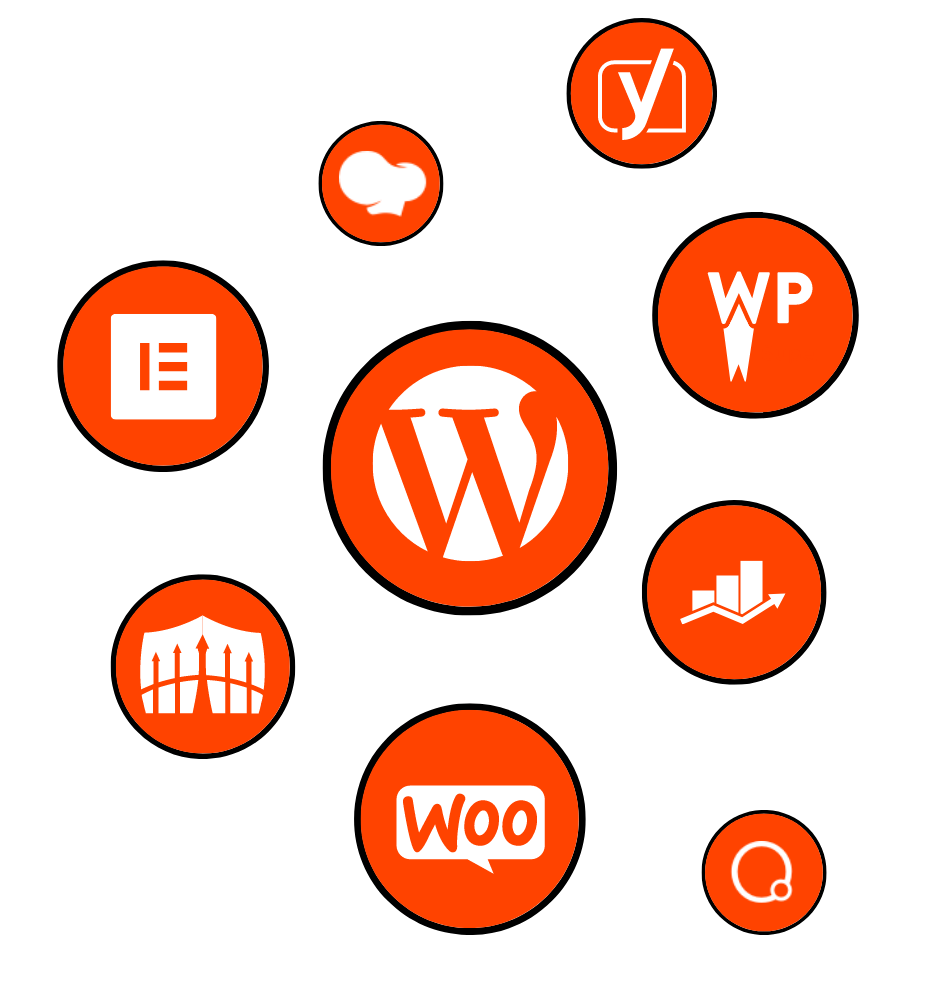
In recent years, Dark Mode has become a popular trend in web design, offering a sleek and modern aesthetic while reducing eye strain and improving readability. And now, with the introduction of Elementor Dark Mode, the power to enhance design, user experience, and accessibility is at your fingertips.
In this blog post, we will delve into the world of Elementor Dark Mode and explore its benefits and features. We will guide you through the process of enabling and configuring Dark Mode in Elementor, and provide you with tips and best practices for designing with this powerful tool. Additionally, we will address common troubleshooting issues and highlight the future of Dark Mode in web design.
But first, let’s start with a brief introduction to Elementor Dark Mode. Elementor is a popular page builder plugin for WordPress that allows users to create stunning websites with ease. Dark Mode, on the other hand, is a feature that transforms the interface of Elementor and your website into a dark color scheme, creating a visually striking experience.
Enabling and Configuring Dark Mode in Elementor is a breeze. We will provide you with a step-by-step guide to help you navigate through the settings and enable Dark Mode effortlessly. From adjusting brightness and contrast to customizing the color scheme, we will explore the various settings and customization options available.
The benefits and use cases of Elementor Dark Mode are vast. We will discuss how it enhances user experience by reducing eye strain and fatigue, improving readability, and allowing users to focus on content. Dark Mode also brings a touch of elegance to your designs, highlighting visuals and creating a modern appearance. Furthermore, we will delve into the accessibility aspect of Dark Mode, catering to users with visual impairments and meeting WCAG accessibility guidelines.
To help you make the most out of Elementor Dark Mode, we will provide you with tips and best practices for designing with this feature. From choosing the right color palette to optimizing typography and testing your designs, we will equip you with the knowledge to create visually stunning and accessible websites.
Of course, no tool is without its challenges. We will address common troubleshooting issues that you may encounter while using Elementor Dark Mode, such as compatibility issues with third-party plugins and display inconsistencies. We will also provide solutions to common user concerns and questions, such as how to disable Dark Mode on specific pages.
In conclusion, Elementor Dark Mode offers a myriad of benefits to enhance your design, improve user experience, and ensure accessibility. With its sleek appearance and powerful features, it is a tool worth exploring and utilizing in your web design projects. So let’s embark on this journey together and unleash the power of Elementor Dark Mode.
Stay tuned for the next sections where we will dive deeper into enabling and configuring Dark Mode, exploring its benefits and use cases, providing tips and best practices, troubleshooting common issues, and discussing the future of Dark Mode in web design.
Enabling and Configuring Dark Mode in Elementor
In this section, we will guide you through the process of enabling and configuring Dark Mode in Elementor. By following these step-by-step instructions, you’ll be able to transform your Elementor interface and website into a visually striking and modern dark color scheme.
To begin, you’ll need to access the Elementor settings. In your WordPress dashboard, navigate to the “Elementor” tab on the left-hand side menu. Click on it to expand the options, and then select “Settings.” This will open up the settings page where you can configure various aspects of Elementor.
Once you’re on the Elementor settings page, you’ll need to locate the Dark Mode option. Depending on the version of Elementor you’re using, the Dark Mode setting may be in different locations. Look for a section or tab related to “Appearance” or “Interface.” In some cases, it might be under the “Style” or “General” settings.
Once you’ve found the Dark Mode option, you can proceed with enabling it. Simply toggle the switch or checkbox to turn on Dark Mode in Elementor. Instantly, you’ll notice a transformation in the interface, with a dark color scheme replacing the default light theme. This change sets the stage for a visually appealing and immersive design experience.
Now that you’ve enabled Dark Mode, let’s explore the various settings and customization options available. One of the key settings you can adjust is the brightness and contrast. Elementor allows you to fine-tune the darkness level to your preference. You can make it slightly dim or go for a more intense dark effect. Experiment with different settings to find the perfect balance that suits your design style and content.
In addition to brightness and contrast adjustments, you can also customize the color scheme in Dark Mode. Elementor offers a range of color options that allow you to personalize your dark interface. You can choose from pre-defined color palettes or create your own by selecting individual colors for different interface elements. This level of customization ensures that your Dark Mode design aligns perfectly with your brand identity and aesthetics.
Moreover, Elementor provides different dark mode options to suit various needs. Depending on your preferences, you can opt for a system-based dark mode, which automatically adapts to the user’s device settings. Alternatively, you can choose a manual dark mode that remains consistent regardless of the user’s device preferences. This flexibility ensures that you can cater to different user preferences and create a seamless experience across devices.
By following these steps and exploring the customization options, you can fully unleash the potential of Elementor Dark Mode. Now that you have a grasp of how to enable and configure Dark Mode in Elementor, let’s move on to the next section where we will delve into the benefits and use cases of this feature.
Benefits and Use Cases of Elementor Dark Mode
Elementor Dark Mode offers a multitude of benefits that can significantly enhance the user experience, improve design aesthetics, and ensure accessibility. In this section, we will explore these benefits and discuss the various use cases where Elementor Dark Mode can be applied effectively.
Improved User Experience
One of the primary advantages of Elementor Dark Mode is its ability to reduce eye strain and fatigue. When users interact with websites or applications for extended periods, the bright light emitted from screens can cause discomfort and strain on their eyes. By switching to Dark Mode, the interface adopts a darker color scheme, which creates a more relaxed and comfortable viewing experience. The reduced brightness and contrast levels minimize eye fatigue, allowing users to engage with your content for longer durations without experiencing discomfort.
Furthermore, Dark Mode enhances readability, particularly in low light environments or at night. The darker background combined with contrasting text and elements improves legibility and makes it easier for users to consume your content. Whether it’s reading articles, browsing through product catalogs, or exploring portfolios, Dark Mode ensures that the text and visuals stand out, facilitating a seamless reading experience.
Design and Aesthetics
Elementor Dark Mode also adds a touch of elegance and sophistication to your website design. The darker color scheme provides a sleek and modern appearance that can elevate the visual appeal of your web pages. The contrast between the dark background and vibrant content elements creates a striking visual impact, making your designs more engaging and memorable.
Dark Mode is particularly effective for showcasing visual elements such as images, videos, and graphics. By placing them against a dark background, you can create a sense of depth and make them stand out. This technique allows you to highlight your portfolio, product images, or any visual content you want to emphasize.
Additionally, Dark Mode can be used strategically to create a sense of focus and guide users’ attention to specific areas of your website. By utilizing contrasting colors and shades, you can draw attention to important call-to-action buttons, key information, or interactive elements. This approach ensures that users can easily navigate your website and take desired actions without distractions.
Accessibility and Inclusivity
Elementor Dark Mode plays a crucial role in improving accessibility and inclusivity. Dark Mode is particularly beneficial for users with visual impairments or sensitivity to bright light. By offering a darker color scheme, you provide an alternative option that is more comfortable and easier to navigate for these users. This inclusivity ensures that individuals with different visual needs can access and engage with your website without any difficulties.
Moreover, Dark Mode aligns with the Web Content Accessibility Guidelines (WCAG), which provide standards for designing accessible websites. By implementing Dark Mode in Elementor, you demonstrate your commitment to creating an inclusive online environment that accommodates users with diverse needs.
Tips and Best Practices for Designing with Elementor Dark Mode
Designing with Elementor Dark Mode requires careful consideration of various factors to ensure an optimal user experience and visually appealing design. In this section, we will provide you with tips and best practices to help you make the most out of Elementor Dark Mode and create stunning dark-themed websites.
Choosing the Right Color Palette for Dark Mode
When designing in Dark Mode, selecting the appropriate color palette is crucial. The colors you choose can greatly impact the overall aesthetics, readability, and accessibility of your website. Here are some tips to keep in mind:
Contrast and Legibility: Dark Mode relies on the contrast between text and background elements for readability. Opt for high contrast color combinations to ensure that your text remains legible. Avoid using colors that are too similar in shade, as they can make it difficult for users to distinguish between different elements.
Brand Identity and Aesthetics: While designing in Dark Mode, it’s essential to maintain consistency with your brand identity. Consider incorporating your brand colors into the dark color scheme to create a cohesive and recognizable design. Experiment with different shades and hues to find the perfect balance between your brand’s personality and the dark theme.
Accessibility Considerations: Keep accessibility in mind when choosing colors for Dark Mode. Ensure that the color combination you select meets the WCAG guidelines for contrast ratios. This ensures that users with visual impairments or disabilities can easily read and navigate your website.
Optimizing Typography for Dark Mode
Typography plays a vital role in Dark Mode designs, as it directly affects readability and user experience. Here are some tips to optimize typography in Elementor Dark Mode:
Font Selection: Choose fonts that are clear, legible, and complement the dark color scheme. Sans-serif fonts often work well in Dark Mode, as they have clean lines and a modern aesthetic. Avoid using overly decorative or script fonts, as they can be challenging to read against a dark background.
Font Sizes: Dark Mode designs may require slightly larger font sizes compared to light mode designs. This ensures that the text remains easily readable against the dark background. Test different font sizes to find the optimal balance between readability and aesthetics.
Text Styling: Utilize text styling options, such as bold or italic, to add emphasis and hierarchy to your content. This helps guide users’ attention and enhances the overall readability of your website.
Testing and Fine-Tuning Dark Mode Designs
After designing your website in Elementor Dark Mode, it’s crucial to thoroughly test and fine-tune your designs. Here are some best practices for testing and optimizing your Dark Mode designs:
Previewing and Testing: Preview your website in different devices and screen sizes to ensure that your Dark Mode design remains consistent and visually appealing across various platforms. Test on desktops, laptops, tablets, and smartphones to identify any display inconsistencies or issues.
User Feedback: Collect feedback from users who interact with your Dark Mode designs. This valuable input can help you identify any areas that need improvement or adjustment. Incorporate user feedback to refine your designs and enhance the user experience further.
In conclusion, designing with Elementor Dark Mode opens up a world of possibilities to create visually stunning and user-friendly websites. By following these tips and best practices, you can optimize your color palette, typography, and overall design to ensure an outstanding Dark Mode experience for your users. Now that you’re equipped with these recommendations, let’s move on to the next section where we will discuss troubleshooting and common issues with Elementor Dark Mode.
Troubleshooting and Common Issues with Elementor Dark Mode
While Elementor Dark Mode offers a range of benefits and opportunities for stunning design, it’s important to be aware of potential issues that may arise. In this section, we will address some common troubleshooting concerns and provide solutions to help you overcome any challenges you may encounter while using Elementor Dark Mode.
Addressing Compatibility Issues with Third-Party Plugins
One potential issue you may face when using Elementor Dark Mode is compatibility with third-party plugins. As Dark Mode modifies the appearance of the Elementor interface, it’s possible that some plugins may not seamlessly integrate with the dark color scheme. This can result in visual inconsistencies or even break certain functionalities.
To address compatibility issues, it’s recommended to test your website thoroughly after enabling Dark Mode. Pay close attention to the plugins you have installed and check if they work as intended in the dark color scheme. If you encounter any issues, reach out to the plugin developers for support or seek alternative plugins that are known to be compatible with Elementor Dark Mode.
Handling Display Inconsistencies and Glitches
Display inconsistencies and glitches can occasionally occur when using Elementor Dark Mode, especially when utilizing complex design elements or customizations. These issues can manifest as elements not displaying correctly, overlapping content, or unexpected color variations.
To mitigate display inconsistencies, it’s important to double-check your design elements and ensure that they are compatible with Dark Mode. Verify that all elements, such as images, icons, and backgrounds, are optimized for the dark color scheme and appear as intended. Additionally, test your website on different devices and screen sizes to ensure a consistent and glitch-free experience for users.
If you encounter any display glitches, it’s advisable to review your custom CSS code or any additional code injections you have implemented. Incorrect or conflicting code can lead to unexpected behavior when transitioning to Dark Mode. Review and debug your code to identify and resolve any potential issues.
Troubleshooting Common User Concerns and Questions
As you implement Elementor Dark Mode on your website, it’s likely that users may have questions or concerns. Here are a few common queries and their solutions:
How to Disable Dark Mode in Elementor: Some users may prefer the default light mode or may experience difficulties with Dark Mode. To disable Dark Mode in Elementor, navigate to the Elementor settings, locate the Dark Mode option, and toggle it off. This will revert the interface and website back to the default light color scheme.
Why is Dark Mode Not Working on Certain Pages: In some cases, Dark Mode may not be applied uniformly across all pages of your website. This can occur due to conflicting settings or customizations on specific pages. Ensure that Dark Mode is enabled globally in Elementor settings. If the issue persists, review the page-specific settings and ensure they are aligned with the global Dark Mode settings.
By addressing these common concerns and providing clear solutions, you can alleviate any potential frustrations users may encounter when using Elementor Dark Mode.
In the next section, we will conclude our exploration of Elementor Dark Mode by summarizing the benefits and features discussed throughout this blog post.
Conclusion
Throughout this blog post, we have explored the world of Elementor Dark Mode and its wide-ranging benefits and features. We began by introducing Elementor Dark Mode, explaining its definition and importance in web design. We then delved into the process of enabling and configuring Dark Mode in Elementor, providing a step-by-step guide to help users seamlessly transition to the dark color scheme.
We discussed the numerous benefits and use cases of Elementor Dark Mode. From improving user experience by reducing eye strain and enhancing readability to adding a touch of elegance and modernity to your designs, Dark Mode offers a range of advantages. We also highlighted its role in accessibility and inclusivity, ensuring that users with visual impairments can access and engage with your website more comfortably.
To help you design effectively with Elementor Dark Mode, we provided tips and best practices. Selecting the right color palette, optimizing typography, and testing and fine-tuning your designs are key factors in creating visually stunning and user-friendly dark-themed websites.
We addressed common troubleshooting issues, such as compatibility with third-party plugins, display inconsistencies, and user concerns. By following the suggested solutions, you can overcome these challenges and ensure a smooth experience for both you and your website visitors.
As we conclude our exploration of Elementor Dark Mode, it’s important to recognize the power and potential this feature holds in transforming the appearance, user experience, and accessibility of your website. Dark Mode offers a visually appealing and modern alternative to traditional light-themed designs, while also addressing the needs of users with visual sensitivities or impairments.
With Elementor Dark Mode, you have the ability to create immersive and captivating websites that leave a lasting impression on your audience. Whether you’re showcasing portfolios, promoting products, or sharing informative content, Dark Mode can elevate the overall aesthetic and engagement level of your website.
As web design trends continue to evolve, Dark Mode has emerged as a popular choice among designers and users alike. Its sleek and modern appearance, coupled with its practical benefits, make it a valuable tool in your design arsenal. So, embrace the power of Elementor Dark Mode, experiment with different color schemes, and create visually stunning websites that captivate your audience.
In conclusion, Elementor Dark Mode is a game-changer in web design, offering a visually appealing and user-friendly alternative to traditional light-themed designs. By enabling and utilizing Dark Mode in Elementor, you can enhance the overall user experience, improve design aesthetics, and ensure accessibility. So why wait? Unleash the power of Elementor Dark Mode and take your web design to new heights.
.