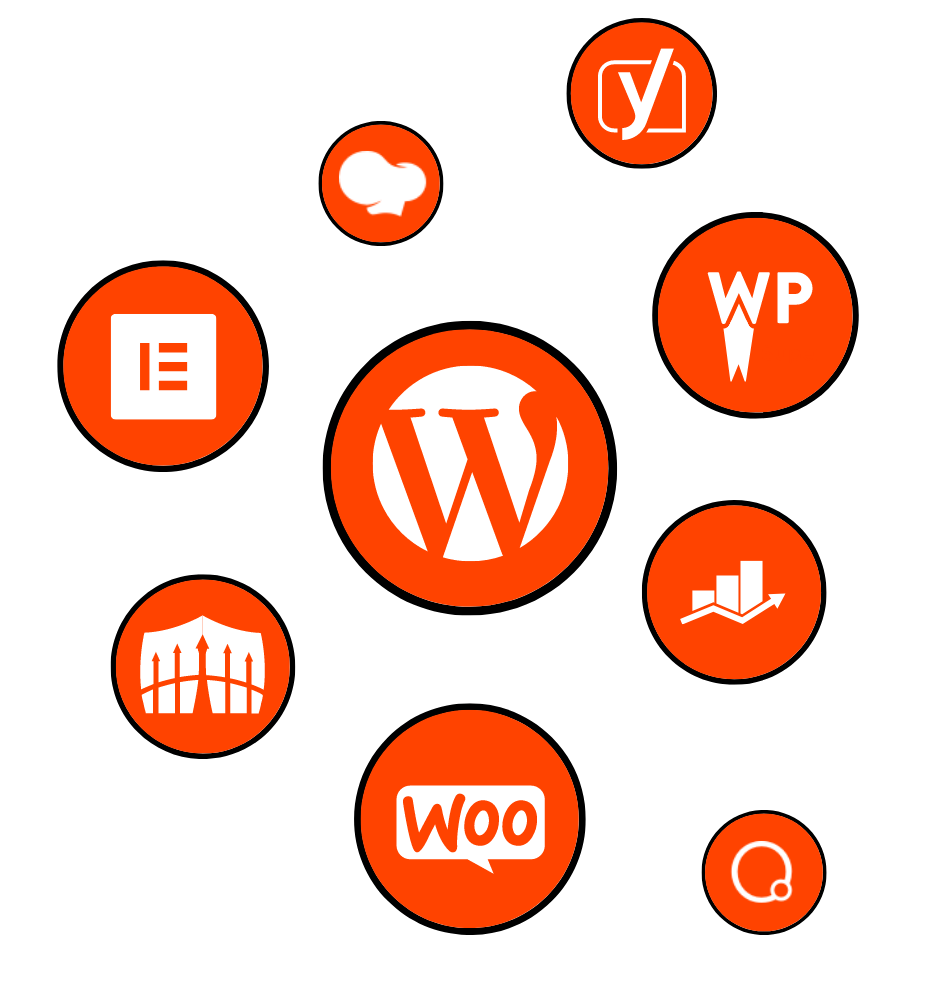
In the ever-evolving world of website design and development, staying ahead of the curve is crucial. With new technologies and trends emerging constantly, it’s essential to have the right tools and resources at your disposal. One such tool that has revolutionized the WordPress landscape is Elementor, a powerful and user-friendly page builder plugin.
Elementor has gained immense popularity for its intuitive drag-and-drop interface, allowing users to create stunning websites without any coding knowledge. But what truly sets Elementor apart is its commitment to continuous improvement through regular updates. These updates bring a host of new features, enhanced performance, and most importantly, ultimate website security.
Section 1: Introduction to Elementor Updates
1.1 What is Elementor?
Elementor is a widely used WordPress page builder plugin that empowers users to design visually stunning websites. With its intuitive interface and drag-and-drop functionality, Elementor has become the go-to choice for both beginners and experienced developers.
1.2 Importance of Staying Updated with Elementor
Keeping up with Elementor updates is vital for several reasons. Firstly, updates ensure that your website remains functional and compatible with the latest WordPress versions. Secondly, updates grant you access to new features, improvements, and bug fixes, enhancing your website’s capabilities and user experience. Lastly, and perhaps most importantly, updates play a crucial role in fortifying your website’s security against potential vulnerabilities.
Section 2: Understanding Elementor Update Process
2.1 How Elementor Updates Work
Elementor follows a well-defined update cycle, including major, minor, and maintenance updates. Major updates introduce significant features and improvements, while minor updates focus on smaller enhancements and bug fixes. Maintenance updates primarily address security vulnerabilities and ensure overall stability.
2.2 Notifying Users about Elementor Updates
Elementor employs various channels to notify users about updates. These include the WordPress dashboard, email newsletters, and social media channels. To stay informed, it is crucial to subscribe to official Elementor communication channels and regularly check for updates.
Section 3: Exploring Recent Elementor Updates
3.1 Major Elementor Updates
Recent major updates have brought groundbreaking features to Elementor. For example, the introduction of Theme Builder and Global Styles in Elementor 3.0 revolutionized website design, allowing users to create custom templates and apply consistent styles across their entire site.
3.2 Minor Elementor Updates
Minor updates, such as the enhanced WooCommerce integration and new widgets introduced in Elementor 3.1, may seem small but have a significant impact on your website’s functionality and design capabilities.
3.3 Maintenance Elementor Updates
Maintenance updates, like the security patch and performance enhancements in Elementor 3.2.1, are crucial for ensuring a secure and reliable website. Promptly applying these updates is essential to safeguard your website against potential threats.
Section 4: How to Update Elementor
4.1 Preparing for Elementor Updates
Before updating Elementor, it’s important to take certain precautions. These include backing up your website, deactivating cache plugins, and checking for theme and plugin compatibility.
4.2 Updating Elementor via the WordPress Dashboard
Updating Elementor through the built-in update mechanism in the WordPress dashboard is a straightforward process. This section will guide you through the step-by-step process and emphasize the importance of updating associated add-ons and themes for compatibility.
4.3 Updating Elementor Pro
Elementor Pro, the premium version of Elementor, offers additional features and support. This section will explain how to update Elementor Pro and highlight the benefits of maintaining an active subscription.
Section 5: Troubleshooting Elementor Update Issues
5.1 Common Issues after Elementor Updates
Despite the seamless update process, some users may encounter issues after updating Elementor. This section will discuss common issues such as conflicts with themes or plugins, broken layouts, or missing features.
5.2 Troubleshooting Steps
To assist users in resolving these issues, a step-by-step troubleshooting guide will be provided. This will include tips for debugging, disabling conflicting plugins, and resolving compatibility problems.
5.3 Seeking Support for Elementor Update Problems
For more complex issues, users can seek support from various sources, including Elementor’s official support channels, community forums, or reaching out to developers or agencies with expertise in Elementor.
Conclusion:
Staying updated with Elementor is crucial for maximizing your website’s potential. By embracing new features, enjoying enhanced performance, and ensuring ultimate website security, you can unleash the full power of Elementor. Regularly checking for updates, following best practices for updating and troubleshooting, and staying informed will keep you ahead in the dynamic world of website design and development. So, why wait? Let’s dive in and unleash the power of Elementor updates!
Effective Communication and Order Management
Effective communication and order management are essential components of running a successful business. Whether you operate an online store, offer services, or manage client projects, establishing clear channels of communication and implementing efficient order management systems can significantly impact your productivity, customer satisfaction, and overall success.
In this section, we will explore the importance of effective communication in business operations and delve into various order management strategies to streamline your processes and enhance customer experiences. By implementing these practices, you can ensure smooth interactions with your customers, optimize order fulfillment, and ultimately drive growth for your business.
The Importance of Effective Communication
Communication serves as the foundation for any successful business operation. It encompasses both internal communication within your team and external communication with customers, suppliers, and partners. Here are several reasons why effective communication is crucial for your business:
Customer Satisfaction: Clear and prompt communication with customers helps build trust and loyalty. By actively listening to their needs, addressing their concerns, and providing timely updates, you can enhance their overall experience and foster long-term relationships.
Efficient Problem Solving: Effective communication enables quick identification and resolution of issues. By maintaining open lines of communication with customers and team members, you can address problems promptly, prevent misunderstandings, and minimize disruptions to your operations.
Collaboration and Teamwork: Strong communication skills foster collaboration within your team. By promoting open dialogue, sharing information, and encouraging feedback, you can enhance teamwork, boost productivity, and facilitate innovation.
Brand Reputation: Clear and consistent communication reflects positively on your brand. It conveys professionalism, reliability, and a customer-centric approach, which can help establish a favorable reputation in the market.
Now that we understand the importance of effective communication, let’s explore strategies to improve communication channels within your business.
Internal Communication Strategies
Effective internal communication is vital for ensuring that your team members are aligned, informed, and working towards common goals. Here are some strategies to enhance internal communication:
Regular Team Meetings: Schedule regular team meetings to discuss ongoing projects, share updates, and address any challenges. These meetings provide an opportunity for team members to collaborate, exchange ideas, and stay informed about the progress of various tasks.
Utilize Communication Tools: Take advantage of communication tools such as project management software, instant messaging platforms, and video conferencing tools. These tools enable real-time communication, facilitate file sharing, and provide a centralized platform for collaboration.
Clear Communication Channels: Establish clear communication channels within your organization, such as email, chat platforms, or internal messaging systems. Define guidelines for using these channels to ensure that important information is communicated effectively and efficiently.
Encourage Feedback and Suggestions: Create a culture that encourages team members to share their ideas, provide feedback, and offer suggestions. This fosters a sense of ownership, engagement, and continuous improvement within your team.
External Communication Strategies
In addition to internal communication, effective external communication with customers is crucial for maintaining strong relationships and delivering exceptional service. Here are some strategies to enhance external communication:
Responsive Customer Support: Provide prompt and efficient customer support through various channels such as email, phone, or live chat. Responding to customer inquiries and concerns in a timely manner shows that you value their business and are committed to their satisfaction.
Clear and Concise Communication: When communicating with customers, ensure that your messages are clear, concise, and easy to understand. Avoid jargon or technical terms that may confuse or alienate your customers. Use plain language and provide step-by-step instructions when necessary.
Personalization: Tailor your communication to each customer’s specific needs and preferences. Address them by their name, reference previous interactions, and offer personalized recommendations or solutions. This personal touch demonstrates that you value their individual needs and fosters a more meaningful connection.
Proactive Communication: Keep your customers informed about important updates, such as order confirmations, shipping notifications, or delays. Proactively communicating with customers helps manage their expectations and reduces the likelihood of misunderstandings or dissatisfaction.
Order Management Strategies
Efficient order management is crucial for ensuring smooth operations, timely order fulfillment, and customer satisfaction. Here are some strategies to optimize your order management processes:
Centralized Order Management System: Implement a centralized order management system that consolidates all order information in one place. This allows you to track orders, manage inventory, and streamline fulfillment processes more effectively.
Automate Order Processing: Leverage automation tools to streamline order processing tasks, such as order confirmation emails, invoice generation, or shipping label creation. Automating these processes reduces manual errors, saves time, and ensures consistency.
Real-Time Inventory Management: Implement real-time inventory management to accurately track stock levels and avoid overselling or stockouts. Integrating your order management system with your inventory management system provides visibility into available stock, allowing you to fulfill orders promptly.
Order Tracking and Notifications: Provide order tracking information to customers, allowing them to monitor the progress of their orders. Sending automated order status notifications, shipping updates, and delivery confirmations keeps customers informed and reduces the likelihood of inquiries or concerns.
By implementing these effective communication and order management strategies, you can streamline your business operations, enhance customer experiences, and drive long-term success. Stay tuned for the next section where we will dive deeper into the recent updates introduced by Elementor and how they can further optimize your website design and development process.
Understanding Elementor Updates
To fully leverage the power of Elementor, it’s crucial to have a clear understanding of how Elementor updates work. Elementor follows a well-defined update process that includes major updates, minor updates, and maintenance updates. Each type of update plays a specific role in improving the functionality, performance, and security of the plugin.
How Elementor Updates Work
Elementor updates are released periodically to introduce new features, enhancements, and bug fixes. These updates are crucial for keeping your website up to date with the latest technologies, ensuring compatibility with the latest WordPress versions, and addressing any security vulnerabilities that may arise.
Major Elementor Updates
Major updates are significant releases that introduce game-changing features, improvements, and enhancements to the Elementor plugin. These updates often expand the capabilities of Elementor, providing users with new tools and functionalities to create stunning websites.
For example, the release of Elementor 3.0 introduced the highly anticipated Theme Builder feature. With Theme Builder, users gained the ability to design and customize the entire structure of their website, including headers, footers, single post templates, and archive pages. This update revolutionized the way websites are built with Elementor, empowering users to create dynamic and cohesive designs across all pages.
Minor Elementor Updates
While major updates bring substantial changes, minor updates focus on smaller enhancements, bug fixes, and performance optimizations. These updates are geared towards refining the user experience and ensuring smooth functionality.
For instance, Elementor 3.1 introduced enhanced WooCommerce integration, providing a seamless design and customization experience for online store owners. Additionally, new widgets were introduced, expanding the range of design options available to users. These minor updates may seem incremental, but they contribute to the overall improvement of Elementor’s capabilities and user satisfaction.
Maintenance Elementor Updates
Maintenance updates are essential for addressing security vulnerabilities, fixing bugs, and optimizing performance. These updates ensure that Elementor remains stable, secure, and compatible with the latest WordPress environment.
By regularly releasing maintenance updates, Elementor proactively addresses any potential issues that may arise. For example, Elementor 3.2.1 included a security patch that addressed a specific vulnerability, reinforcing the plugin’s commitment to user safety and data protection.
Notifying Users about Elementor Updates
Elementor employs various communication channels to keep users informed about updates. One of the primary methods is through the WordPress dashboard. When an update is available, a notification is displayed within the Elementor section of the dashboard, prompting users to update to the latest version.
In addition to the dashboard notifications, Elementor also sends out email newsletters to subscribers. These newsletters provide detailed information about the update, highlighting the new features, improvements, and bug fixes. Subscribing to Elementor’s newsletters ensures that you stay up to date with the latest updates and can take full advantage of the new functionalities.
Furthermore, Elementor maintains active social media channels where they share updates, tips, tutorials, and other relevant information. Following Elementor on platforms such as Facebook, Twitter, and YouTube can provide valuable insights into the latest updates and best practices for using the plugin.
By staying connected through these communication channels, users can stay informed about Elementor updates and take timely action to update their websites accordingly.
Understanding how Elementor updates work and staying informed about the latest releases will allow you to leverage the full potential of the plugin. In the next section, we will explore the recent major, minor, and maintenance updates in more detail, highlighting the significant features and improvements introduced by Elementor.
Exploring Recent Elementor Updates
Elementor is committed to providing regular updates to enhance the user experience and offer new features to its users. In this section, we will explore some of the recent major, minor, and maintenance updates that have been introduced by Elementor. These updates have brought significant improvements, expanded functionalities, and addressed important issues, ensuring that users can create even more impressive websites.
Major Elementor Updates
One of the most notable recent major updates was the release of Elementor 3.0. This update marked a significant milestone for the plugin, introducing the highly anticipated Theme Builder and Global Styles features. With Theme Builder, users gained the ability to design and customize every aspect of their website, including headers, footers, single post templates, and archive pages. This feature provided unparalleled flexibility and control over the website’s structure and design.
Global Styles, another groundbreaking addition in Elementor 3.0, allowed users to create and manage consistent styles across their entire website. With Global Styles, users can define and apply global design settings, ensuring a cohesive and unified look and feel throughout their website. This feature streamlined the design process and saved users time, as they no longer had to manually update individual elements across multiple pages.
Minor Elementor Updates
While major updates bring significant changes, Elementor also releases regular minor updates that focus on smaller enhancements and bug fixes. These updates aim to refine the user experience and address any issues that may arise.
One recent minor update, Elementor 3.1, introduced enhanced WooCommerce integration. This update greatly improved the design and customization capabilities for online store owners using Elementor. With the enhanced integration, users gained access to dedicated widgets and features tailored specifically for the WooCommerce platform. This allowed users to create visually stunning product pages, custom shop layouts, and seamless checkout experiences, all within the Elementor environment.
Additionally, Elementor 3.1 introduced new widgets that expanded the design possibilities for users. These new widgets included features such as timeline, table of contents, and advanced form fields. By continuously adding new widgets, Elementor empowers users with a wide range of design options, enabling them to create unique and engaging websites.
Maintenance Elementor Updates
Maintenance updates play a crucial role in keeping Elementor secure, stable, and compatible with the latest WordPress environment. These updates focus on fixing bugs, addressing security vulnerabilities, and optimizing performance.
For example, Elementor 3.2.1 included a maintenance update that provided a security patch. This patch addressed a specific vulnerability, ensuring that Elementor remains a secure and reliable choice for website builders. By promptly applying such updates, users can protect their websites and maintain a safe online presence.
Elementor’s commitment to regular maintenance updates ensures that users can rely on the plugin for their website needs, without compromising security or performance.
By exploring these recent updates, users can gain a deeper understanding of the improvements and functionalities introduced by Elementor. These updates not only enhance the user experience but also demonstrate Elementor’s dedication to continuously improving its product.
In the next section, we will discuss the best practices for updating Elementor and how to ensure a smooth and hassle-free update process.
How to Update Elementor
Keeping Elementor up to date is essential for accessing the latest features, improvements, and security patches. In this section, we will explore the best practices for updating Elementor and guide you through the process of updating the plugin via the WordPress dashboard.
Preparing for Elementor Updates
Before proceeding with an Elementor update, it’s crucial to take a few preparatory steps to ensure a smooth and hassle-free process. Here are some best practices to follow:
Backup Your Website: Before updating any plugin, including Elementor, it’s essential to create a backup of your website. This precautionary measure ensures that you have a restore point in case any issues arise during the update process. You can use a backup plugin or work with your hosting provider to create a backup.
Deactivate Cache Plugins: If you have any caching plugins enabled on your website, it’s recommended to temporarily deactivate them before updating Elementor. Caching plugins can sometimes interfere with the update process or cause compatibility issues. Once the update is complete, you can reactivate the caching plugins.
Check Theme and Plugin Compatibility: Ensure that your active theme and other plugins are compatible with the latest version of Elementor. Incompatibilities can lead to conflicts and unexpected behavior after the update. Check for any theme or plugin updates and apply them before updating Elementor.
Updating Elementor via the WordPress Dashboard
Updating Elementor is a straightforward process that can be done directly through the WordPress dashboard. Here’s a step-by-step guide to updating Elementor:
Step 1: Backup Your Website: As mentioned earlier, it’s important to create a backup of your website before proceeding with any updates.
Step 2: Access the WordPress Dashboard: Log in to your WordPress admin area and navigate to the “Plugins” section.
Step 3: Check for Updates: In the “Plugins” section, locate the Elementor plugin. If there is an available update, you will see a notification indicating the update’s availability. Click on the “Update Now” link to begin the update process.
Step 4: Wait for the Update to Complete: The update process may take a few moments, depending on the size of the update and your website’s server resources. It’s important to remain patient and avoid interrupting the update process.
Step 5: Verify the Update: After the update is completed, verify that the update was successful by checking the Elementor version number in the plugins list. It should reflect the latest version that you updated to.
Updating Elementor Pro
If you are using Elementor Pro, the premium version of Elementor, the update process is similar to updating the free version. Follow the same steps outlined above to update Elementor Pro. Make sure to also check for any available updates for the Elementor Pro plugin and apply them accordingly.
It’s worth noting that maintaining an active Elementor Pro subscription is essential for receiving regular updates, accessing premium features, and receiving support from the Elementor team. Renewing your subscription ensures that you continue to benefit from the latest innovations and improvements.
By following these best practices and regularly updating Elementor, you can ensure that your website remains secure, functions optimally, and takes advantage of the latest features and enhancements.
In the next section, we will discuss common issues that users may encounter after updating Elementor and provide troubleshooting steps to resolve these issues effectively.
Troubleshooting Elementor Update Issues
While updating Elementor is generally a smooth process, there may be instances where users encounter issues after updating the plugin. In this section, we will discuss some common issues that users may face and provide troubleshooting steps to resolve these issues effectively.
Common Issues after Elementor Updates
Conflicts with Themes or Plugins: Some updates may introduce conflicts with certain themes or plugins installed on your website. These conflicts can result in layout issues, broken functionality, or even a white screen of death. It’s important to identify and resolve these conflicts to ensure a seamless user experience.
Broken Layouts: After updating Elementor, you may notice that your website’s layouts appear distorted or broken. This can occur due to changes in Elementor’s CSS or conflicts with other CSS styles on your website. Resolving these issues will help restore the original design and functionality of your website.
Missing Features: In some cases, an Elementor update may cause certain features or functionalities to become inaccessible or disappear from the user interface. This can be frustrating, especially if you heavily relied on those features. Restoring the missing features will allow you to continue using Elementor to its fullest potential.
Troubleshooting Steps
Disable Conflicting Plugins: If you experience issues after updating Elementor, start by deactivating other plugins on your website one by one. This will help identify if any of the plugins are causing conflicts with Elementor. Once you identify the conflicting plugin, you can either seek an alternative plugin or contact the plugin developer for support.
Switch to a Default Theme: If you suspect that your active theme is causing conflicts, temporarily switch to a default WordPress theme such as Twenty Twenty-One. This will help determine if the issue is theme-related or specific to Elementor. If the issue is resolved with the default theme, you may need to reach out to your theme developer for assistance or consider using a different compatible theme.
Clear Cache: Clearing your website’s cache can sometimes resolve issues related to outdated or cached resources interfering with Elementor’s functionality. If you are using a caching plugin, clear the cache from its settings. Additionally, clearing your browser cache can help ensure you are viewing the latest version of your website.
Update Themes and Plugins: Ensure that all your themes and plugins, including Elementor add-ons, are updated to their latest versions. Outdated themes or plugins may not be fully compatible with the updated version of Elementor, leading to conflicts or issues.
Rollback to Previous Version: If the issues persist and you are unable to resolve them, you can consider rolling back to a previous version of Elementor. This should be done as a last resort and only if you have a backup of your website. Rolling back can help restore functionality while you seek further assistance or wait for a fix from Elementor.
Seeking Support for Elementor Update Problems
If you have exhausted all troubleshooting steps and are still facing issues after updating Elementor, it’s recommended to seek support from various sources:
Elementor Support: Elementor provides support to its users through their official support channels. Visit their website or contact their support team directly for assistance with specific issues or inquiries.
Community Forums: The Elementor community forums are a great resource for seeking help from fellow Elementor users. Many experienced users and developers frequent these forums and are willing to offer guidance and solutions to common issues.
Developer or Agency Assistance: If you are working with a developer or agency for your website, reach out to them for support. They can help troubleshoot and resolve issues related to Elementor updates, ensuring a smooth experience for your website.
By following these troubleshooting steps and seeking appropriate support, you can overcome any issues that may arise after updating Elementor and ensure that your website continues to function optimally.
In the next section, we will conclude our discussion on Elementor updates and recap the importance of staying updated and following best practices for a seamless website building experience.
Conclusion
In this comprehensive guide, we have explored the importance of staying updated with Elementor and the process of updating the plugin. We discussed the significance of effective communication and order management in running a successful business. We also delved into the recent major, minor, and maintenance updates introduced by Elementor, highlighting the significant features and improvements that each update brought to the table. Furthermore, we provided best practices for updating Elementor and troubleshooting common issues that users may encounter after updating.
Staying updated with Elementor is crucial for unlocking its full potential and ensuring a seamless website building experience. Regular updates not only provide access to new features and improvements but also enhance the security, stability, and compatibility of your website. By following the best practices outlined in this guide, you can confidently update Elementor and take advantage of the latest innovations while minimizing any potential issues.
Remember to always prepare for updates by backing up your website and checking for theme and plugin compatibility. Utilize the update process within the WordPress dashboard to keep Elementor and its add-ons up to date. In case you encounter any issues, follow the troubleshooting steps we provided, and seek support from Elementor’s official channels, community forums, or your developer/agency as needed.
By staying informed, proactive, and adaptable, you can harness the power of Elementor and create visually stunning and highly functional websites. Elementor’s commitment to continuous improvement ensures that you have the tools necessary to stay ahead in the rapidly evolving digital landscape.
Now that you have a comprehensive understanding of Elementor updates, it’s time to put this knowledge into action. Regularly check for updates, explore new features, and continue to refine and optimize your website using Elementor. Embrace the endless possibilities that Elementor offers and create websites that captivate your audience, drive conversions, and elevate your online presence.
Remember, Elementor updates are not just about staying current; they are about unlocking your website’s true potential. So, stay updated, explore new possibilities, and continue to push the boundaries of web design with Elementor.