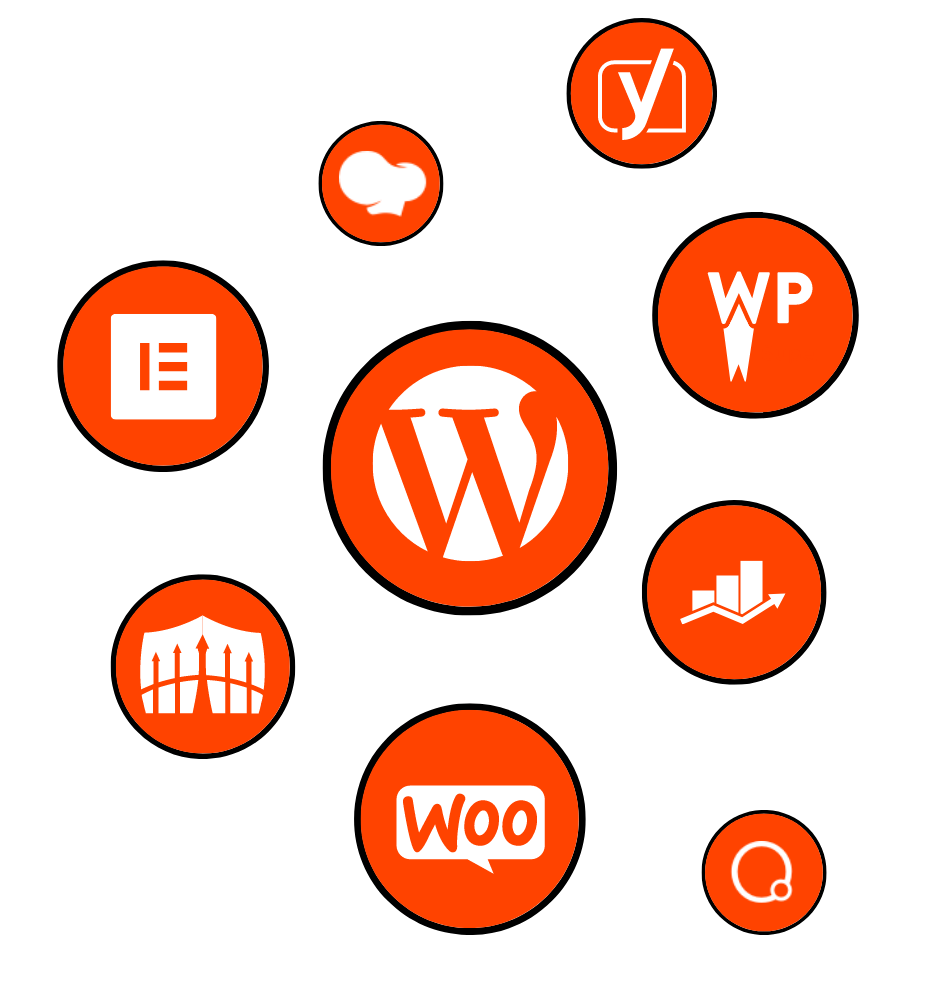
Welcome to our comprehensive guide on mastering Elementor Theme Builder! In this blog post, we will take you on a journey to explore the powerful features and functionalities of Elementor Theme Builder and show you how to create stunning websites with ease.
I. Introduction to Elementor Theme Builder
A. Definition and overview of Elementor Theme Builder:
Elementor Theme Builder is a popular WordPress plugin that allows you to design and customize every aspect of your website, including headers, footers, templates, and more. It provides a drag-and-drop interface, making it easy for both beginners and experienced designers to create visually appealing websites.
B. Importance and benefits of using Elementor Theme Builder:
Using Elementor Theme Builder offers numerous benefits, such as saving time and effort in creating and customizing website elements, achieving a unique and professional design without coding knowledge, and ensuring a seamless user experience across different devices.
C. Comparison with other popular theme builders:
While there are several theme builders available, Elementor stands out due to its user-friendly interface, extensive library of pre-designed templates and blocks, and flexibility in design customization. We will also compare Elementor with other popular theme builders to help you make an informed decision.
D. Brief history and development of Elementor:
Elementor was first released in 2016 and has rapidly gained popularity among WordPress users. Over the years, it has undergone significant development, introducing new features, improving performance, and becoming a go-to choice for website design and development.
Whether you are a beginner or an experienced web designer, this guide will provide you with the knowledge and skills to harness the full potential of Elementor Theme Builder. Stay tuned for the upcoming sections where we will delve into the details of getting started, advanced features and functionality, best practices, troubleshooting, and more.
Let’s embark on this journey together and unlock the possibilities of creating stunning websites with ease using Elementor Theme Builder!
Welcome to our comprehensive guide on mastering Elementor Theme Builder! In this blog post, we will take you on a journey to explore the powerful features and functionalities of Elementor Theme Builder and show you how to create stunning websites with ease.
Elementor Theme Builder is a revolutionary WordPress plugin designed to empower website designers and developers. It provides a user-friendly, drag-and-drop interface that allows you to customize every aspect of your website’s design, including headers, footers, templates, and more.
With Elementor Theme Builder, you no longer have to be restricted by the limitations of your theme. You have the freedom to create unique and visually appealing layouts that perfectly reflect your brand or business. Whether you’re a beginner or an experienced designer, Elementor Theme Builder offers a seamless and intuitive experience.
Using Elementor Theme Builder brings numerous benefits to website owners, designers, and developers. One of the key advantages is the ability to save time and effort in creating and customizing various website elements. With its intuitive interface and pre-designed templates, you can easily build and customize your website without having to write a single line of code.
Another significant benefit of Elementor Theme Builder is the freedom it provides in terms of design customization. You have complete control over the visual elements, allowing you to create a website that aligns perfectly with your brand identity. From typography to color schemes, you can easily customize every detail to create a unique and captivating user experience.
Elementor Theme Builder also ensures that your website is responsive and mobile-friendly. With mobile web browsing on the rise, it’s crucial to provide a seamless experience across devices. Elementor’s responsive design features enable you to optimize your website for different screen sizes, ensuring that your content looks great on desktops, tablets, and smartphones.
While there are several theme builders available in the market, Elementor stands out for its exceptional features and capabilities. Let’s take a brief look at how Elementor compares to other popular theme builders:
Divi Builder: Elementor and Divi Builder are two of the most widely used theme builders for WordPress. Both offer robust features and a drag-and-drop interface. However, Elementor has gained popularity for its extensive library of pre-designed templates, which gives users a head start in building their websites.
Beaver Builder: Beaver Builder is known for its simplicity and ease of use. While it offers a solid set of features, Elementor surpasses it in terms of flexibility and customization options. Elementor’s advanced features, such as dynamic content and WooCommerce integration, provide greater flexibility in designing and managing complex websites.
Visual Composer: Visual Composer is another popular theme builder in the WordPress ecosystem. However, Elementor has gained an edge due to its intuitive interface, powerful features, and a thriving community that contributes to its vast library of addons and templates.
Elementor was first launched in 2016 by a team of talented developers who recognized the need for a more intuitive and flexible website design solution. Since its inception, Elementor has rapidly grown in popularity, becoming the go-to choice for many web designers and developers.
Over the years, Elementor has undergone significant development and introduced numerous updates and enhancements. These updates have not only improved the overall performance and stability of the plugin but have also brought new features and functionalities, making it a robust and versatile tool for building exceptional websites.
In the next section, we will guide you through the process of getting started with Elementor Theme Builder, from installation and setup to exploring its interface and features. So let’s dive in and unleash the power of Elementor Theme Builder!
Elementor Theme Builder provides a user-friendly and intuitive interface that allows you to create stunning website designs without the need for coding. In this section, we will guide you through the process of getting started with Elementor Theme Builder, from installation and setup to exploring its interface and features.
To begin using Elementor Theme Builder, you’ll first need to install the Elementor plugin on your WordPress website. Here’s a step-by-step guide to help you with the installation process:
Once Elementor is activated, you’re ready to start using Elementor Theme Builder to design and customize your website.
After activating Elementor, you’ll notice a new “Edit with Elementor” button when editing your pages or posts. Clicking on this button will open the Elementor editor, which provides a visual interface for building and customizing your website.
The Elementor interface consists of three main sections:
Elementor Toolbar: Located at the top of the editor, the toolbar provides access to various settings and features. You can access options like saving, previewing, and publishing your changes, as well as undoing and redoing actions.
Elementor Panel: Positioned on the left side of the editor, the panel contains all the necessary widgets and elements you can use to build your website. It also gives you control over the layout, styling, and advanced settings of each element.
Elementor Canvas: This is the main editing area where you can drag and drop widgets, columns, and sections to create your website’s design. It provides a live preview of your changes and allows you to customize every aspect of your website visually.
Elementor operates on a hierarchical structure consisting of sections, columns, and widgets. Understanding these building blocks is essential to effectively use Elementor Theme Builder.
Sections: Sections are the primary containers that hold your website’s content. They divide the page vertically and allow you to add columns and widgets within them. You can adjust the section’s layout, background, and other settings using the Elementor panel.
Columns: Within a section, you can add columns to further structure your content. Columns allow you to arrange widgets side by side or in a grid layout. Elementor offers various column structures, such as 50/50, 25/75, or custom widths, giving you complete control over the design.
Widgets: Widgets are the elements you can drag and drop into columns to add specific functionality or content to your website. Elementor provides a vast library of widgets, including text, images, buttons, forms, sliders, and more. Each widget has its own settings and customization options, allowing you to tailor them to your specific needs.
Elementor Theme Builder offers a wide range of pre-designed templates and blocks that can serve as a starting point for your website design. These templates cover various website components, including headers, footers, pages, and sections.
To access the templates, simply click on the folder icon in the Elementor panel, and a library of templates will appear. You can browse through the available options, filter them by category or keyword, and preview them before importing.
Using pre-designed templates and blocks not only saves you time but also provides inspiration and guidance for your own designs. You can customize these templates to match your brand, style, and content, making them truly your own.
Elementor Theme Builder allows you to customize the imported templates to suit your specific requirements. You can modify the layout, colors, typography, and content of each element using the Elementor panel. Additionally, you can add or remove widgets, rearrange sections, and make other adjustments to create a unique design.
Once you’ve customized a template or created a design from scratch, you can save it as a template for future use. This feature is particularly useful when you want to maintain consistency across multiple pages or create a library of reusable templates. You can easily access and apply your saved templates directly from the Elementor editor.
While the basic version of Elementor offers a wide range of features and capabilities, Elementor Pro takes your website design to the next level. Elementor Pro is a premium extension that unlocks advanced functionalities, including dynamic content, WooCommerce integration, theme builder, and much more.
With Elementor Pro, you can create dynamic templates that automatically populate content based on the page or post data. This makes it easier to maintain consistency throughout your website and update content in one place.
Furthermore, Elementor Pro’s WooCommerce integration allows you to customize your online store’s design and layout, enhancing the shopping experience for your customers.
In the next section, we will delve deeper into the advanced features and functionalities of Elementor Theme Builder, exploring how you can create custom headers, footers, dynamic templates, and more. So, continue reading to unlock the full potential of Elementor!
Elementor Theme Builder offers a plethora of advanced features and functionalities that allow you to take your website design to the next level. In this section, we will explore these features in detail and discover how you can leverage them to create highly customized and dynamic websites.
One of the standout features of Elementor Theme Builder is the ability to create and design custom headers and footers. With traditional WordPress themes, modifying the header and footer sections often required coding knowledge or reliance on predefined templates. However, Elementor simplifies this process by providing a visual interface to design and customize these crucial elements.
Using Elementor Theme Builder, you can easily create a unique header and footer design by dragging and dropping various widgets into the respective sections. You have complete control over the layout, typography, colors, and other design aspects. You can even add dynamic content, such as logo, navigation menus, social media icons, and search bars, to create a more interactive and engaging user experience.
Elementor Pro introduces dynamic content widgets, which allow you to create templates that automatically populate content based on various data sources. This dynamic functionality is particularly useful when you have sections of your website that display content from multiple pages or posts.
With dynamic content widgets, you can create templates for blog posts, single product pages, team member profiles, or any other content that requires consistent design across multiple instances. Instead of manually updating each instance, the dynamic content widgets automatically pull the relevant information from the respective pages or posts.
For example, if you have a blog post template, the dynamic content widgets can display the post title, author information, date, featured image, and other related content dynamically. This not only saves time but also ensures consistency and reduces the chances of errors when updating content.
If you run an online store using WooCommerce, Elementor Theme Builder offers seamless integration and customization options. You can design and customize your product pages, shop pages, and other WooCommerce-related templates to match your brand identity and enhance the overall shopping experience for your customers.
With Elementor Pro’s WooCommerce integration, you can display product information, images, reviews, pricing, and more using dynamic content widgets. This allows you to create visually appealing and informative product pages without the need for extensive coding or manual updates.
You can also customize the layout, styling, and overall design of your WooCommerce templates to create a unique and engaging online store. By leveraging the power of Elementor Theme Builder, you can set yourself apart from the competition and provide an exceptional shopping experience to your customers.
Elementor Theme Builder goes beyond designing static pages and extends its capabilities to single post templates. With Elementor Pro, you can create custom templates for your blog posts, news articles, or any other type of single post content.
By designing a single post template, you can maintain a consistent layout and design across all your posts, ensuring a cohesive look and feel throughout your website. You can customize the header, footer, sidebar, and other elements specific to the single post layout.
Additionally, Elementor Theme Builder allows you to dynamically display post-related information, such as the post title, author, date, category, tags, and featured image. This dynamic content feature ensures that each post template automatically pulls the relevant information, eliminating the need for manual updates.
In addition to single post templates, Elementor Theme Builder enables you to create custom archive and category templates. Archive templates are used to display a collection of posts, such as blog archives, search results, or custom post type archives. Category templates, on the other hand, are specific to displaying posts from a particular category.
With Elementor Pro, you can design and customize the layout, styling, and content of your archive and category templates. You have the flexibility to showcase post excerpts, featured images, post titles, and other relevant information. This allows you to create visually appealing and informative archive and category pages that are consistent with the rest of your website design.
Elementor Theme Builder can be extended further with the help of third-party addons and extensions. These addons provide additional widgets, templates, and functionalities to enhance your Elementor experience.
There are several popular Elementor addons available in the market, offering features like advanced animations, custom post grids, pricing tables, contact forms, and more. These addons enable you to expand the possibilities of Elementor Theme Builder and create even more unique and interactive designs.
With the combination of Elementor Pro and third-party addons, you can truly unlock the full potential of Elementor Theme Builder and create highly customized and feature-rich websites.
In the next section, we will discuss best practices and tips for effective theme building with Elementor, providing insights and strategies to optimize your workflow and create exceptional websites. So, continue reading to enhance your Elementor skills!
Building a website using Elementor Theme Builder offers endless possibilities for customization and design. To make the most out of this powerful tool, it’s essential to follow best practices and implement effective strategies. In this section, we will share some valuable tips and insights to help you optimize your workflow and create exceptional websites using Elementor.
Before diving into designing your website with Elementor Theme Builder, it’s crucial to spend time planning and defining the structure of your website. This involves identifying the key pages, sections, and elements you want to incorporate.
Start by creating a sitemap, which outlines the hierarchical structure of your website. This will help you understand how different pages and sections relate to each other. By having a clear roadmap, you can ensure a smooth and efficient design process.
Additionally, consider the user experience (UX) and user interface (UI) aspects of your website. Think about how visitors will navigate through your site, the flow of information, and the overall aesthetics. Taking these factors into account from the beginning will save time and prevent unnecessary revisions later on.
To streamline your design workflow and improve efficiency, consider implementing the following strategies:
Create a style guide: Develop a style guide that defines the typography, color palette, and other design elements. This will ensure consistency throughout your website and make it easier to design and update pages.
Reusability with global widgets: Take advantage of Elementor’s global widgets feature. By creating and using global widgets, you can make updates in one place and have those changes automatically reflected across all instances where the widget is used. This saves time and ensures consistency.
Utilize keyboard shortcuts: Elementor provides various keyboard shortcuts that can speed up your design process. Familiarize yourself with these shortcuts to navigate the editor, duplicate elements, undo and redo actions, and more.
Use templates and pre-designed blocks: Elementor offers a vast library of templates and pre-designed blocks. These can serve as a starting point for your designs, saving you time and providing inspiration. Customize the templates to match your brand and content, making them unique to your website.
Elementor Theme Builder allows you to create and manage global widgets, which are reusable elements that can be used across multiple pages or templates. By utilizing global widgets, you can make updates to the widget in one place and have those changes reflected throughout your website.
For example, if you have a global widget for a contact form in your header, any changes made to the form will automatically be applied to all pages where the global widget is used. This saves time and ensures consistency across your website.
In addition to global widgets, Elementor Pro’s dynamic content feature enables you to display dynamic content from various sources, such as post data, custom fields, or external APIs. By using dynamic content, you can create templates that automatically pull in the relevant information, reducing the need for manual updates.
While Elementor provides a wide range of design options and settings, there may be instances where you require more advanced customization. In such cases, you can leverage the power of CSS and custom code to achieve the desired effects.
Elementor allows you to add custom CSS directly within the editor. This gives you the flexibility to fine-tune specific elements or apply custom styles that are not available through the built-in options. By combining Elementor’s visual design capabilities with custom code, you can create truly unique and visually stunning designs.
Additionally, Elementor supports the use of custom code snippets and integrations with popular code editors. This enables developers to extend the functionality of Elementor and integrate with third-party tools or APIs, further enhancing the capabilities of your website.
With the increasing use of mobile devices for web browsing, it’s crucial to ensure that your Elementor-built websites are mobile responsive. Elementor simplifies the process of creating responsive designs by providing options to adjust the layout and styling for different screen sizes.
To ensure mobile responsiveness, regularly preview and test your designs across various devices and screen sizes. Elementor’s responsive editing mode allows you to make adjustments specifically for mobile or tablet views, ensuring a seamless experience for users.
In addition to mobile responsiveness, it’s important to test your website for cross-browser compatibility. Elementor is designed to work well across different browsers, but it’s always a good practice to test your website on popular browsers such as Chrome, Firefox, Safari, and Edge. This will help ensure that your website looks and functions consistently for all users.
While Elementor is a powerful tool for designing websites, it’s important to consider the performance implications of your designs. A slow-loading website can negatively impact user experience and search engine rankings.
To optimize the performance of your Elementor-built themes, follow these best practices:
Optimize images: Use compressed and optimized images to reduce file sizes without compromising quality. Elementor provides built-in image optimization options to help with this.
Minify and combine CSS and JavaScript: Minify your CSS and JavaScript files to reduce their size. Additionally, consider combining multiple files into a single file to minimize the number of requests made by the browser.
Caching and caching plugins: Implement caching mechanisms on your website to store static versions of your pages and improve loading times. There are various caching plugins available for WordPress that can help with this.
Regularly update Elementor and plugins: Keep your Elementor plugin and any third-party plugins up to date to ensure you have the latest features and bug fixes. Updates often include performance improvements.
By following these best practices and optimizing the performance of your Elementor-built themes, you can create websites that not only look great but also provide a fast and seamless user experience.
In the next section, we will address common troubleshooting issues with Elementor Theme Builder and provide solutions to help you overcome any challenges you may encounter. So, continue reading to ensure a smooth and successful experience with Elementor!
While Elementor Theme Builder is a powerful tool, you may encounter some common issues or face challenges during your website design process. In this section, we will address these troubleshooting scenarios and provide solutions to help you overcome them.
Sometimes, you may experience issues during the installation or activation of Elementor Theme Builder. Here are a few common troubleshooting steps you can take:
Ensure compatibility: Make sure your version of WordPress is up to date and compatible with the latest version of Elementor. Additionally, check if your theme and other plugins are compatible with Elementor to avoid conflicts.
Disable conflicting plugins: If you encounter compatibility issues, try deactivating other plugins one by one to identify if any of them are causing conflicts with Elementor. Reactivate the plugins individually to pinpoint the specific culprit.
Clear cache: If you have a caching plugin or a caching feature enabled on your website, clear the cache after installing or updating Elementor to ensure that you’re viewing the latest version.
Check server requirements: Verify that your hosting environment meets the minimum requirements for Elementor. This includes PHP version, memory limit, and other server configurations.
Occasionally, you may face issues related to template loading or rendering. Here are some troubleshooting steps to consider:
Check template permissions: Ensure that the template files and associated folders have the correct permissions. Improper permissions can prevent Elementor from loading or rendering templates properly.
Disable caching plugins: If you’re using a caching plugin, temporary disable it to determine if it’s causing any issues with template loading or rendering. Clear the cache after disabling the plugin.
Review template settings: Double-check the settings of your templates, including the assigned conditions, display rules, and dynamic content sources. Incorrect settings may cause templates to not display as expected.
Update Elementor and addons: Make sure you’re using the latest version of Elementor and any addons or extensions. Outdated versions may have compatibility issues that can affect template loading and rendering.
Conflicts with other plugins or themes can arise when using Elementor Theme Builder. Here are some steps to resolve conflicts:
Disable conflicting plugins: If you notice issues when using Elementor, try disabling other plugins one by one to identify if any of them are causing conflicts. Once you identify the conflicting plugin, check for updates or reach out to the plugin developer for assistance.
Switch to a default theme: If you suspect that your current theme is causing conflicts, switch to a default WordPress theme (such as Twenty Twenty-One) temporarily to see if the issues persist. If the issues disappear, it indicates a compatibility problem with your original theme.
Contact support: If you’ve identified a conflict with a specific plugin or theme, reach out to the respective support channels for assistance. They may be able to provide specific guidance or updates to resolve the conflict.
Ensuring that your Elementor-built website is responsive and displays correctly on mobile devices is crucial. If you encounter issues with responsiveness or mobile display, consider the following troubleshooting steps:
Check responsive settings: Double-check the responsive settings of your Elementor elements, sections, and columns. Ensure they are properly configured to adapt to different screen sizes.
Test on multiple devices: Test your website on various devices, including smartphones and tablets, to identify any specific issues. This will help you pinpoint elements or sections that may need adjustments for optimal mobile display.
Inspect CSS conflicts: Inspect for any CSS conflicts that may be affecting the responsiveness of your website. Check for overlapping styles or conflicting media queries that may interfere with the intended layout.
Use Elementor’s responsive editing mode: Utilize Elementor’s responsive editing mode to make specific adjustments for different screen sizes. This allows you to fine-tune the design and layout based on the device being used.
Optimizing the performance of your Elementor-built website is crucial for delivering a fast and seamless user experience. If you encounter performance-related concerns, consider the following troubleshooting steps:
Optimize media files: Compress and optimize images, videos, and other media files to reduce their file sizes without compromising quality. Smaller file sizes contribute to faster loading times.
Minify CSS and JavaScript: Minify your CSS and JavaScript files to reduce their file sizes. This can be done using plugins or online tools that remove unnecessary characters and whitespace.
Implement caching: Set up caching mechanisms on your website to store static versions of your pages. This reduces the processing time required to generate each page, resulting in faster loading times.
Review third-party integrations: Review any third-party integrations or APIs used on your website. Poorly optimized or slow-loading integrations can impact overall performance. Consider optimizing or replacing them if necessary.
If you encounter any issues or have questions regarding Elementor Theme Builder, it’s always beneficial to seek help and support from the Elementor community and resources. Here are some avenues to explore:
Elementor documentation: Refer to the official Elementor documentation, which provides detailed explanations, tutorials, and troubleshooting guides for various aspects of Elementor.
Elementor support forum: Visit the Elementor support forum to ask questions, seek guidance, and learn from the experiences of other Elementor users. The community is active and often provides helpful insights and solutions.
Elementor Facebook groups: Join Elementor-related Facebook groups where you can connect with other Elementor users, share experiences, and seek advice. These groups often have knowledgeable members who are willing to help.
Elementor Pro support: If you’re using Elementor Pro, you have access to their dedicated support team. Reach out to them directly for assistance with any specific issues or concerns.
By utilizing these resources and seeking help from the Elementor community, you can overcome any challenges or issues you may encounter during your Elementor Theme Builder journey.
In the final section, we will conclude our comprehensive guide on Elementor Theme Builder and summarize the key takeaways. So, continue reading to wrap up your knowledge and make the most out of Elementor!
Congratulations on completing our comprehensive guide on Elementor Theme Builder! Throughout this blog post, we have explored the powerful features and functionalities of Elementor, from getting started with installation and setup to advanced customization options and troubleshooting tips.
Elementor Theme Builder has revolutionized the way websites are designed and developed on WordPress. Its user-friendly interface, extensive library of templates and blocks, and flexibility in customization have made it a popular choice among web designers and developers. With Elementor, you have the freedom to create visually stunning and highly functional websites without the need for coding knowledge.
We began by introducing Elementor and discussing its importance and benefits. We compared Elementor with other popular theme builders, highlighting its unique features and advantages. We also delved into the brief history and development of Elementor, showcasing its rapid growth and continuous improvement.
Next, we explored the process of getting started with Elementor Theme Builder, from installation and setup to understanding the basic building blocks of sections, columns, and widgets. We discussed how to explore the available templates and pre-designed blocks, as well as how to customize and save templates for future use. We also touched upon the advanced features of Elementor Pro and its role in advanced theme building.
In the following section, we discussed best practices and tips for effective theme building with Elementor. We emphasized the importance of planning and defining the website structure before starting and optimizing the design workflow for efficiency. We also highlighted the use of global widgets and dynamic content for easy updates and the power of CSS and custom code for advanced customization. Additionally, we emphasized the significance of ensuring mobile responsiveness, cross-browser compatibility, and performance optimization.
We then addressed common troubleshooting issues with Elementor Theme Builder and provided solutions to help you overcome them. We covered topics such as installation and compatibility issues, template loading and rendering issues, conflicts with other plugins or themes, responsiveness and mobile display issues, and performance-related concerns. We also encouraged seeking help and support from the Elementor community and resources when needed.
Now that you have gained a comprehensive understanding of Elementor Theme Builder and its capabilities, it’s time to unleash your creativity and create stunning websites that captivate your audience. Remember to apply the best practices, utilize the advanced features, and seek support when needed to make the most out of Elementor.
We hope this guide has empowered you to master Elementor Theme Builder and create exceptional websites. Enjoy the journey of designing and building beautiful websites with ease and flexibility.
.