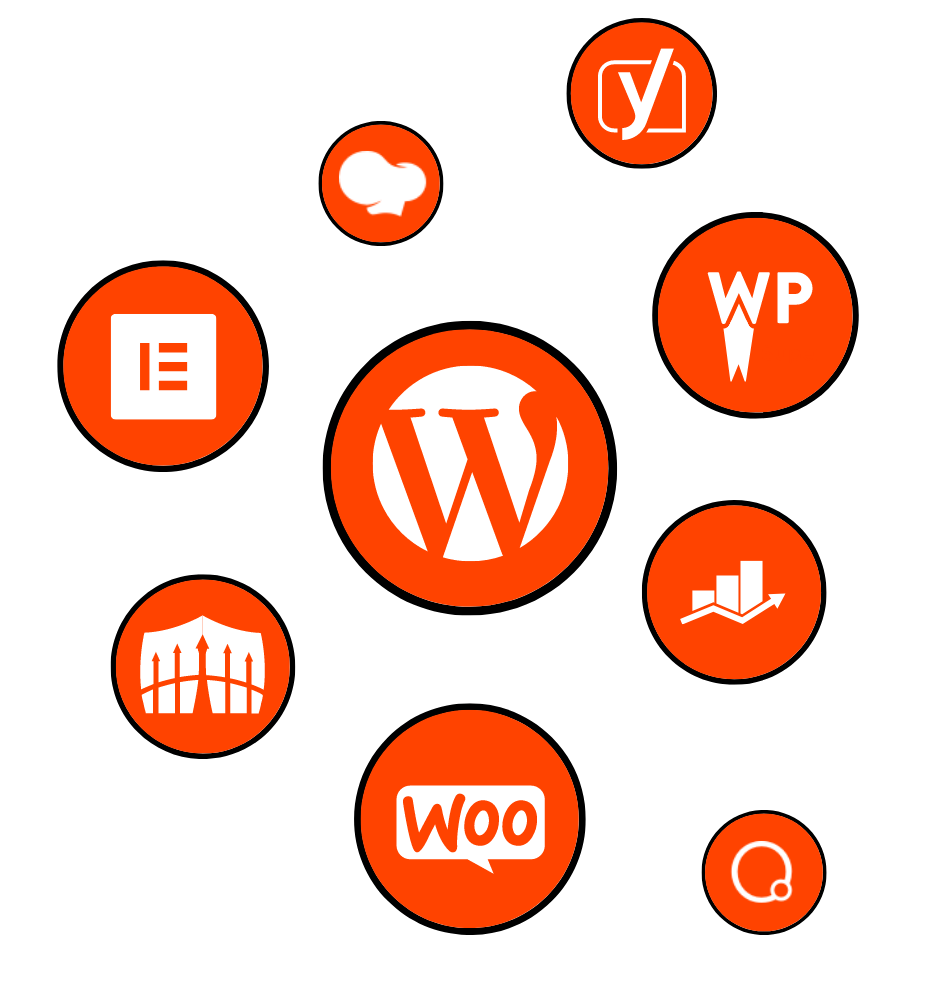
In today’s fast-paced digital world, having a visually appealing and user-friendly website is crucial for businesses and individuals alike. One key element that can greatly enhance the user experience and improve website navigation is a sticky header.
But what exactly is a sticky header? How can you create one that not only looks great but also functions seamlessly? That’s where Elementor, a powerful and intuitive page builder, comes into play. In this ultimate guide, we will take you through everything you need to know about mastering Elementor sticky headers.
Part I: Introduction to Elementor Sticky Header
A. Definition and Purpose of a Sticky Header
– Understand the concept and benefits of a sticky header.
B. Importance of a Sticky Header in Web Design
– Explore why a sticky header is essential for user experience and website navigation.
C. Introduction to Elementor Page Builder
– Learn about the features and advantages of using Elementor for creating sticky headers.
Part II: Understanding the Elementor Page Builder
A. Overview of Elementor Features and Benefits
– Get acquainted with the various features and benefits that Elementor offers.
B. Installation and Setup Process
– Step-by-step instructions on how to install and set up Elementor.
C. Exploring the Elementor Interface
– Familiarize yourself with the user-friendly interface of Elementor.
D. Key Elements of Elementor: Sections, Columns, and Widgets
– Understand the building blocks of Elementor for designing sticky headers.
Part III: Creating a Sticky Header Using Elementor
A. Why Use Elementor for Sticky Headers?
– Discover the advantages of using Elementor for creating dynamic and engaging sticky headers.
B. Step-by-Step Guide to Creating a Sticky Header
1. Setting Up a New Header Template
2. Customizing the Header Layout and Design
3. Adding Navigation Menu to the Sticky Header
4. Applying Sticky Header Settings
– Follow a detailed guide to create your own sticky header using Elementor.
C. Tips and Best Practices for Designing an Effective Sticky Header
– Learn valuable tips and best practices to ensure your sticky header is visually appealing and functional.
Part IV: Advanced Features and Customization Options
A. Adding Logo and Site Identity to the Sticky Header
– Explore techniques to incorporate your logo and site identity into the sticky header.
B. Incorporating Social Media Icons and Links
– Learn how to integrate social media icons and links seamlessly into your sticky header.
C. Implementing Search Bar and Other Functionalities
– Discover advanced features such as search bar integration and other functionalities for your sticky header.
D. Animations and Effects for Sticky Headers
– Spice up your sticky header with animations and effects to make it more engaging.
E. Responsive Design Considerations for Sticky Headers
– Understand how to ensure your sticky header looks and functions well across different devices.
Part V: Troubleshooting and Common Issues
A. Debugging Common Problems with Sticky Headers
– Troubleshoot and resolve common issues that may arise with sticky headers.
B. Compatibility Issues with Themes and Plugins
– Address compatibility issues between Elementor sticky headers and various themes and plugins.
C. Ensuring Proper Performance and Loading Speed
– Optimize the performance and loading speed of your sticky header for a seamless user experience.
D. Frequently Asked Questions about Elementor Sticky Headers
– Get answers to common questions about Elementor sticky headers.
Part VI: Conclusion
A. Recap of the Benefits and Advantages of Elementor Sticky Headers
– Summarize the key benefits and advantages of using Elementor for sticky headers.
B. Final Thoughts and Recommendations for Implementation
– Offer final thoughts and recommendations for effectively implementing Elementor sticky headers.
C. Inspiring Examples of Websites with Effective Sticky Headers
– Showcase inspiring examples of websites that have successfully implemented sticky headers using Elementor.
By the end of this ultimate guide, you will have all the knowledge and tools necessary to create stunning and functional sticky headers using Elementor. So, let’s dive in and master the art of Elementor sticky headers for dynamic and engaging website navigation!
In today’s ever-evolving digital landscape, website design and user experience play a pivotal role in capturing and retaining the attention of online visitors. A sticky header is one such design element that can significantly enhance the navigation and usability of a website. By “sticking” to the top of the screen as users scroll down, a sticky header ensures that important information and navigation options are always accessible.
A sticky header, also known as a fixed header, is a website design feature that keeps the header section of a webpage in a fixed position while the rest of the page scrolls. It remains visible at the top of the screen, allowing users to access key website elements, such as the logo, navigation menu, search bar, and contact information, no matter how far down they scroll.
The primary purpose of a sticky header is to improve user experience and provide easy access to essential website features. It eliminates the need for users to scroll back to the top of the page to access navigation options, thus saving time and effort. Moreover, a sticky header ensures that visitors can quickly identify and associate the website’s branding elements, increasing brand recognition and credibility.
In the world of web design, the first impression is crucial. A well-designed sticky header can greatly impact the overall user experience and influence how visitors perceive a website. Here are some key reasons why a sticky header is important in web design:
A sticky header serves as a signpost, guiding users through the website and providing easy access to important sections and pages. By keeping navigation options visible at all times, users can effortlessly explore different sections of the site, resulting in improved engagement and a smoother browsing experience.
A sticky header is an excellent opportunity to reinforce brand identity and establish visual consistency throughout the website. By prominently displaying the logo, tagline, and other brand elements, a sticky header helps users recognize and remember the website, fostering brand loyalty and trust.
A well-designed sticky header can contribute to higher conversion rates by strategically placing call-to-action buttons or links within easy reach of the user. Whether it’s a “Buy Now” button, a newsletter signup form, or a contact button, having these conversion elements readily accessible in the sticky header can encourage users to take desired actions.
With the increasing use of mobile devices for browsing, responsive web design has become imperative. A sticky header ensures that mobile users can access important website features without excessive scrolling or searching. This mobile-friendly approach enhances the overall user experience and helps retain mobile visitors, potentially leading to higher conversions and engagement.
Now that we understand the significance of a sticky header in web design, it’s essential to introduce Elementor, a powerful and versatile page builder that simplifies the process of creating and customizing website elements. Elementor is a popular WordPress plugin that empowers users to design and build stunning websites with ease, without the need for coding knowledge.
With its drag-and-drop functionality and intuitive interface, Elementor allows users to design visually appealing, responsive, and feature-rich websites. Whether you are a beginner or an experienced web designer, Elementor offers a range of tools and features that make it an ideal choice for creating and customizing sticky headers.
In the next section, we will delve deeper into the various features and benefits of Elementor, providing you with a comprehensive understanding of its capabilities and how it can be leveraged to create impressive sticky headers. So let’s explore the world of Elementor and unlock the full potential of this remarkable page builder.
Elementor is a robust and user-friendly page builder that empowers both beginners and experienced web designers to create stunning and dynamic websites. With its intuitive drag-and-drop interface, Elementor eliminates the need for coding knowledge, allowing users to visualize and customize their website in real-time.
Elementor offers a wide range of features and benefits that make it a popular choice among web designers. Let’s take a closer look at some of the key features and advantages of using Elementor:
One of the standout features of Elementor is its drag-and-drop interface, which makes it incredibly easy to design and customize your website. Simply select the desired elements, drag them onto the canvas, and drop them into place. This intuitive process allows for seamless and efficient website creation, saving time and effort.
Elementor provides an extensive library of pre-designed widgets that can be easily added to your website. From buttons and images to forms and galleries, the widget library offers a wide range of options to enhance the functionality and aesthetics of your website. These widgets can be customized to match your branding and design preferences.
With Elementor, you can see your changes in real-time as you edit your website. The live editing feature enables you to instantly preview the changes you make, eliminating the need to constantly switch between editing and preview modes. This real-time feedback allows for a more efficient and seamless design process.
In today’s mobile-driven world, having a responsive website is essential. Elementor ensures that your website looks great and functions properly across various devices and screen sizes. With its responsive design capabilities, you can customize and optimize your website for mobile, tablet, and desktop views, providing a consistent and user-friendly experience.
Elementor seamlessly integrates with most WordPress themes, giving you the freedom to choose a theme that suits your design preferences. Whether you’re starting from scratch or working with an existing theme, Elementor ensures compatibility and smooth integration, allowing you to create a cohesive and visually appealing website.
Elementor boasts a large and active community of users and developers. This community provides a wealth of resources, including tutorials, forums, and templates, allowing you to learn from others and seek assistance when needed. Additionally, Elementor offers dedicated support channels, ensuring that any queries or issues you encounter are promptly addressed.
Getting started with Elementor is a straightforward process. Here’s a step-by-step guide on how to install and set up Elementor:
Install WordPress: Ensure that you have WordPress installed on your website. If not, head to the official WordPress website and follow the instructions to set up a WordPress site.
Install and Activate the Elementor Plugin: In your WordPress dashboard, navigate to “Plugins” and click on “Add New.” Search for “Elementor” in the plugin directory, and once found, click on “Install Now.” After installation, click on “Activate” to activate the Elementor plugin.
Create a New Page: To start using Elementor, create a new page by going to “Pages” in your WordPress dashboard and clicking on “Add New.” Give your page a title and click on “Edit with Elementor.”
Start Designing with Elementor: Once inside the Elementor editor, you can start designing your page using the drag-and-drop interface and the various widgets available. Customize the layout, add content, and style your page according to your preferences.
Save and Publish: After you have finished designing your page, click on “Save” to save your changes. You can then preview your page and, once satisfied, click on “Publish” to make it live on your website.
Congratulations! You have successfully installed and set up Elementor on your WordPress website. You are now ready to unleash your creativity and design captivating websites using Elementor’s powerful features.
Now that we have familiarized ourselves with the importance of a sticky header and the features of Elementor, let’s dive into the process of creating a sticky header using this powerful page builder. Elementor provides a user-friendly interface and a wide range of customization options, enabling you to design a sticky header that aligns perfectly with your website’s branding and design aesthetics.
Elementor offers numerous advantages when it comes to creating sticky headers. Here are a few reasons why Elementor is an excellent choice for designing dynamic and visually appealing sticky headers:
With Elementor’s drag-and-drop interface, designing a sticky header becomes a breeze. You can easily select and arrange the elements you want to include in your header, such as the logo, navigation menu, social media icons, and search bar. Simply drag these elements onto the header canvas and drop them into place, allowing for effortless customization.
Elementor provides a wide range of design options to customize your sticky header. You can choose from various header layouts, adjust the size and position of each element, change fonts and colors, and even apply animations and effects to create an engaging user experience. With Elementor’s design capabilities, you have full control over the appearance of your sticky header.
In today’s mobile-centric world, having a responsive sticky header is crucial. Elementor ensures that your sticky header looks great and functions seamlessly on different devices and screen sizes. You can easily configure the responsiveness settings in Elementor to ensure that your sticky header adapts beautifully to desktops, tablets, and mobile devices.
Elementor seamlessly integrates with most WordPress themes, allowing you to create a cohesive design throughout your website. Whether you’re using a pre-designed theme or building a custom one, Elementor ensures compatibility, eliminating any potential design conflicts or limitations. This flexibility allows you to create a sticky header that seamlessly integrates with your overall website design.
Now that we understand the advantages of using Elementor for creating sticky headers, let’s dive into the step-by-step process of creating your own stunning and functional sticky header.
Follow these steps to create a sticky header using Elementor:
Setting Up a New Header Template: To begin, navigate to your WordPress dashboard and click on “Templates” under the Elementor tab. Next, click on “Add New” to create a new template. Choose the type of template as “Header” and give it a name to identify it easily.
Customizing the Header Layout and Design: After creating the new header template, you can now start customizing its layout and design. Elementor provides a wide range of customization options, including adjusting the width, height, and padding of the header. You can also add background colors or images, change fonts and typography, and align the elements within the header.
Adding Navigation Menu to the Sticky Header: A key element of a sticky header is the navigation menu. To add a menu to your sticky header, drag and drop the “Nav Menu” widget from the Elementor widget panel onto the header canvas. Customize the menu style, choose a menu location, and configure any additional settings as per your requirements.
Applying Sticky Header Settings: Once you have designed the layout and added the navigation menu, it’s time to make the header sticky. In the Elementor editor, locate the “Advanced” tab in the left panel and click on it. Under the “Motion Effects” section, enable the “Sticky” option. You can further customize the sticky behavior, such as choosing the scroll range and offset, to ensure the header appears and disappears at the desired scroll position.
By following these steps, you can create a visually appealing and functional sticky header using Elementor. Experiment with different design options, test the responsiveness on various devices, and make adjustments as needed until you achieve the desired result.
To create an effective sticky header that enhances user experience and captures attention, consider the following tips and best practices:
Keep it Simple: A cluttered sticky header can be overwhelming for users. Keep the design clean and minimalistic, ensuring that the essential elements are easily identifiable and accessible.
Maintain Consistency: Maintain consistency with your website’s branding and design aesthetics. Use the same fonts, colors, and visual elements in your sticky header as you do throughout the rest of your website.
Prioritize Important Information: Place the most important elements, such as the logo and primary navigation menu, in prominent positions within the sticky header. This ensures that users can quickly identify and access key information.
Optimize for Mobile: Pay special attention to the mobile responsiveness of your sticky header. Test how it appears and functions on smaller screens to ensure a seamless and user-friendly experience for mobile users.
Consider Scroll Behavior: Experiment with different scroll behaviors for your sticky header. You may choose to have the header appear immediately upon scrolling or delay its appearance to avoid distracting users too soon.
By implementing these tips and best practices, you can create an effective and visually appealing sticky header using Elementor. Remember to continuously test and optimize your design based on user feedback and analytics to ensure optimal performance.
Elementor not only provides the basic tools for creating a sticky header but also offers advanced features and customization options to take your sticky header design to the next level. These features allow you to add more functionality and visual appeal to your sticky header, making it stand out and engage users. Let’s explore some of the advanced features and customization options available in Elementor.
The logo is an essential element of your website’s branding, and incorporating it into your sticky header helps maintain consistency and brand identity. Elementor allows you to easily add your logo to the sticky header by using the Image widget. Simply drag and drop the Image widget onto the header canvas, upload your logo image, and customize its size, alignment, and other settings to ensure it fits seamlessly within the header.
In addition to the logo, you can also include other site identity elements, such as the site title, tagline, or contact information, in the sticky header. This helps users quickly identify your website and reinforces your brand identity.
Social media plays a significant role in today’s digital landscape, and integrating social media icons and links into your sticky header can encourage users to engage with your social media profiles. Elementor offers various ways to add social media icons to your sticky header.
You can use the Social Icons widget in Elementor, which allows you to select from a wide range of social media icons and customize their appearance. Simply drag and drop the Social Icons widget onto the header canvas, choose the social media platforms you want to display, and customize the icon size, shape, color, and alignment.
By adding social media icons to your sticky header, you provide users with a convenient way to connect with your brand on social platforms, increasing your online visibility and engagement.
Depending on the nature of your website, you may want to include additional functionalities in your sticky header, such as a search bar, a language switcher, or a contact button. Elementor allows you to incorporate these functionalities seamlessly.
To add a search bar, you can use the Search Form widget in Elementor. Drag and drop the widget onto the header canvas, customize its appearance, and configure the search settings to make it functional. This enables users to search for specific content within your website directly from the sticky header, enhancing user experience and navigation.
For other functionalities, you can explore the various widgets available in Elementor or even consider using third-party plugins that integrate well with Elementor. Whether you want to add a contact button that opens a popup form or a language switcher that allows users to switch between different languages, Elementor provides the flexibility to incorporate these functionalities into your sticky header.
To make your sticky header more visually engaging and interactive, Elementor offers a range of animation and effect options. With these features, you can add subtle or eye-catching animations to the elements in your sticky header, enhancing user experience and drawing attention to specific elements.
Elementor provides a dedicated Motion Effects section within the Advanced tab of each widget. Here, you can apply entrance animations, hover effects, or scrolling animations to your sticky header elements. Experiment with different animations and effects to find the ones that best complement your website’s design and overall user experience.
Remember, while animations and effects can enhance the visual appeal of your sticky header, it’s important to use them judiciously and ensure they don’t distract or overwhelm users. Strike a balance between aesthetics and functionality to create a sticky header that is visually appealing and user-friendly.
In today’s mobile-centric world, responsive design is crucial for delivering a seamless user experience across various devices and screen sizes. Elementor provides responsive design settings specifically for sticky headers, allowing you to optimize their appearance and functionality on different devices.
Within the Advanced tab of each widget, you can find responsive settings that enable you to control how your sticky header elements behave on mobile, tablet, and desktop views. You can adjust the size, alignment, and visibility of elements to ensure they adapt well to different screen sizes.
It’s important to thoroughly test your sticky header on various devices and screen orientations to ensure it remains functional and visually appealing. Elementor’s responsive design capabilities give you the flexibility to create a sticky header that looks great and functions seamlessly across all devices.
By leveraging these advanced features and customization options in Elementor, you can create a sticky header that not only enhances user experience but also adds visual appeal and functionality to your website. Experiment with different elements, functionalities, and effects to create a sticky header that truly stands out and engages your audience.
While Elementor makes it relatively easy to create a sticky header, you may encounter certain issues or challenges during the process. In this section, we will discuss some common problems that users face when working with Elementor sticky headers and provide solutions to troubleshoot and resolve them.
Header Not Sticking: One common issue is when the sticky header fails to stick to the top of the screen as users scroll down. This could be due to conflicting CSS or JavaScript code in your theme or other plugins. To resolve this, try disabling other plugins temporarily to identify any conflicts. Additionally, check if your theme has an option to enable sticky headers and ensure it is enabled.
Header Overlapping Content: Sometimes, the sticky header may overlap with the content on your page, making it difficult to read or access. This issue can occur when the header height is not properly configured. Adjust the height of your header in the Elementor editor to ensure it doesn’t overlap with the page content.
Inconsistent Sticky Behavior: If the sticky header is not consistently appearing or disappearing at the desired scroll position, it may be due to incorrect settings. Double-check the sticky settings within Elementor to ensure the scroll range and offset are set accurately. Also, consider any custom CSS or JavaScript that may be interfering with the sticky behavior.
Mobile Responsiveness Issues: Issues related to the responsiveness of the sticky header on mobile devices are common. Ensure that you have configured the responsive settings within Elementor for each element in the sticky header. Test the header on different mobile devices and screen sizes to identify and resolve any responsiveness issues.
Another challenge that can arise when working with Elementor sticky headers is compatibility issues with themes and plugins. These issues can cause the sticky header to malfunction or conflict with other design elements on your website. Here are some tips to address compatibility issues:
Use a Compatible Theme: Ensure that you are using a theme that is compatible with Elementor. It is recommended to use a theme specifically designed to work well with Elementor to avoid any conflicts.
Update Themes and Plugins: Make sure that you are using the latest versions of your theme and plugins, as updates often include bug fixes and compatibility improvements. Outdated themes or plugins can cause conflicts with Elementor and affect the functionality of the sticky header.
Disable Conflicting Plugins: If you experience compatibility issues with specific plugins, try disabling them temporarily to identify the conflicting plugin. Once you have identified the problematic plugin, reach out to the plugin’s support team for assistance or look for alternative plugins that work well with Elementor.
Customize CSS Selectively: If you have added custom CSS code to your website, ensure that it is not conflicting with the styling of the sticky header. Use specific CSS classes or IDs to target only the elements within the sticky header, minimizing the chances of conflicts with other parts of your website.
As with any website element, it’s important to ensure that your sticky header doesn’t negatively impact the overall performance and loading speed of your website. Here are some tips to optimize the performance of your sticky header:
Optimize Image Sizes: If your sticky header includes images, make sure they are optimized for web use. Compress images to reduce file sizes without sacrificing quality, as large image files can slow down your website’s loading speed.
Limit the Number of Elements: Avoid overcrowding your sticky header with too many elements or widgets, as each element adds to the loading time. Consider the essential elements that need to be included and remove any unnecessary ones to streamline the loading speed.
Enable Caching: Implement caching mechanisms on your website to store static versions of your pages and reduce server load. This can significantly improve the loading speed of your website, including the sticky header.
Minify CSS and JavaScript: Minify your CSS and JavaScript files to reduce their file sizes. This process removes unnecessary characters and whitespace, optimizing the loading speed of your website, including the sticky header.
By following these troubleshooting tips and optimization techniques, you can overcome common issues and ensure that your Elementor sticky header performs well and enhances the overall user experience on your website.
As you delve into the world of Elementor sticky headers, you may have some questions regarding their implementation, customization, and troubleshooting. In this section, we will address some frequently asked questions to provide further clarity and guidance.
Yes, you can create multiple sticky headers on your website using Elementor. Elementor allows you to design and customize multiple header templates, each with its own unique layout, design, and functionality. You can then assign these header templates to different pages or sections of your website, giving you the flexibility to create various sticky headers tailored to specific needs and preferences.
Elementor provides options to control the scroll behavior of your sticky header. You can configure settings such as scroll range and offset to determine when the sticky header appears or disappears during scrolling. By adjusting these settings, you can create a smooth and seamless transition for your sticky header, ensuring it appears and remains visible at the desired scroll position.
Absolutely! Elementor offers extensive customization options, allowing you to style your sticky header to match your website’s design and branding. You can customize the layout, typography, colors, background, and other visual elements of your sticky header using the intuitive Elementor interface. Experiment with different design choices to create a cohesive and visually appealing sticky header that aligns with your website’s overall aesthetics.
Yes, Elementor allows you to add additional functionalities to your sticky header. You can incorporate various widgets, such as a search bar, contact button, or language switcher, into your sticky header to enhance its functionality. By leveraging Elementor’s wide range of widgets and third-party integrations, you can customize your sticky header to include the functionalities that best serve your website and its target audience.
Absolutely! Elementor provides responsive design settings specifically for sticky headers, ensuring that they adapt well to different screen sizes and devices. You can configure responsive settings for each element within your sticky header to control their visibility, size, and alignment on mobile, tablet, and desktop views. By testing and optimizing your sticky header for responsiveness, you can ensure a seamless and user-friendly experience across all devices.
If you encounter issues with your Elementor sticky header, there are several steps you can take to troubleshoot and resolve them. Start by checking for conflicts with other plugins or custom code, disabling them temporarily to identify the source of the issue. Ensure that you are using the latest versions of Elementor, your theme, and plugins, as updates often include bug fixes and compatibility improvements. Additionally, refer to Elementor’s documentation and community forums for guidance on specific issues or seek assistance from Elementor’s support team.
Elementor is designed to work seamlessly with most WordPress themes. However, it’s always a good practice to choose a theme that is compatible with Elementor or specifically designed to work well with page builders. This ensures a smoother integration and minimizes the chances of compatibility issues between your theme and Elementor sticky headers. Before purchasing or installing a theme, verify its compatibility with Elementor by checking the theme documentation or consulting with the theme developer.
Yes, if you decide to remove the sticky header and revert back to the original header design, you can easily do so in Elementor. Simply access the Elementor editor, navigate to the header template you created for the sticky header, and modify it according to your desired design. You can remove any sticky settings and adjust the layout, elements, and styling to restore the original header design. Once you save and publish the changes, your website will display the updated header design without the sticky behavior.
By addressing these frequently asked questions, we hope to provide clarity and guidance on common concerns related to Elementor sticky headers. If you have any additional questions or need further assistance, refer to Elementor’s documentation, resources, or seek support from the Elementor community.
In this ultimate guide, we have explored the world of Elementor sticky headers, from understanding their definition and purpose to mastering the process of creating and customizing them. We have learned about the importance of sticky headers in web design and how Elementor, a powerful page builder, can simplify the creation of dynamic and visually appealing sticky headers.
Elementor offers an intuitive drag-and-drop interface, extensive customization options, and advanced features that allow you to design sticky headers that enhance user experience, reinforce brand identity, and provide easy navigation. With Elementor, you have the flexibility to customize the layout, add functionalities, and incorporate animations and effects to create unique and engaging sticky headers.
Throughout this guide, we have provided step-by-step instructions, tips, and best practices to help you create effective and visually appealing sticky headers using Elementor. We have also addressed common troubleshooting issues and offered solutions to ensure that your sticky headers work seamlessly and enhance the overall performance of your website.
Remember to consider responsive design when creating your sticky headers, optimizing their appearance and functionality across various devices and screen sizes. Test your sticky headers extensively to ensure they provide a seamless and user-friendly experience for all visitors.
In conclusion, Elementor sticky headers are a powerful tool for enhancing user experience, improving website navigation, and reinforcing brand identity. By leveraging the features and capabilities of Elementor, you can create sticky headers that captivate users, encourage engagement, and contribute to the overall success of your website.
Now that you have gained a comprehensive understanding of Elementor sticky headers, it’s time to unleash your creativity and apply your newfound knowledge to design impressive and functional sticky headers that elevate your website to new heights.
Remember to regularly monitor, analyze, and optimize your sticky headers based on user feedback, analytics data, and emerging design trends. Stay up to date with Elementor updates and community resources to continue refining your skills and staying ahead in the ever-evolving world of web design.
So, what are you waiting for? Start implementing Elementor sticky headers today and take your website design to the next level!
To further inspire you and showcase the potential of Elementor sticky headers, let’s explore some real-world examples of websites that have successfully implemented this design element. These examples demonstrate how sticky headers can enhance user experience, improve navigation, and contribute to the overall aesthetics of a website.
“The Creative Hub” is a portfolio website that showcases the work of a graphic designer. Their sticky header features a clean and minimalistic design, with the logo placed prominently at the center. The navigation menu is neatly tucked to the right side, providing easy access to different sections of the website. As users scroll down, the sticky header smoothly transitions into view, ensuring that the logo and navigation menu are always visible. This design choice enhances brand recognition and allows users to navigate the website effortlessly.
“Foodie Delight” is a food blog that offers recipes, restaurant reviews, and culinary tips. Their sticky header incorporates a search bar, social media icons, and a language switcher, catering to the needs of their diverse audience. The search bar allows users to quickly find specific recipes or articles, while the social media icons encourage engagement and sharing on different platforms. The language switcher enables users to switch between different languages, providing a personalized experience. This comprehensive sticky header ensures easy access to essential functionalities and enhances user engagement.
“Tech Solutions” is a technology company website that offers software solutions and IT consulting services. Their sticky header showcases their logo, contact information, and a prominent “Request a Demo” button. This sticky header remains fixed at the top of the screen, ensuring that potential clients can easily access key information and take action. The prominent call-to-action button encourages users to engage with the company, ultimately leading to increased conversions. The clean and professional design of the sticky header aligns perfectly with the overall branding of the website.
“Fashion Boutique” is an online store specializing in trendy fashion apparel. Their sticky header incorporates a logo, a search bar, a shopping cart icon, and a “Sign In” button. By including a search bar in the sticky header, users can quickly search for specific products without having to navigate away from the page. The shopping cart icon provides a visual reminder of items in the cart, while the “Sign In” button allows registered customers to access their accounts easily. This sticky header design enhances the shopping experience and streamlines the user journey.
These examples demonstrate the versatility and effectiveness of Elementor sticky headers in various industries and website types. By studying these real-world examples and understanding their design choices, you can gain inspiration and insights into how to create your own effective and visually appealing sticky header using Elementor.
Remember, while these examples provide inspiration, it’s important to tailor the design and functionality of your sticky header to your specific website and target audience. Consider your branding, user needs, and overall website design when implementing your sticky header to ensure a seamless and cohesive user experience.
With Elementor’s powerful features and customization options, you have the tools to create a sticky header that not only enhances the functionality of your website but also leaves a lasting impression on your visitors. So let these inspiring examples serve as a starting point for your own creative journey in designing an effective Elementor sticky header.
.